Brother DCP-J140W User Manual
Page 15
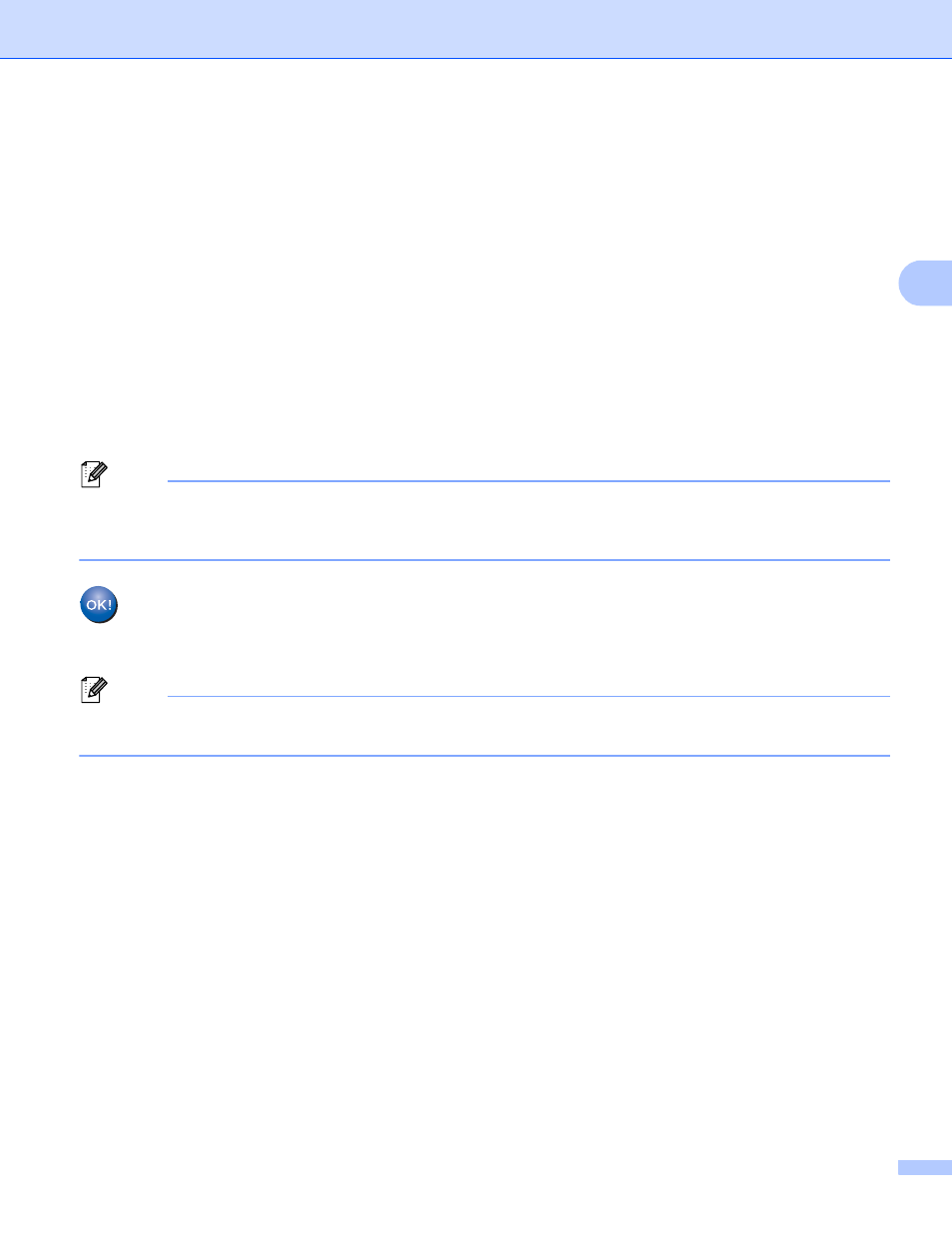
Configuring your machine for a wireless network
11
3
b
Turn on your computer.
c
Start the Brother installer application.
1
Put the supplied CD-ROM into your CD-ROM drive. Double-click the BROTHER icon on your
desktop.
2
Double-click Utilities.
3
Double-click the Wireless Device Setup Wizard.
d
Choose Yes, I have a USB cable to use for installation and then click Next.
e
Read the Important Notice. Check the box after you confirm the SSID and Network Key, then click
Next.
f
Follow the on-screen instructions to configure the wireless settings.
Note
When the Available Wireless Networks screen appears, if your access point is set to not broadcast the
SSID you can manually add it by clicking the Advanced button. Follow the on-screen instructions for
entering the Name(SSID).
You have completed the wireless network setup. If you would like to continue installing drivers
and software necessary to operate your device, please double-click Start Here OSX on the
CD-ROM.
Note
If your wireless settings fail, the Wireless Device Setup Wizard will appear during the installation of
MFL-Pro Suite. Confirm your settings by following the on-screen instructions.
