8 troubleshooting, Overview, General problems – Brother MFC-440CN User Manual
Page 52: Network print software installation problems, Troubleshooting
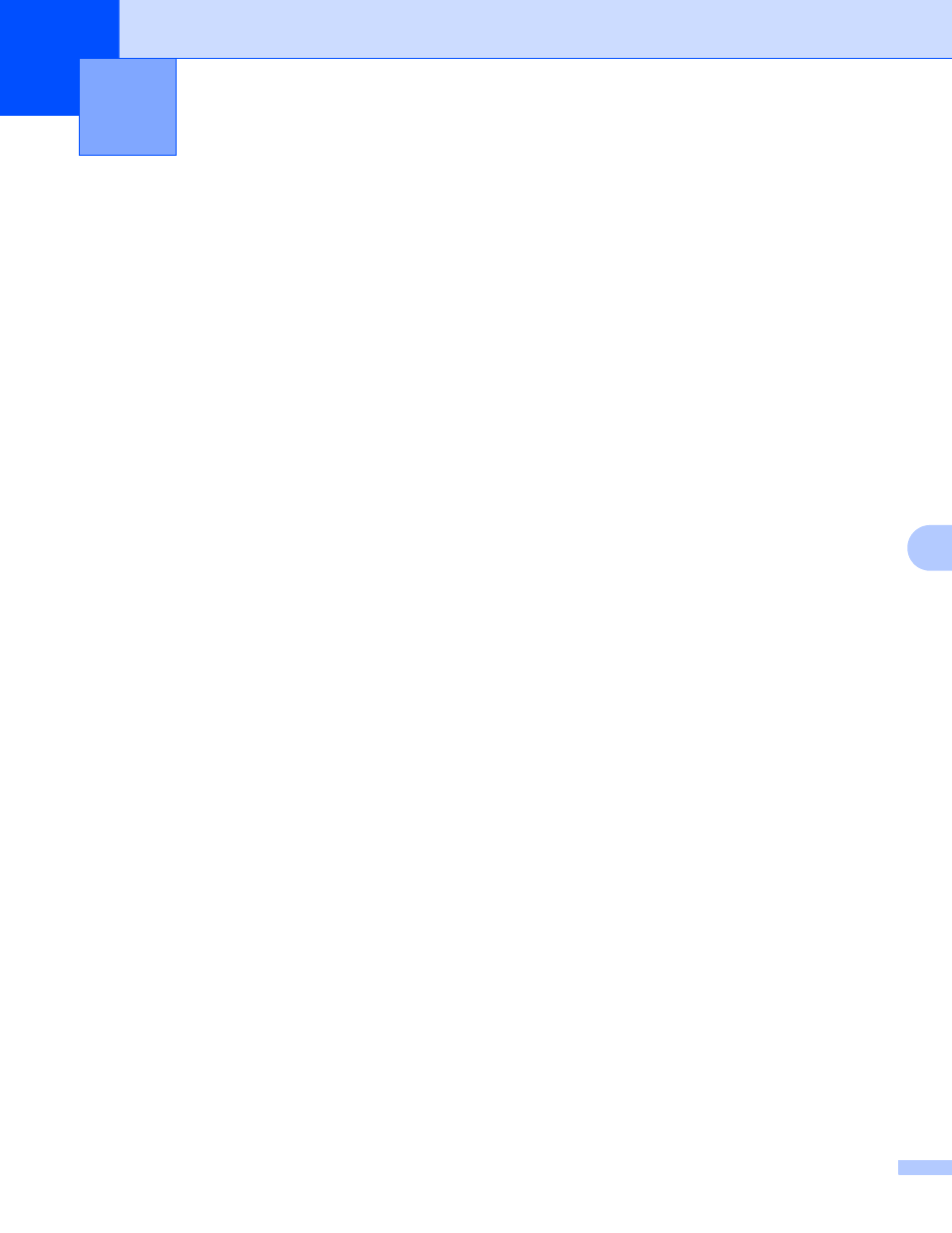
46
8
8
Overview
8
This chapter describes procedures for troubleshooting problems you may encounter with a Brother print
server, it is divided into the following sections:
General problems
Network print software installation problems
Printing problems
Scanning and PC-FAX problems
General problems
8
CD-ROM is inserted, but does not start automatically
8
If your computer does not support Autorun, the menu will not start automatically after inserting the CD-ROM.
In this case, execute setup.exe in the root directory of the CD-ROM.
How to reset the Brother print server to factory default
8
You can reset the print server back to its default factory settings (resetting all information such as the
password and IP address information). See Restoring the network settings to factory default on page 26.
Network print software installation problems
8
The Brother print server is not found during setup of the network print software installation or from
the printer driver of the Brother machine in Windows
®
.
The Brother print server is not found using the Simple Network Configuration capabilities of Mac OS
®
X.
8
Make sure you have completed the IP address setting of the Brother print server according to Chapter 2 or
Chapter 3 of this User’s Guide before installing the network print software or printer driver. Check the
following:
a
Make sure that the machine is powered on, is on-line and ready to print.
b
Check to see if the LCD displays LAN Active for 2 seconds after being connected to the network.
c
Print the Network Configuration List and check if the settings such as IP address settings are correct for
your network. The problem may be the result of mismatched or duplicate IP address. Verify that the IP
address is correctly loaded into the print server. And make sure that no other nodes on the network have
this IP address. For information on how to print the Network Configuration List, see Printing the Network
Configuration List on page 25.
Troubleshooting
8
