Subnet mask – Brother MFC-440CN User Manual
Page 22
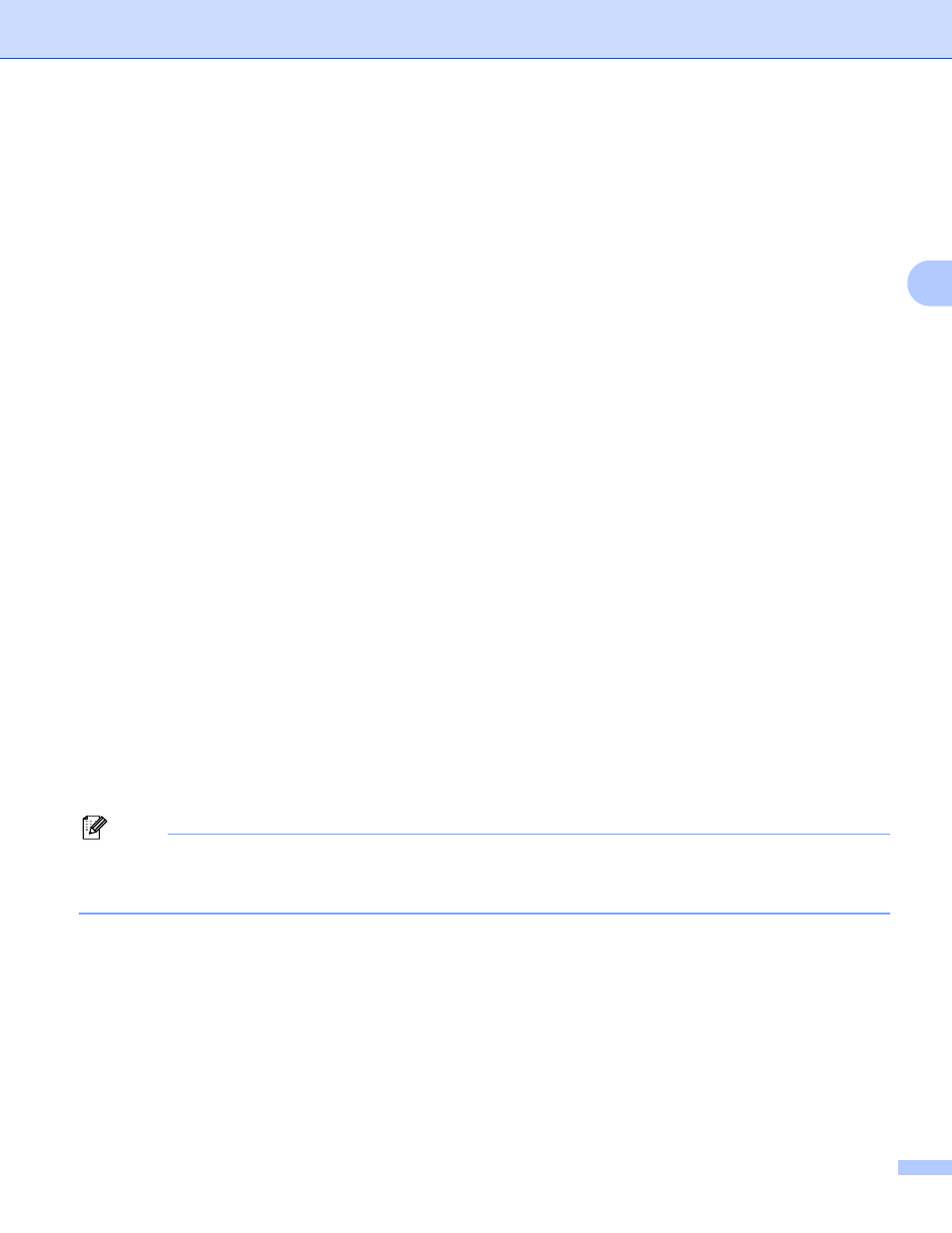
Control panel setup
16
3
Subnet Mask
3
This field displays the current subnet mask used by the machine. If you are not using DHCP or BOOTP to
obtain the subnet mask, enter the desired subnet mask. Check with your network administrator for the subnet
mask to use.
(For Monochrome Display models)
3
a
Press Menu, 5, 1, 3.
b
Select 1 to change. Enter the Subnet Mask address.
c
Press OK.
d
Press Stop/Exit.
(For Color Display models)
3
a
Press Menu.
b
Press a or b to select LAN.
Press OK.
c
Press a or b to select TCP/IP.
Press OK.
d
Press a or b to select Subnet Mask.
Press OK.
e
Press a or b to select Change.
Press OK.
f
Enter the Subnet Mask address.
Press OK.
Note
For DCP models, press a or b repeatedly to enter the first three-digit number for the Subnet Mask. Press
c
to enter the second three-digit number. Repeast this step until you have entered the fourth three-digit
number to complete the Subnet Mask. Press OK.
g
Press Stop/Exit.
