Main panel, Settings, information, and online help – Asus V75 User Manual
Page 70
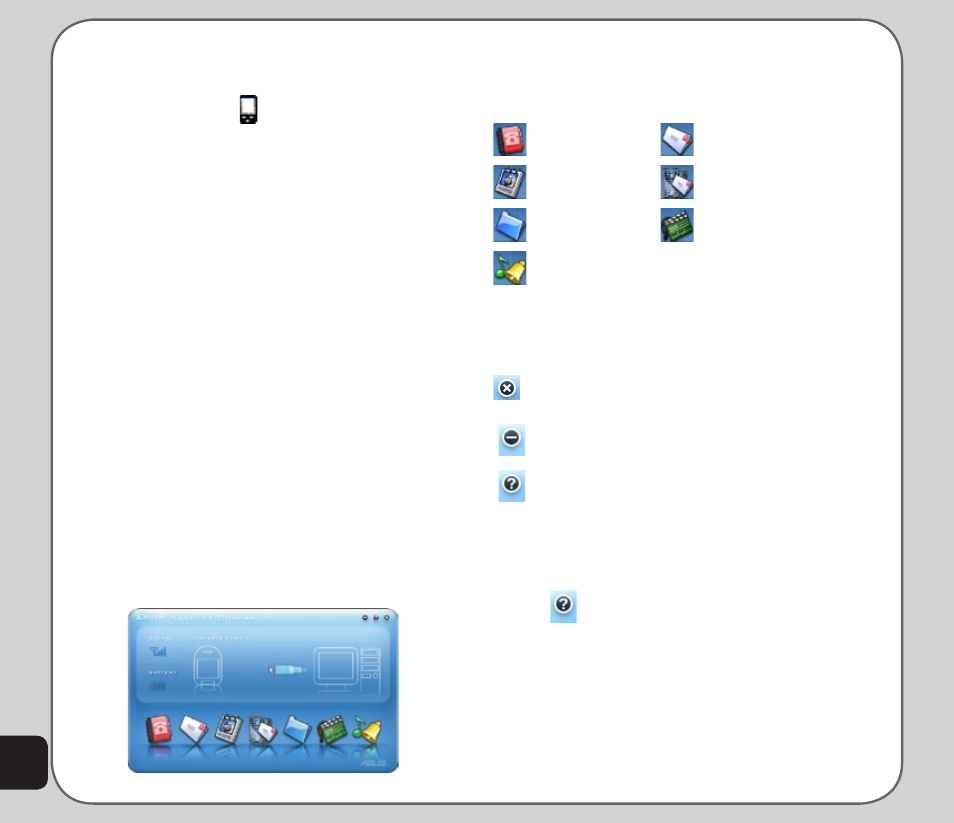
66
3. Select Asus V75 USB-Handset Manager
> Asus V75 USB-Handset Manager from
the computer’s program list, OR
Right click the phone icon in the
system tray in the lower right corner of
the screen. Select Handset Manager.
4. An animation in the Handset Manager
main panel shows your connection
status.
NOTES:
•
Be sure to unplug the USB cable after use. The computer
may not boot as usual if you start the computer with the
phone’s USB cable connected.
•
When disconnecting the mobile phone from the computer
while using Handset Manager, first turn off the handset,
then disconnect the USB cable. When transmitting data to
the Handset Manager, don’t disconnect the handset.
•
While transmitting and editing data, don’t operate the
phone and Handset Manager at the same time.
•
Don’t install Java Games through Handset Manager while
simultaneously playing Java games in the mobile phone
Main Panel
The following illustration shows the main panel.
Access all the Handset Manager functions from
this Panel.
Access the Handset Manager tools by clicking
on the icons at the bottom of the screen. Each
tool has its own interface, which opens when
you click on the icon.
Phonebook
Message
Album
MMS
File Manager
Video
Sound
Clicking the three buttons in the upper right
corner of the main Handset Manager panel
does the following:
Closes Handset Manager and minimizes
the system tray.
Minimizes Handset Manager to the task
bar.
Opens online help and settings.
Settings, Information, and Online Help
You can access several items related to
settings, information, and online help by clicking
on the
icon.
• Select Help Topics to open online help.
You can also open online help from the
program list: Asus V75 USB—Handset
Manager> User’s Guide.
• Under Settings, you can select
whether to run the Handset Manager
automatically when you start the
