Shortcut to contact entries, Copying contacts – Asus V75 User Manual
Page 26
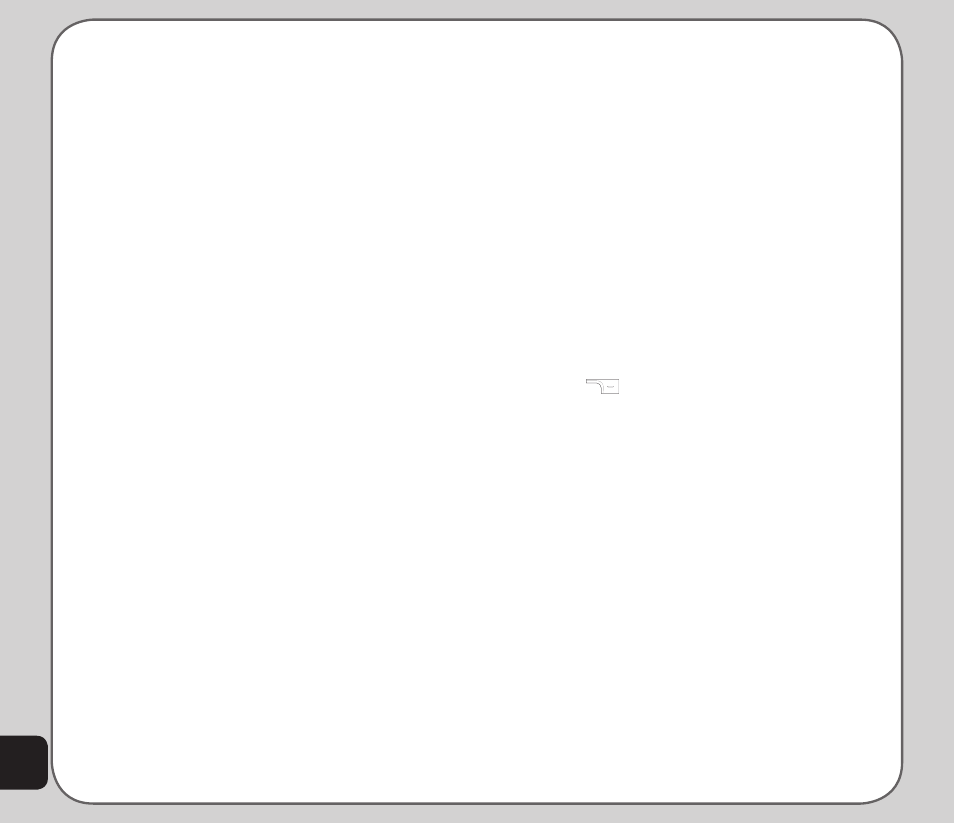
22
Search Entry
Use the Search Entry function to search for
a specific entry. Follow these steps to use the
search entry function:
1. From the main menu, select Phonebook
> Option > Search Entry.
The data entry screen opens.
2. Enter a search term using the keypad.
You don’t need to type a whole name or
word. For instance, if you are looking for
the entry “office,” you may want to type
simply “off.”
3. Press the Enter key.
4. Press the Enter key again to start the
search, or you can also change the text
input method and start the search again.
The phone displays all entries that satisfy
your search criteria.
Shortcut to contact entries
From the idle screen, you can directly access
individual contact entries by pressing a number
key, followed by the # pound (hash) key.
For example, if you press 3#, the third contact
entry in the phonebook appears.
NOTE: Only contacts stored on the SIM card can be added as
a shortcut
Copying contacts
You can move contacts from your SIM card to
phone memory or from phone memory to SIM
card.
To move contacts:
1. From the main menu, select Phonebook
Option > Copy > Copy All, then press
the Enter key.
2. Use the joystick to highlight from SIM
to copy contacts from the SIM card, or
from Handset to copy contacts from the
phone.
3. Press the Enter key to select the option.
4. Select Yes to confirm, or No to abort.
When finished, a “Done” message
appears on the screen.
OR, transfer contact information to the SIM card
or handset as follows:
1. From the idle screen press the right soft
key
to open the phonebook. A list
of contacts appears. Scroll up/down to
highlight the contact entry you want to
transfer. Select Option > Copy > Copy.
2. Select the desired location, to SIM or to
Handset.
3. The confirmation message “Copy It”?
appears. Select Yes to copy.
To copy a single entry from the phonebook to
either SIM card or handset select:
Phonebook > Option > Quick Find > Option
> Option > Copy
You can then select whether to copy the entry
to SIM or handset.
You can also select Option > Move transfer
a SIM contact entry to the Handset, and vice
versa.
