Media center, Audio player – Asus V75 User Manual
Page 55
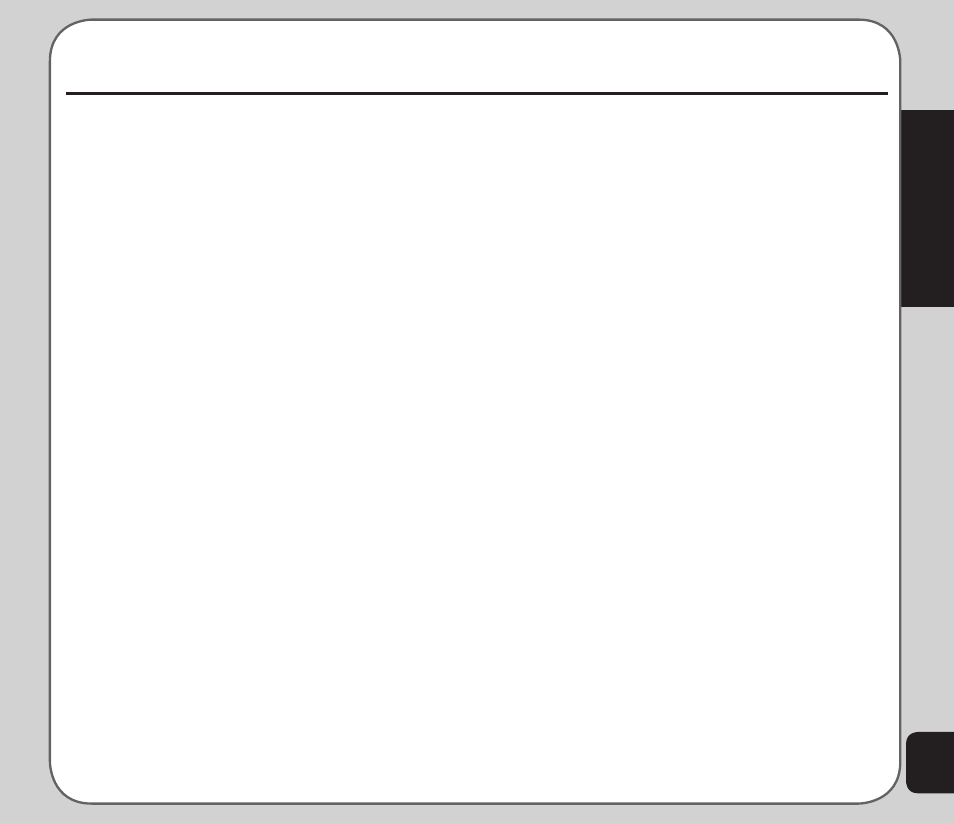
51
Media Center
Media Center
Audio Player
The phone is equipped with a high quality audio
player for digital music files.
To start the audio player
1. From the idle screen, press the Enter key
to display the main menu.
2. Use the joystick to highlight the Media
Center icon.
3. Press the Enter key to display the Media
Center menu.
4. Use the joystick to highlight the Audio
Player option from the list and press the
Enter key to confirm. The audio player
opens.
5. Select Option to open the Main Menu,
which displays a list of available digital
music files sorted according to playlist,
album, artist, genre, and song. Music
files are located in the Music folder. You
can also create a sub-folder in the Music
folder and put the MP3 files there. The
system automatically generates the
playlist by each sub-folder.
6. Use the joystick to highlight your desired
item and music file to play and press the
Enter key to select it.
7. The Enter key and the up, down, right,
left joystick keys act as play controls.
When you push a key, the corresponding
on-screen symbol lights up.
Joystick key assignments are as follows:
• Up joystick: Open the current playlist
• Down joystick: Play 4, Pause;
• Left joystick: Previous song 7
• Right joystick: Next song 8
• Enter key: Switch the current play
mode to Repeat/Shuffle
NOTE: You may plug an earphone to the earphone socket at
the bottom of the phone to listen to music files.
Adding music files to your handset
To add music files to your phone you must first
connect the phone to a computer with digital
music files.
1. Connect the phone to the computer USB
port using the USB cable provided.
The Mass Storage window appears.
Press OK to continue. The phone shuts
down.
2. When the phone is connected to the
computer it will appear in Windows
®
Explorer as two removable disk drives.
One drive is the internal phone memory
and the other is the miniSD™ card if
installed.
3. Drag and drop your digital music files
to the Music folder in the internal phone
memory, the Music folder in the miniSD™
