Display settings – Asus V75 User Manual
Page 40
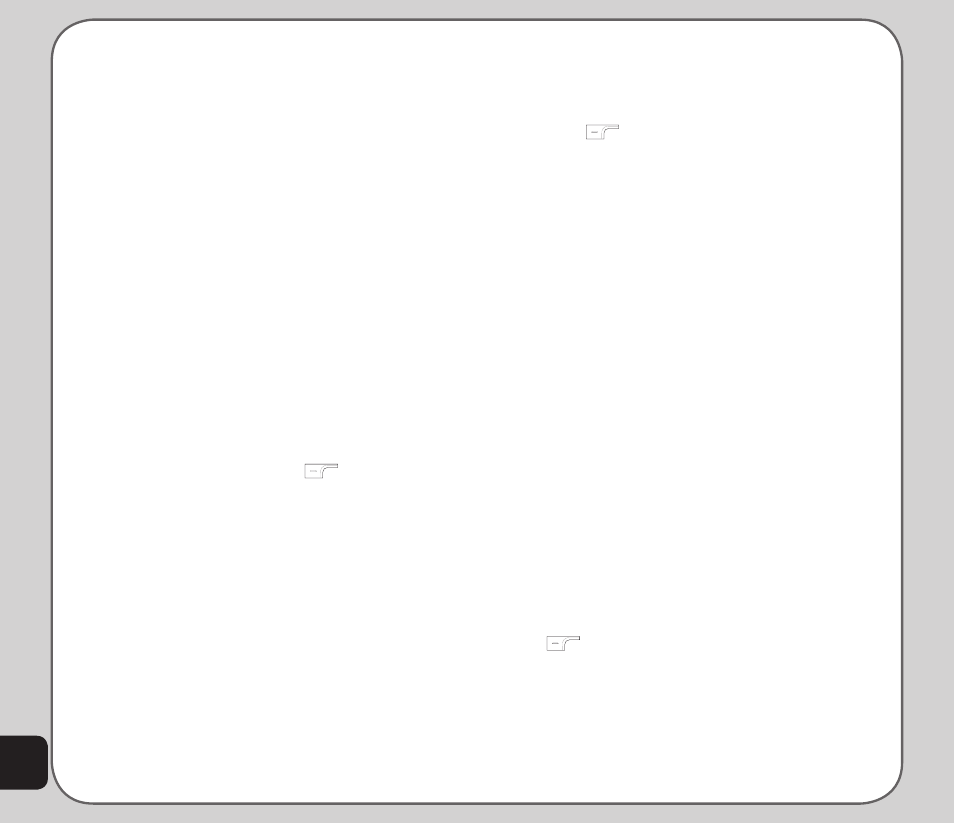
36
Display Settings
The Settings > Display Settings option
enables you to change the theme, wallpaper
image, screen saver image, power on/off
image, main idle screen display, brightness, and
backlight timer.
Themes
Themes are color schemes that can be set
on your phone. The theme can also be set
to change hourly, daily, weekly, monthly, or
seasonally.
To set a theme:
1. From the main menu, press Settings >
Display Settings >Themes.
A list of themes is displayed.
2. Use the joystick to highlight a theme.
3. Press Enter to activate the theme or
press the left soft key
to open
Option. Use the joystick to highlight
an option and press the Enter key to
confirm.
The Activate option activates the selected
theme. The Theme Timer option defines
how often the theme is updated. The Set
Order option defines the order in which
the themes are updated.
Wallpaper
To set the wallpaper:
1. From the main menu, press Settings >
Display Settings >Wallpaper.
2. Select the Default option from the
wallpaper menu.
3. Use the joystick to highlight an image to
use as wallpaper and press the left soft
key
to view your selection.
4. Press the Enter key to set.
You can also choose your own picture as
wallpaper. Instead of choosing a Default
wallpaper, select Custom and browse to the
location of the picture.
Screen Saver
To set the screen saver:
1. From the main menu, go to Settings >
Display Settings >Screen Saver.
2. Use the joystick to highlight the Settings
option.
3. Use the joystick to highlight the Status
option and use the left and right joystick
keys to set the screen saver to On or Off
status.
4. Use the joystick to highlight the Waiting
Time option and use the joystick left and
right keys to set the screen saver waiting
time.
5. Press the Enter key or the left soft key
to confirm the settings.
Select a screen saver using the Select option in
the same way that you selected a wallpaper.
