Getting started – Asus V75 User Manual
Page 19
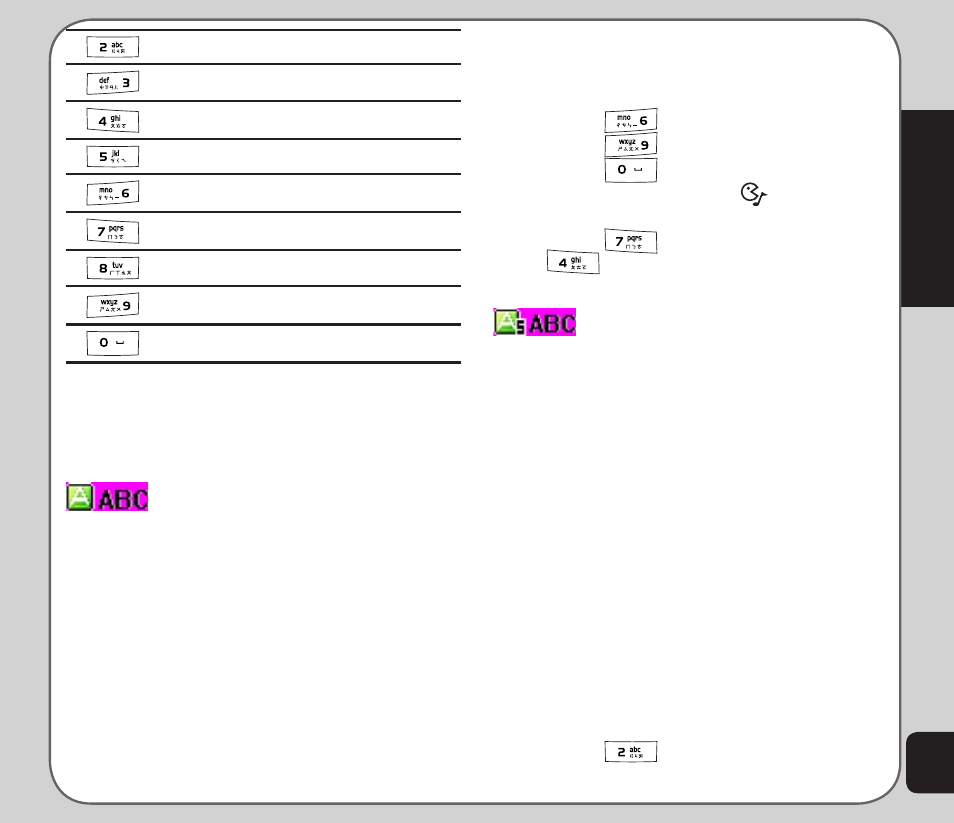
15
Getting started
A B C 2
D E F 3
G H I 4
J K L 5
M N O 6
P Q R S 7
T U V 8
W X Y Z 9
0, display symbol table
Choosing text entry methods
From any text entry screen, such as a text
message window, select Option > Input
Method.
ABC input
ABC input enables you to enter individual
letters one by one. This is ideal for adding a
phonebook entry or entering a WAP address.
When you press a key, the characters assigned
to the key appear in the lower center of the
screen. Press the key repeatedly to scroll
through these characters. Pause for a moment
and the selected letter appears on the screen.
For practice, try creating a text message (SMS)
as follows:
From the menu, go to Messages > SMS >
Write Message. Before entering text, p
ress
Option and select ABC input.
To enter the words “my phone” into the text
entry area, follow these steps:
1. Press
to select m.
2. Press
three times to select y.
3. Press
followed by the Enter key,
or the right joystick key
to enter a
space.
4. Press
to enter p, then press
twice to enter h. Continue in this
fashion until the word “phone” is entered.
Smart ABC
Smart ABC is a predictive text entry method,
which uses a built-in dictionary to predict the
word you are typing. You can choose the
correct word by pressing the keys repetitively
and scrolling through the words suggested
by the phone. By reducing the number of
keystrokes, the smart ABC helps some users to
type messages more quickly.
Whenever you press a key, a list of possible
characters or character combinations is
created. To enter text, use the up and down
joystick keys to find the character combination
you want. Press the right joystick key to
proceed entering the next character. If you
make a mistake, press Clear.
Here is an example of how to enter the word
“baby” using smart text entry.
1. Press
. The letter a appears on
the screen.
