Extra number – Asus V75 User Manual
Page 28
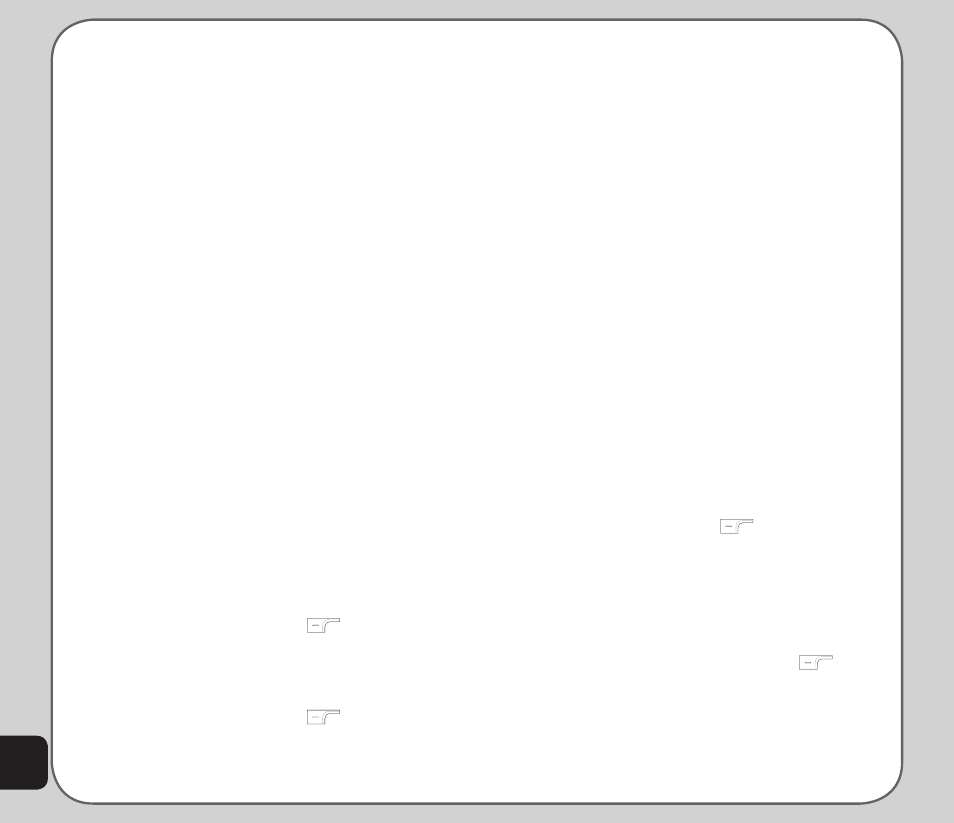
24
To change the incoming picture:
1. Select the caller group to modify as
described in the previous procedure.
2. Use the joystick to select the Incoming
Picture option (third in the list).
3. Press the Enter key. Choose either
Default or Custom. This option
determines which picture is displayed
when someone from the chosen caller
group calls. If you chose Custom, you
will be prompted to browse the location
of the picture you would like to use.
4. When done, select Save to effect the
settings.
NOTE:The picture you select must be smaller than 20 K in
size. You can read more about storing images in your camera
memory in the Camera section.
To add or delete members in a caller group:
1. Select the caller group to modify as
described in the previous procedure.
2. Use the joystick to select the member list
option (last in the list).
3. Press the Enter key to display the
member list.
4. Use the joystick to highlight a member of
the list to modify.
5. Press the left soft key
to enter the
Option menu.
6. Use the joystick to highlight the Add or
Delete option.
7. Press the left soft key
to confirm.
NOTE: If you selected the Delete option, you must press the left
function key again to confirm. If you selected the Add option,
you must highlight a new member from the displayed list and
press the Enter key to confirm.
Extra Number
The extra number setting is used to store
special numbers. You can store your own
number here, a service dial number, and an
SOS number.
NOTE: Some of these functions may not be supported by your
service provider. The service dial number and SOS number are
not configurable and are set by your service provider.
To add extra numbers:
1. From the main menu, select Phonebook
> Option > Settings > Extra Number.
2. Select My Phone Number to store your
own number.
Select Service Number to store a service
number.
Select SOS Number to store an SOS
number.
3. Use the left soft key
to select
Option > Edit.
You can input both text and numbers.
When you have finished typing, press the
Enter key to confirm.
4. To edit or delete previous entries, select
an entry, then the left soft key
to
select Option.
NOTE: SOS numbers vary according to region and service
provider. Contact your service provider for details about SOS
numbers.
