Creating labels using p-touch quick editor, Starting p-touch quick editor, Using p-touch quick editor – Brother PT-9500PC User Manual
Page 330: P.95)
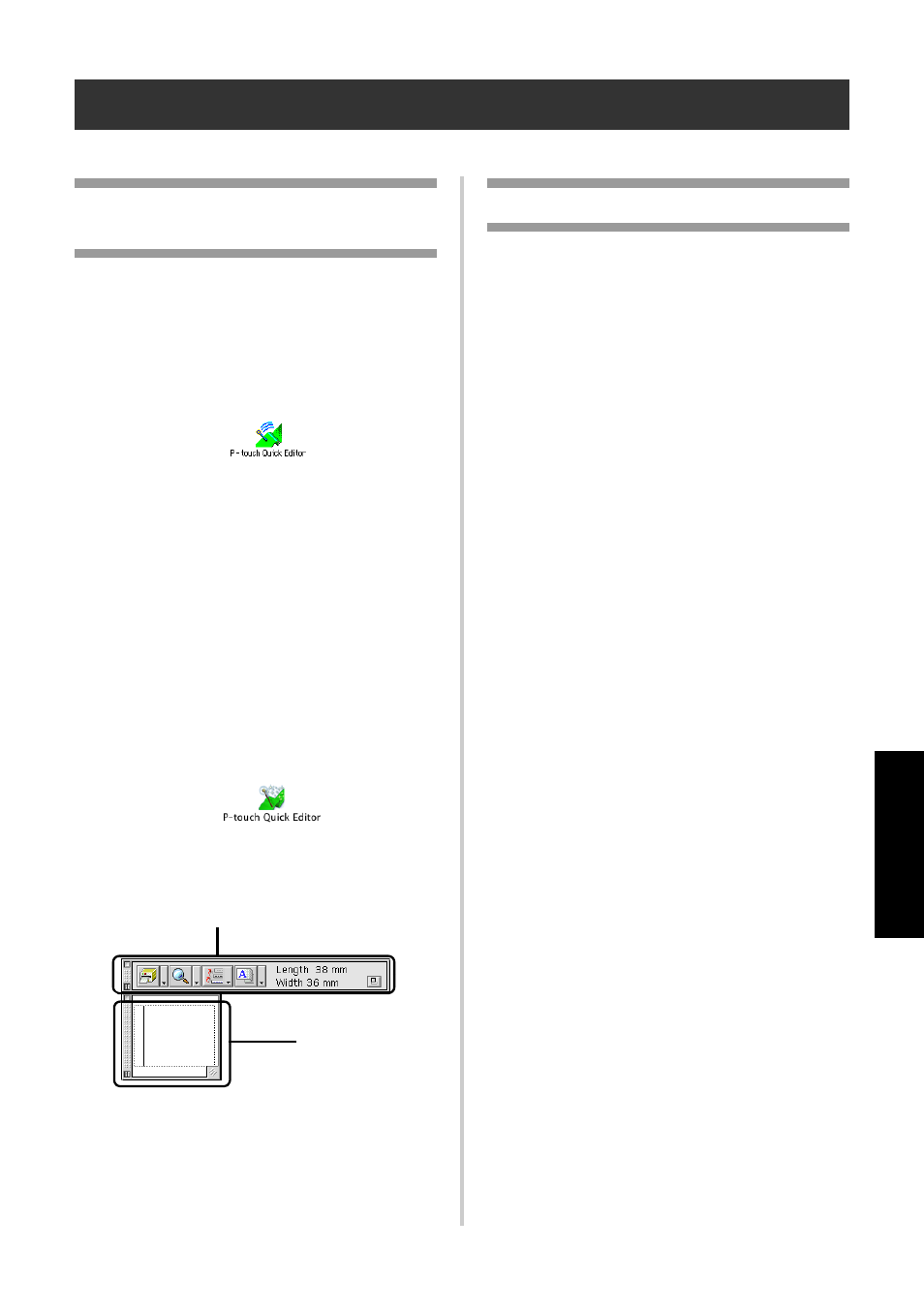
95
Creating labels:
Macintos
h ver
sio
n
Creating labels using P-touch Quick Editor
Labels can be created simply using P-touch Quick Editor.
Starting P-touch Quick
Editor
Start P-touch Quick Editor.
■ For Mac OS 8.6-9.x
1
Double-click the P-touch Quick Editor
folder in the drive where P-touch Quick
Editor is installed.
2
Double-click .
If an alias was created, double-click the
alias icon.
→P-touch Quick Editor starts.
■ For Mac OS X 10.1 or later
1
Double-click the Applications folder in
the drive where Mac OS X is installed.
→The Applications window appears.
2
Double-click the P-touch Quick Editor
folder.
→The P-touch Quick Editor window
appears.
3
Double-click .
If an alias was created, double-click the
alias icon.
→P-touch Quick Editor starts
Using P-touch Quick Editor
The basic operations for P-touch Quick Editor
for Macintosh are the same as those for
Windows.
Operations that require a right-click in
Windows, are performed in Macintosh by
clicking while holding the control key.
For details on using P-touch Quick Editor, refer
to “Simple use” (
→ P.78) in Creating labels: Windows version.
Toolbar
Text box
