After printing, Removing the label backing – Brother PT-9500PC User Manual
Page 317
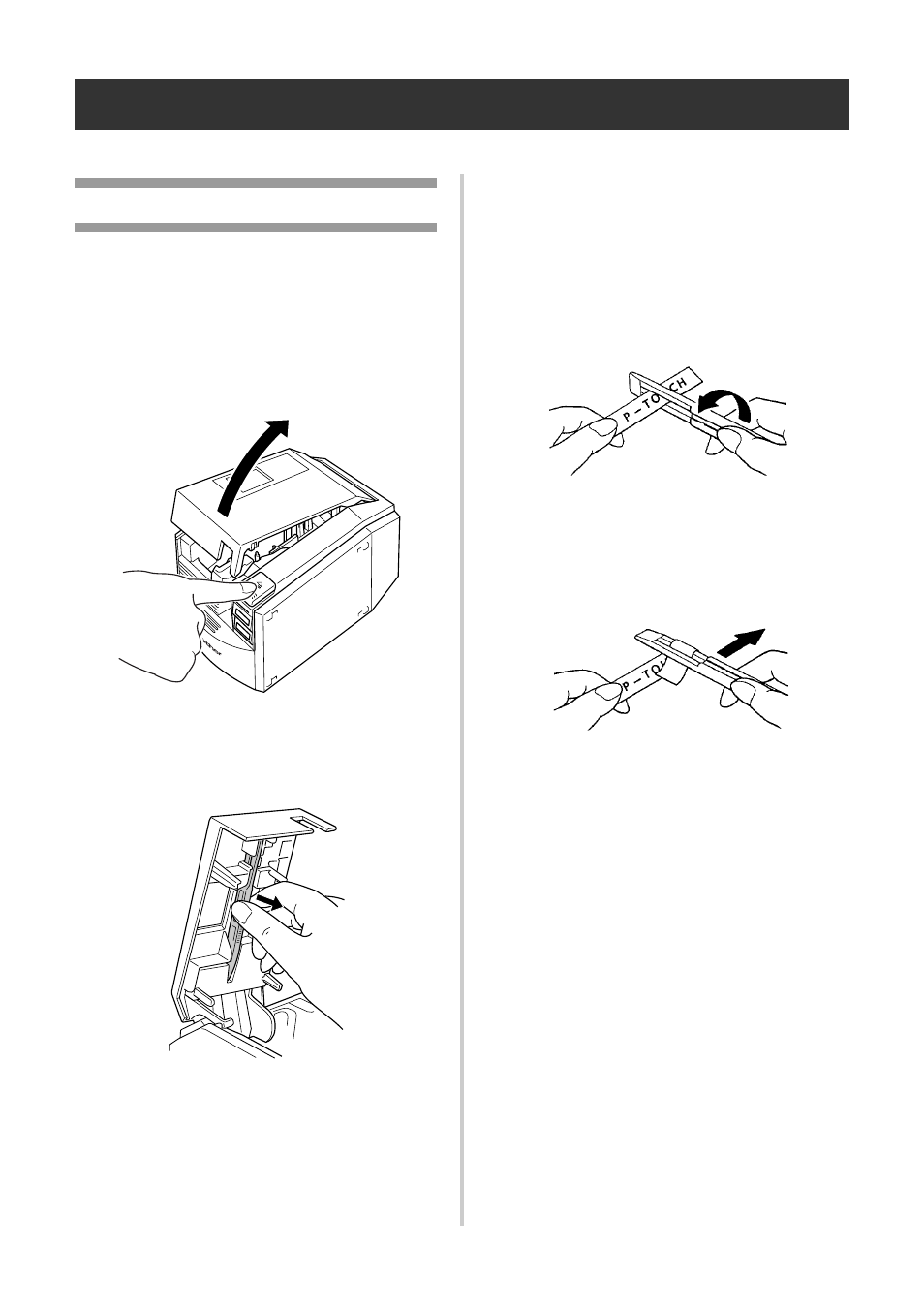
82
After printing
This section contains the procedures to remove the label backing from the printed label to remove.
Removing the label backing
When the backing of a printed label is not cut,
use the included label stick. For labels printed
using the Half Cut option, peel back the
backing from the cut line.
1
Press the cover release button and open
the tape compartment cover.
2
Remove the label stick installed inside
the PT-9500PC tape compartment cover.
3
Hold one end of the printed label with
one hand and hold the label stick with
the other hand.
4
Insert half of the printed label into the
hole in the label stick with the printed
side facing up.
5
Turn the label stick and quickly pull as
shown in the illustration below.
→The end of the label will come off of
the backing slightly.
6
Completely remove the backing from the
label and affix the label.
- HL-2240 (522 pages)
- HL-2240 (21 pages)
- HL-2240 (2 pages)
- HL-2240 (150 pages)
- HL 5370DW (172 pages)
- HL-2170W (138 pages)
- HL 5370DW (203 pages)
- HL 2270DW (35 pages)
- HL 2270DW (47 pages)
- HL 5370DW (55 pages)
- HL-2170W (52 pages)
- HL-2170W (137 pages)
- PT-1290 (1 page)
- DCP-385C (2 pages)
- DCP-383C (7 pages)
- DCP-385C (122 pages)
- MFC 6890CDW (256 pages)
- DCP-585CW (132 pages)
- Pocket Jet6 PJ-622 (48 pages)
- Pocket Jet6 PJ-622 (32 pages)
- Pocket Jet6 PJ-622 (11 pages)
- Pocket Jet6Plus PJ-623 (76 pages)
- PT-2700 (90 pages)
- PT-2700 (180 pages)
- PT-2100 (58 pages)
- PT-2700 (34 pages)
- PT-2700 (62 pages)
- DCP-8110DN (22 pages)
- HL 5450DN (168 pages)
- HL 5450DN (2 pages)
- HL 5450DN (2 pages)
- HL 5470DW (30 pages)
- MFC-J835DW (13 pages)
- DCP-8110DN (36 pages)
- HL 5470DW (177 pages)
- HL 5450DN (120 pages)
- DCP-8110DN (13 pages)
- HL 5470DW (34 pages)
- HL-S7000DN (9 pages)
- HL-6050D (179 pages)
- HL-6050D (37 pages)
- HL-7050N (17 pages)
- HL-6050DN (138 pages)
- PT-1280 (1 page)
- PT-9800PCN (104 pages)
