Navigating the menus, Selecting parameters to display – ROTRONIC MBW 973 User Manual
Page 10
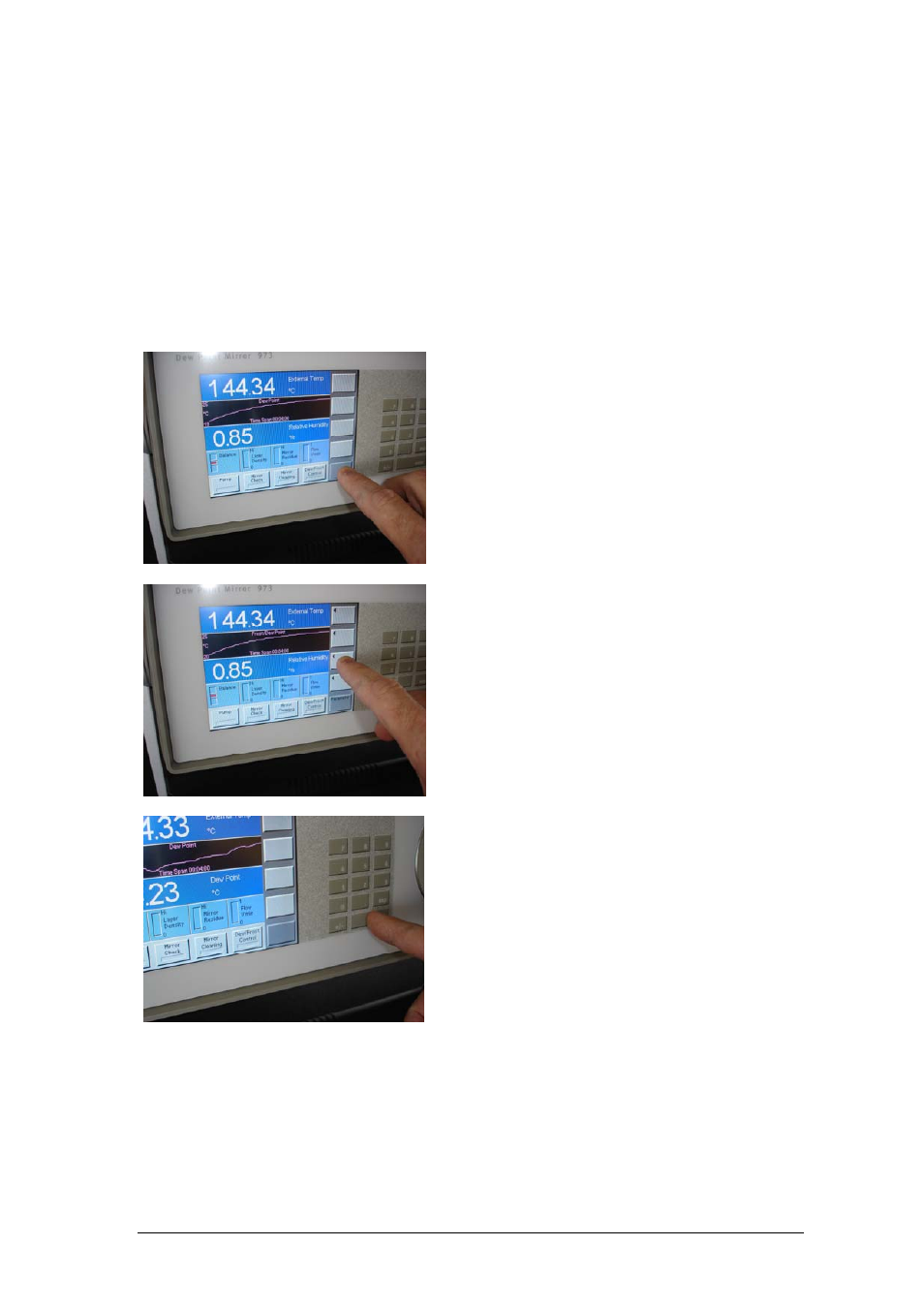
6 Getting Started
Navigating the Menus
The various menus of the right column of keys are navigated by using the key in the lower right
corner of the touch screen. Each time you press the lower right key, a new menu appears on
the keys directly above it. The menu is circular, meaning that once you go past the last menu,
the first one appears again and the process starts over. You can use the +/- key on the keypad
to move backward through the menus. Use the enter key to clear the menu.
Selecting Parameters to Display
Selecting which parameters to display on the data lines is easy. It is done with the Parameter
menu.
1. Use the lower right menu key to select the
Parameter menu. ‘Parameter’ appears on
the key, and the keys above get left pointing
arrows. Notice that each key corresponds
to the data line it points toward.
2. Press the arrow key corresponding to the
data line you wish to change. Notice that
each time you press the arrow key, the
parameter of the data line changes. The
parameter selection is circular, meaning that
once you reach beyond the last available
parameter the first one is again displayed
and the cycle starts over.
3. Change the parameters on any of the other
data lines with the same method.
4. If you like, you may clear the menu keys
when finished by cycling through all the
menus using the lower right key on the
touch screen, or by pressing the enter key
once. Note that this is not required and
nothing is wrong with leaving the Parameter
menu (or any other menu) on the screen.
