Filter lpr events, Add license plates to license plate lists, Remove license plates from lists – Milestone LPR 1.0 User Manual
Page 31: E 31)
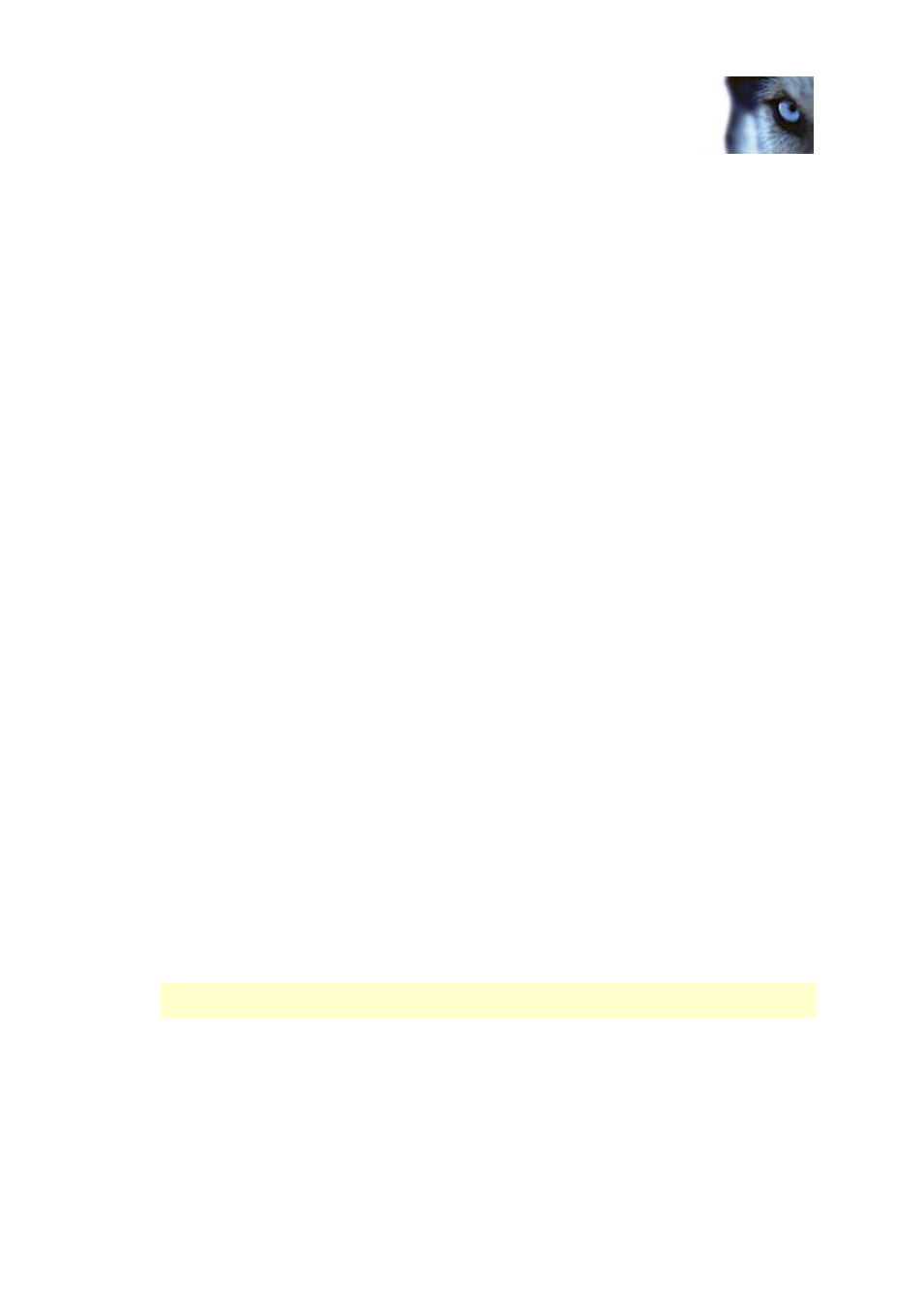
Milestone XProtect
®
LPR 1.0
Administrator's Manual
www.milestonesys.com
31
LPR in XProtect Smart Client
Filter LPR events
There are several ways you can filter the LPR event list, so it displays just the LPR events that you are
interested in; you can click any of the filters at the top of the list to see only LPR events associated
with that filter. Any filters you apply are immediately reflected in the list.
Period: Select one of the available time periods to see LPR events for that particular period.
For example, click Today to see only LPR events that took place today or use the custom
interval to specify a particular time period.
Country code: Clear or select country or state codes to view only LPR events linked to a
license plate from a particular country or state.
LPR camera: Select one or more of the available LPR cameras to view only LPR events for
those cameras.
License plate list: Select one or more License plate list to view only LPR events generated by
those lists.
You can combine filters (for example, for a particular country code on a certain date).
You can also use the Search field to search for a particular license plate. Enter a combination of
characters to bring up results with combinations of those characters. For example, if you enter the
characters "XY 12," you will get license plates that have both XY and 12 in their number.
Add license plates to license plate lists
1. On the LPR tab, at the top right of the window, click License Plate Lists to open the License
Plate Lists dialog.
2. In Select License Plate List, select the relevant list you want to add the license plate to.
3. In the Search field, enter the license plate number and then click Add. You can add the same
number to several lists: just select a new list and click Add again.
4. Click Close.
Remove license plates from lists
1. On the LPR tab, select the relevant LPR event and right-click to select Remove from list.
Alternatively, on the right, below the preview, click the Remove from list icon or use the
License Plate Lists dialog.
2. Confirm that you want to remove the specified license plate from the list.
Removing the license plate from a list, does not remove it from the LPR Events list, because
this reflects LPR events that have taken place.
