Viewing and investigating license plate events, Lpr on the live tab, Add lpr cameras to views – Milestone LPR 1.0 User Manual
Page 29
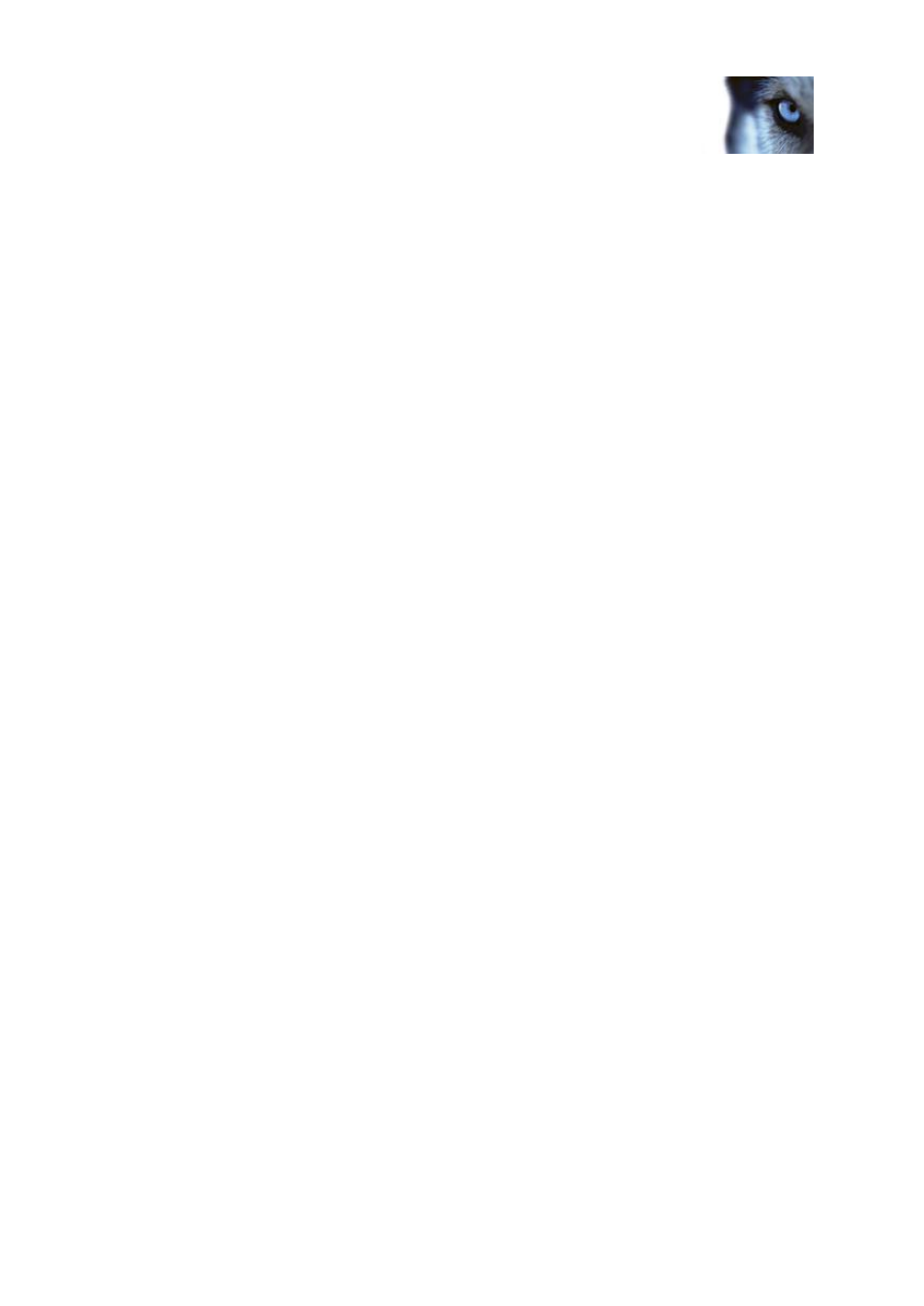
Milestone XProtect
®
LPR 1.0
Administrator's Manual
www.milestonesys.com
29
LPR in XProtect Smart Client
Viewing and investigating license plate events
License plate recognition (LPR) uses optical character recognition on images to read vehicle
registration plates and to extract the alphanumerics of the license plate and store these as records in
the system. This information generates events in the system. You can monitor LPR events on the Live
tab as these are recorded in the system, and you can view and investigate particular LPR events on
the LPR tab.
The Live tab lets you view several LPR cameras in a view at once, giving you a full overview of all the
live LPR events associated with these cameras. Each time a camera captures a license plate number,
it appears on the list of license plates next to the camera feed. In setup mode, you can change the
settings (see "LPR settings" on page 30) that define how the list of license plate numbers is displayed.
The LPR tab provides a dedicated view of all your LPR events. The LPR tab includes an LPR events
list, an LPR preview (for previewing video associated with individual LPR events) and details of the
license plate and the list it is associated with.
You can easily search for license plates and see the lists that they are assigned to and review any
related footage. The filter option lets you view license plates from a particular time, country, LPR
camera or license plate list. You can also add license plate to lists, for example, an employee list or a
guests list, or remove them as needed.
LPR on the Live tab
On the Live tab, you can view the video that generates the LPR events, displayed as a list of license
plates on the right of the video.
When you click any of the license plates in the list, the live video automatically pauses and changes to
independent playback. To go back to viewing live video, either click the license plate again or click the
Independent playback icon on the camera toolbar.
Add LPR cameras to views
1. On the Live tab, in setup mode, select the view you want to add an LPR camera to.
2. In the System overview pane, click LPR and drag it to the relevant position in the view.
3. In the Select LPR Camera dialog that appears, expand the required server to view a list of
available LPR cameras from that server.
You can specify how you want to display LPR camera events on the Live tab in the Properties pane
(see "LPR settings" on page 30).
