Add new lpr camera – Milestone LPR 1.0 User Manual
Page 12
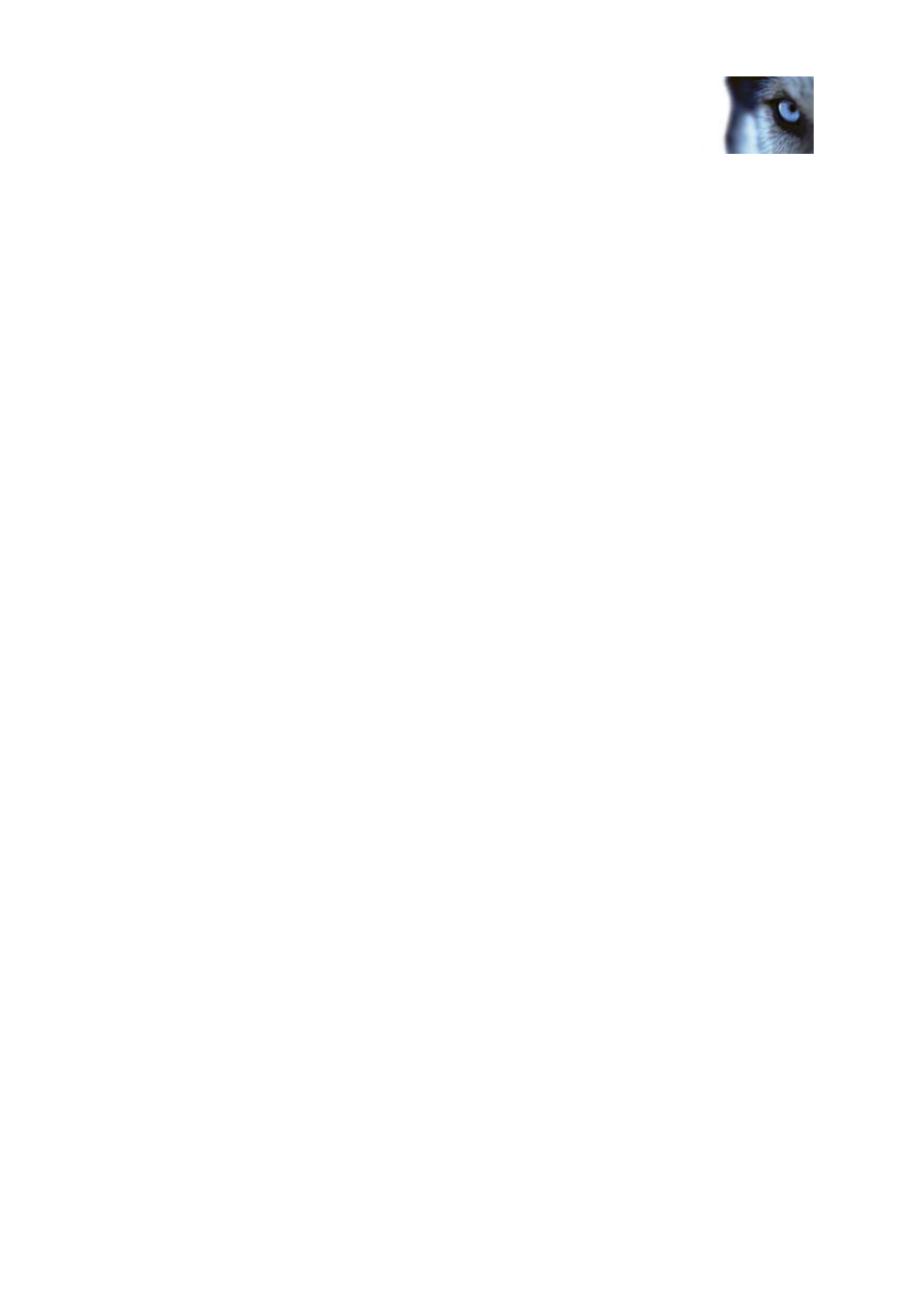
Milestone XProtect
®
LPR 1.0
Administrator's Manual
www.milestonesys.com
12
LPR servers, sources and lists
o
CPU usage: Shows current CPU usage on the entire machine where the LPR server is
installed.
o
Memory available: Shows how much physical memory is available on the LPR server.
o
License plates detected: Shows how many license plates have been recognized by the
LPR server since it was last down.
o
LPR cameras: Shows which LPR cameras are running on the LPR server and their status.
o
LPR cameras available: Based on your license, this shows how many remaining LPR
cameras (devices) you are allowed to create and use on all your LPR servers in total.
License Plate Libraries available: Based on your license, this shows how many
remaining License Plate Libraries you are allowed to use on all your LPR servers in total. It
also indicates which License Plate Libraries are already in use on your all your LPR
servers.
o
Finally, license expiration data is displayed.
Add new LPR camera
1. In the Management Client's Site Navigation Pane or Management Application's navigation
pane, expand Servers, expand LPR Servers, and select LPR Camera.
2. Go to the Overview pane. In the LPR Cameras list, select the wanted LPR camera and
right-click it.
3. From the menu that appears, select Add New.... In the Select Camera window, from the list of
cameras in your system, select a camera to add as an LPR camera. Click OK.
4. The LPR Camera window opens. Before you can configure LPR settings for the selected
camera, you must make a test image (see "Select image for test" on page 15).
5. Furthermore, the LPR camera window contains the following tabs:
a) Info tab (on page 14)
b) Settings tab (on page 14), with the following sub-tabs:
1. Recognition Area tab (on page 15)
2. Character Height tab (on page 17)
3. Reading Direction tab (on page 17)
4. Stop Criteria tab (see "Processing tab" on page 17)
c) List tab (on page 18)
d) Countries tab (on page 18).
Edit/fill out the needed properties on these tabs.
6. Optionally, you can test the results of your LPR camera. To do so, click Test... (see "Test
current LPR configuration" on page 19). When done, click Close.
