Select image for test, Recognition area tab, E 15) – Milestone LPR 1.0 User Manual
Page 15
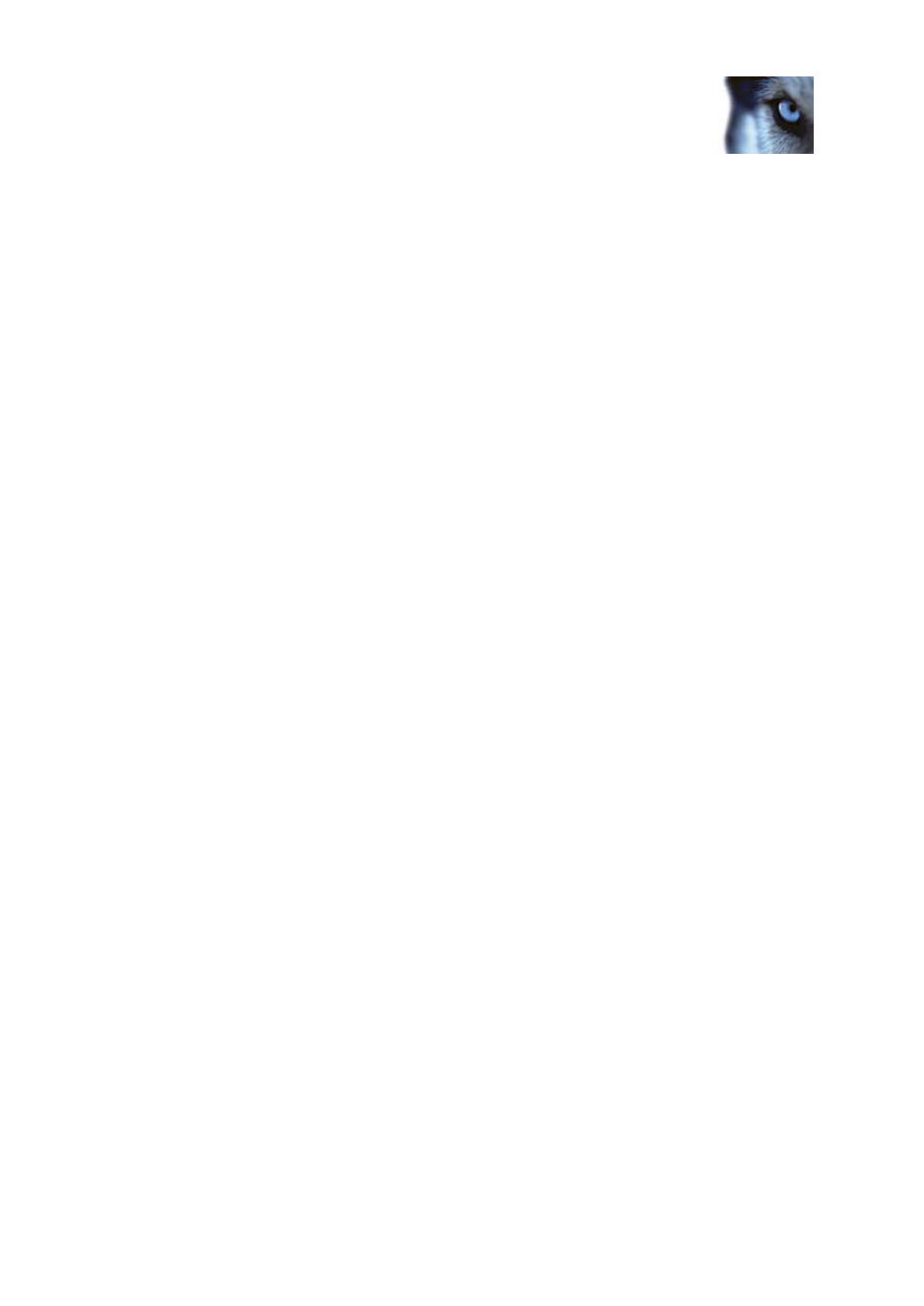
Milestone XProtect
®
LPR 1.0
Administrator's Manual
www.milestonesys.com
15
LPR servers, sources and lists
Processing (see "Processing tab" on page 17)
This allows you to select a test image and set recognition settings for a specific LPR camera.
Select image for test
Before you can work with LPR camera settings you must capture a test image, which is used to
visualize the effect of the LPR camera settings as they are applied.
1. Click Select Image... and select Capture Image. Use Previous and Next to browse.
2. When you are satisfied with a snapshot, click OK.
3. Proceed to specify LPR settings on the sub-tabs as needed.
See individual sub-tabs for details of their functionality.
When you are done specifying settings for your LPR system, test your setup (see "Test current LPR
configuration" on page 19) in live view to see if it recognizes license plates as expected.
Recognition Area tab
Here you specify the area of the camera image to be used for recognition. To ensure the best possible
performance and low risk of false detection, it is highly recommended to select a clearly defined and
"well-trimmed" recognition area. The area should cover only the part of the image where the license
plate is visible as the vehicle moves in and out of the image.
