Lpr servers, sources and lists, View lpr server information, E 11) – Milestone LPR 1.0 User Manual
Page 11
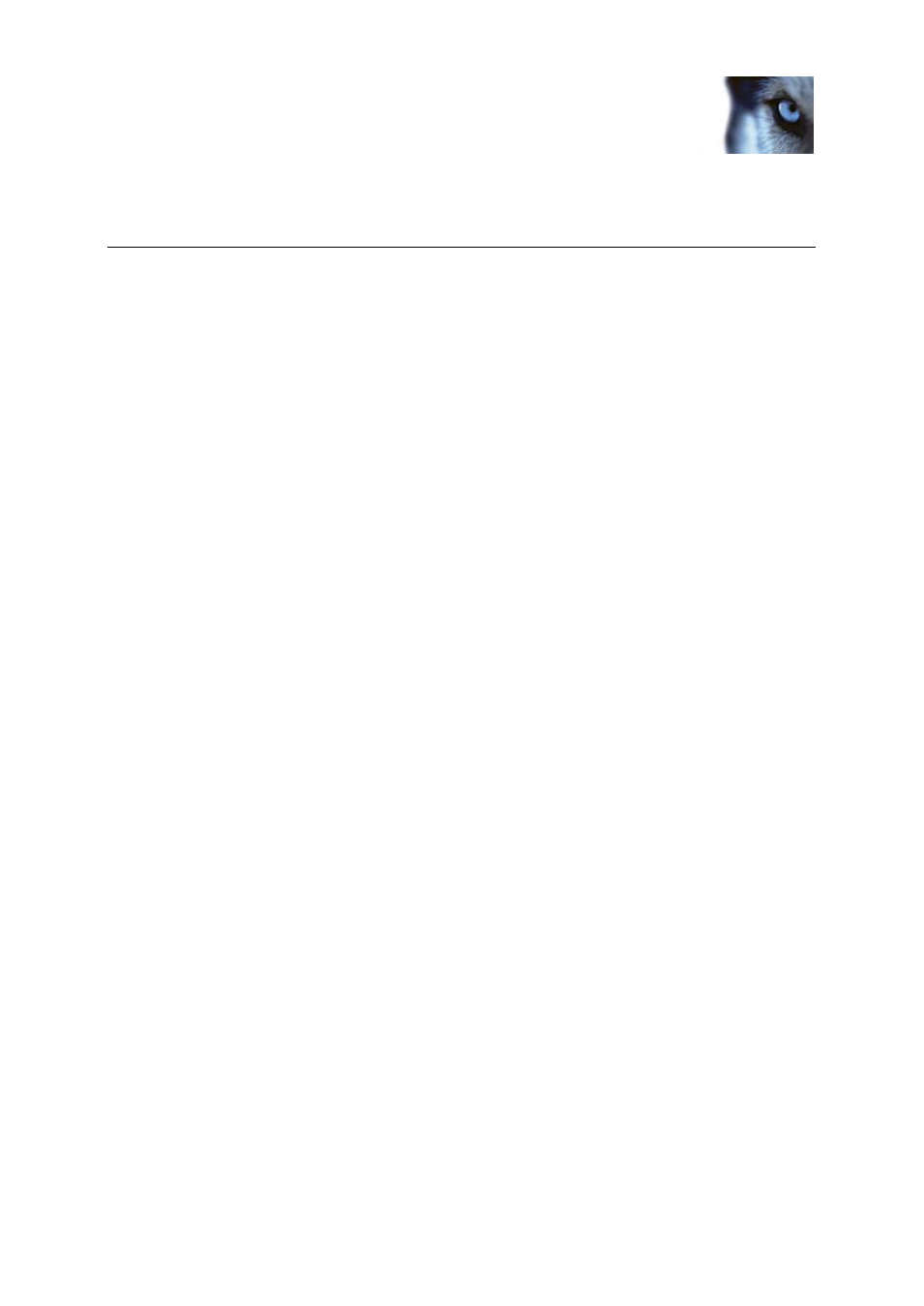
Milestone XProtect
®
LPR 1.0
Administrator's Manual
www.milestonesys.com
11
LPR servers, sources and lists
LPR servers, sources and lists
To run XProtect LPR your must install (see "Install XProtect LPR" on page 10):
at least one LPR Server
the LPR plug-in on all machines running the XProtect Management Client or Managemement
Application and the XProtect Event Server.
Your XProtect Management Client or Managemement Application automatically lists available LPR
servers in the LPR Servers list in the Management Client's Site Navigation Pane or Management
Application's navigation pane. Expand Servers and select LPR Servers.
Tip: If a recently installed LPR server is not visible in the list, click F5 on your keyboard to refresh.
You cannot add LPR servers from the XProtect Management Client or Managemement Application.
They are added during the XProtect LPR installation or by subsequent LPR server installation (see
"LPR Licenses" on page 6).
View LPR server information
1. In the Management Client's Site Navigation Pane or Management Application's navigation
pane, expand Servers, select LPR Servers.
2. Go to the Overview pane. Select the wanted LPR server. The first part of the name of the
LPR server consists of the name of the host machine where the LPR server is installed, like
this: MYHOST.domainname.country
3. The LPR Server window opens with a summary of the server's status. From here the following
properties are available:
o
Name: Lets you change the name of the LPR server.
o
Host name: Shows the LPR server host name.
o
Status: Shows the status of the LPR server.
If the system is running without problems, the status will return All LPR cameras running.
Alternatively the system might return:
Service not responding
Not connected to surveillance system
Service not running
Event Server not connected
Unknown error
X of Y LPR cameras running
o
Service up time: Shows up time since the LPR server was last down.
