Logging, Viewing the driver log file, Viewing the server log file – Milestone Analytics 2.2 Generic VA User Manual
Page 23: Licensing, Specifying slc and clk to upgrade
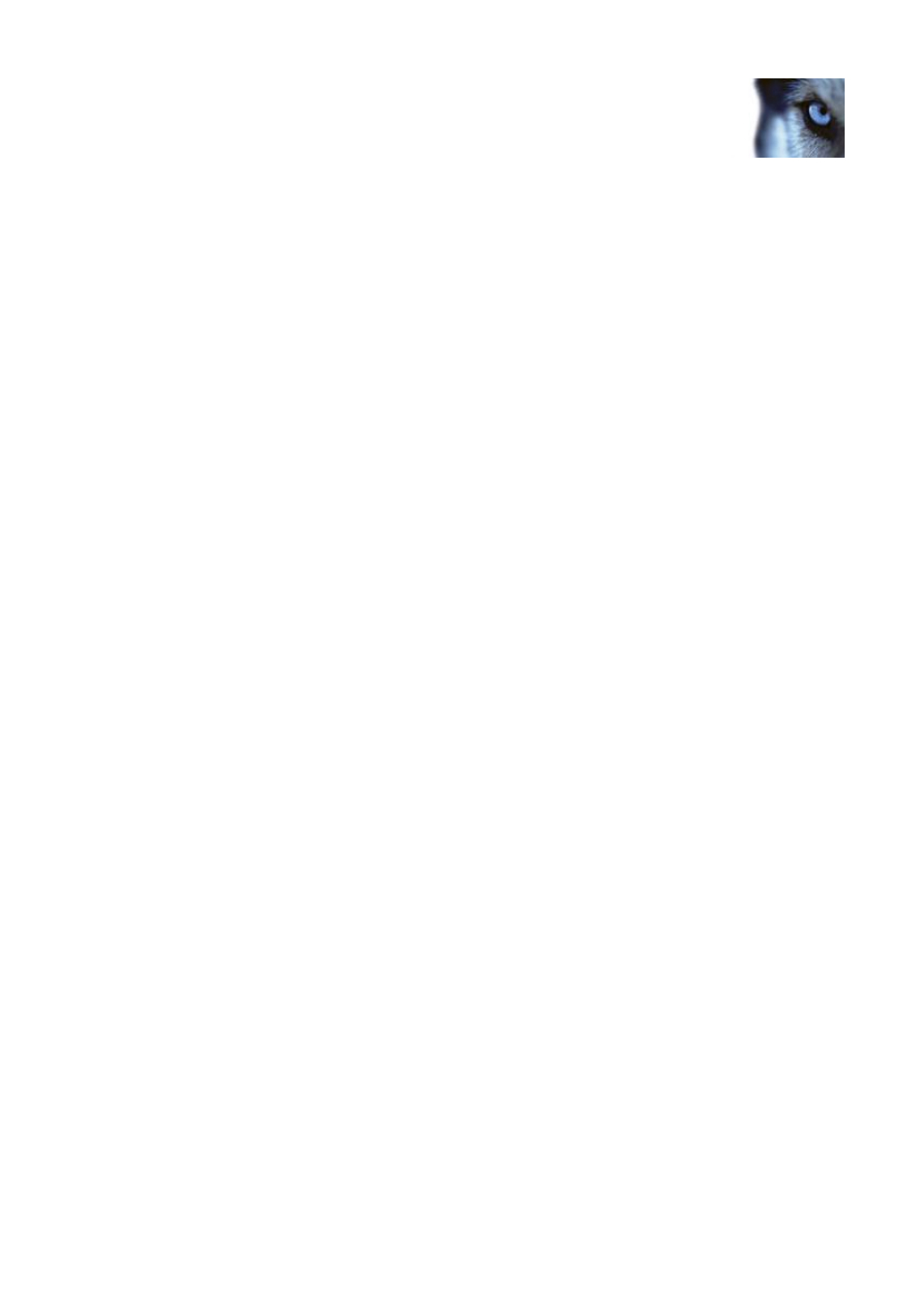
Milestone XProtect Analytics 2.2 – Generic VA; Administrator’s Manual
www.milestonesys.com
Page 23
Generic VA Administrator
Logging
XProtect Analytics logs activity in log files. The log files can be a very useful tool for monitoring and
troubleshooting the status of XProtect Analytics.
All entries in the log files are time-stamped, with the most recent entries displayed at the bottom
of each log file.
Viewing the Driver Log File
To view the driver log file, select the Administrator application’s Tools menu, then select View Log
File > Driver Log.
Tip: Alternatively, simply press ALT+F9 on your keyboard.
Viewing the Server Log File
To view the Generic VA Server service log file, select the Administrator application’s Tools menu,
then select View Log File > Server Log.
Tip: Alternatively, simply press ALT+F10 on your keyboard.
Licensing
Your licences determine how you are able to use XProtect Analytics:
Your Software License Code (SLC) determines your right to use a full version of the
software. The SLC is a 13-character long combination of digits, letters and dashes
(example: AB1-2345-CD67).
Your Connection License Key (CLK) determines how many cameras you are allowed to use
with XProtect Analytics, and thus how many so-called connections you are able to
establish. The CLK is a 16-character long combination of digits and letters (example:
12abc34d56e78f90).
You specify the SLC and DLK during installation of XProtect Analytics, unless you install a trial
version (for which licenses are not required). Sometimes it is necessary to change the licences, for
example if:
You want to upgrade a trial version to a full version. In that case you acquire a
Software License Key (SLC) and a Connection License Key (CLK) from your Milestone
vendor, and specify them in the XProtect Analytics Administrator application.
You want to extend the number of cameras you are allowed to use with XProtect
Analytics. In that case you acquire a new Connection License Key (CLK) from your
Milestone vendor, and overwrite the old one.
Use the following procedures:
Specifying SLC and CLK to Upgrade
1. In the XProtect Analytics Administrator application, expand the License management folder.
2. Click the blue
Trial Version - # day(s) left
text to access the License management features.
