Recommended configuration sequence – Milestone Analytics 2.2 Generic VA User Manual
Page 17
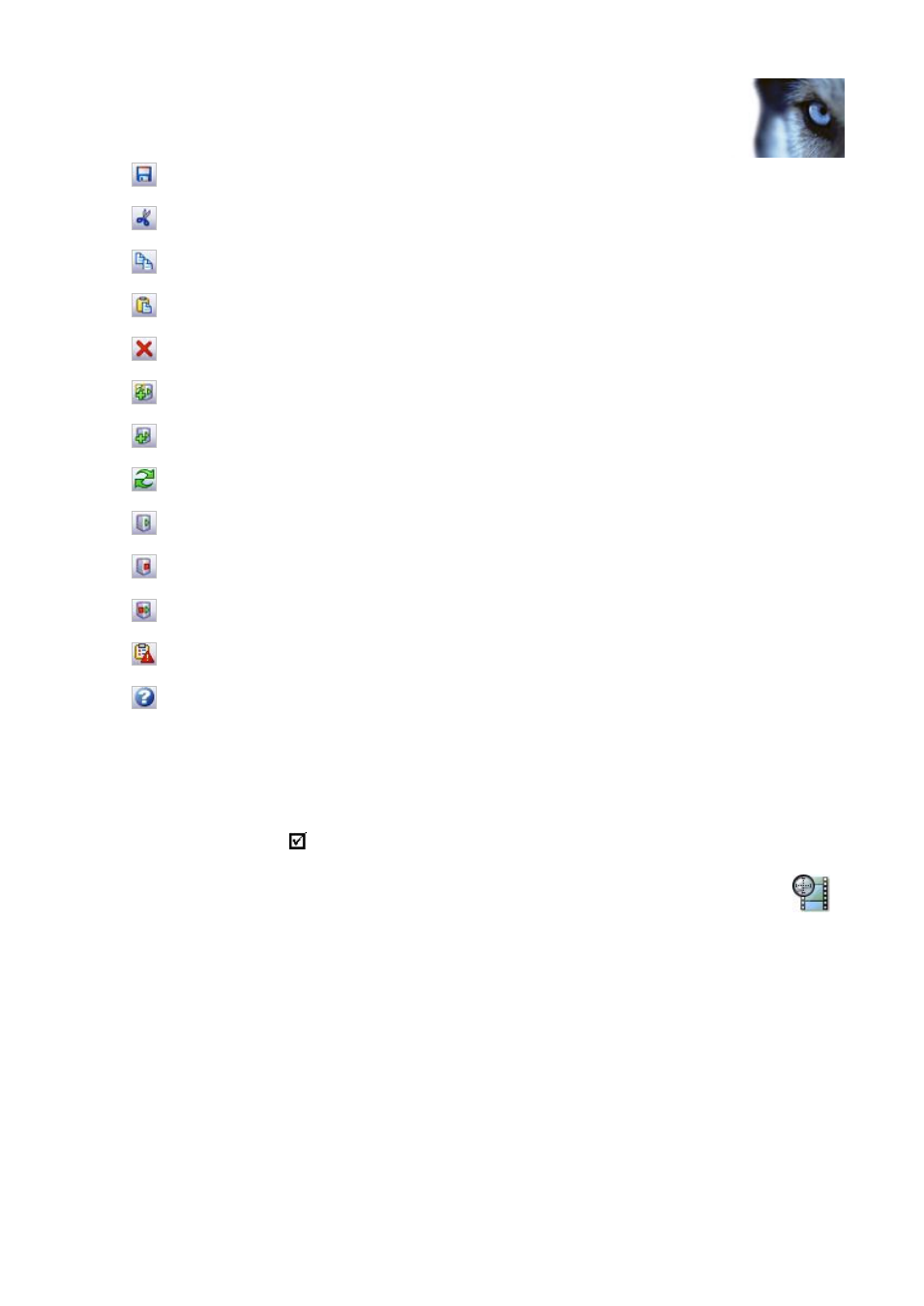
Milestone XProtect Analytics 2.2 – Generic VA; Administrator’s Manual
www.milestonesys.com
Page 17
Generic VA Administrator
Save: Lets you save changes to your settings.
Cut: Lets you cut an item for pasting somewhere else.
Copy: Lets you copy an item for pasting somewhere else.
Paste: Lets you paste an item copied or cut from somewhere else.
Delete: Lets you delete an item.
Add Server: Lets you specify a new surveillance system server (see page 18).
Add Connection: Lets you specify a new connection (see page 20).
Refresh: Lets you refresh the connection to the surveillance server(s).
Start Server: Lets you start the Milestone Generic VA server service.
Stop Server: Lets you stop the Milestone Generic VA server service.
Restart Server: Lets you restart the Milestone Generic VA server service.
Event Mapping Tool: Lets you access the Event Mapping Tool (see page 26).
Help: Lets you access the built-in help system (see page 31).
Recommended Configuration Sequence
If you are using the Administrator application for the first time, we recommend that you do things
in a certain order:
You can check the list as you go along.
Open the Administrator application, either from Windows’ Start menu or by double-
clicking the Generic VA Administrator desktop shortcut.
Specify surveillance system servers. By specifying which surveillance system server(s)
XProtect Analytics should connect to, you automatically give XProtect Analytics information
about the cameras connected to the surveillance system server(s). See Specifying
Surveillance System Servers on page 18 for more information.
Specify connections. Connections define the exact analytics configuration for each camera
you are going to use for analytics. See Specifying Connections on page 20 for more
information.
Specify positive lists of trusted IP addresses that you want your analytics solution to
recognize. Once you have specified positive IP lists, you can use them to filter incoming
data for each connection, so the connection only uses analytics data coming from relevant
