Specifying surveillance system servers – Milestone Analytics 2.2 Generic VA User Manual
Page 18
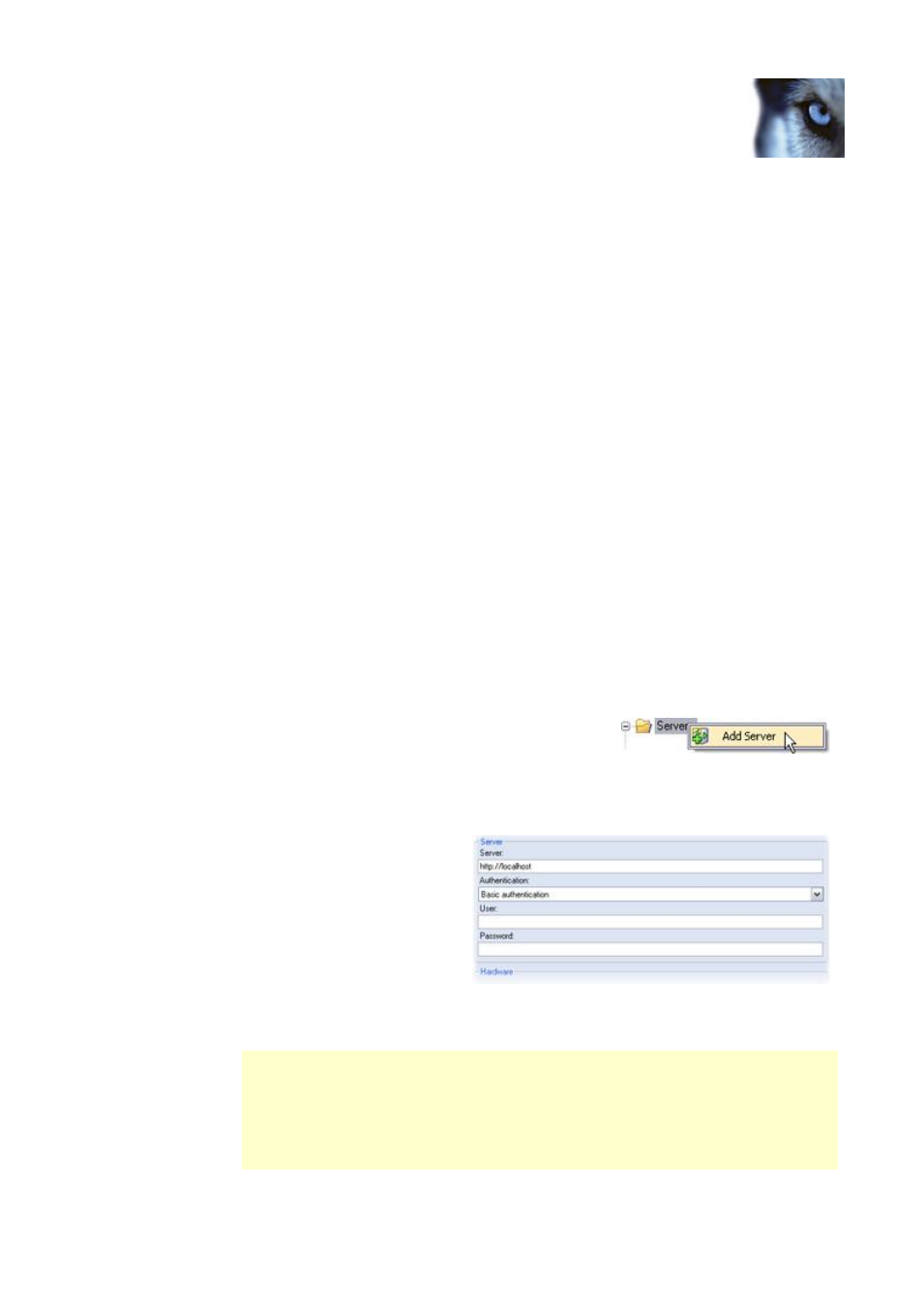
Milestone XProtect Analytics 2.2 – Generic VA; Administrator’s Manual
www.milestonesys.com
Page 18
Generic VA Administrator
IP addresses. See Specifying Positive IP Lists on page 21 for more information.
Save your configuration in the Administrator application.
Make sure the Generic VA Server service is running (restart it if required). See Managing
the Generic VA Server Service on page 22 for more information.
If required, specify which surveillance system events should be triggered when analytics
detections are made. See Event Mapping Tool on page 26 for more information.
You can now use a Smart Client to connect to your analytics solution, and view analytics
data combined with time-linked video. For more information, refer to the XProtect Analytics
User’s Manual, available on the XProtect Analytics software DVD as well as from
www.milestonesys.com.
Specifying Surveillance System Servers
By specifying which surveillance system server(s) XProtect Analytics should connect to, you
automatically give XProtect Analytics information about the cameras connected to the surveillance
system server(s).
Once XProtect Analytics has this information, you are subsequently able to specify the connections
(see page 20) which define the exact analytics configuration for each camera you are going to use
for analytics.
To specify a surveillance system server, do the following.
1. In the Administrator application, right-click the Servers
folder, and select Add Server.
Tip: Alternatively, press ALT+F1 on your keyboard.
2. Now you are able to specify information about the required surveillance system server.
Server: Specify the address
of the required surveillance
system server. You can
specify the address as an IP
address (example:
http://123.123.123.123) or
as a hostname (example:
http://ourserver).
Tip: If XProtect Analytics is
installed on the same physical computer as the required surveillance system
server, you can simply type the hostname http://localhost.
If connecting to an XProtect Professional or XProtect Enterprise surveillance system
server, XProtect Analytics assumes that the server should be contacted using the
default port number (80) of the Image Server service (the service providing video
streams to other applications). If the Image Server does not use port 80, it is
important that you specify the required port number immediately after the server
address, separated by a colon. Examples (if port 10000 is used):
http://localhost:10000, http://123.123.123.123:10000.
