Testing connections, Specifying address lists – Milestone Analytics 2.2 Generic VA User Manual
Page 21
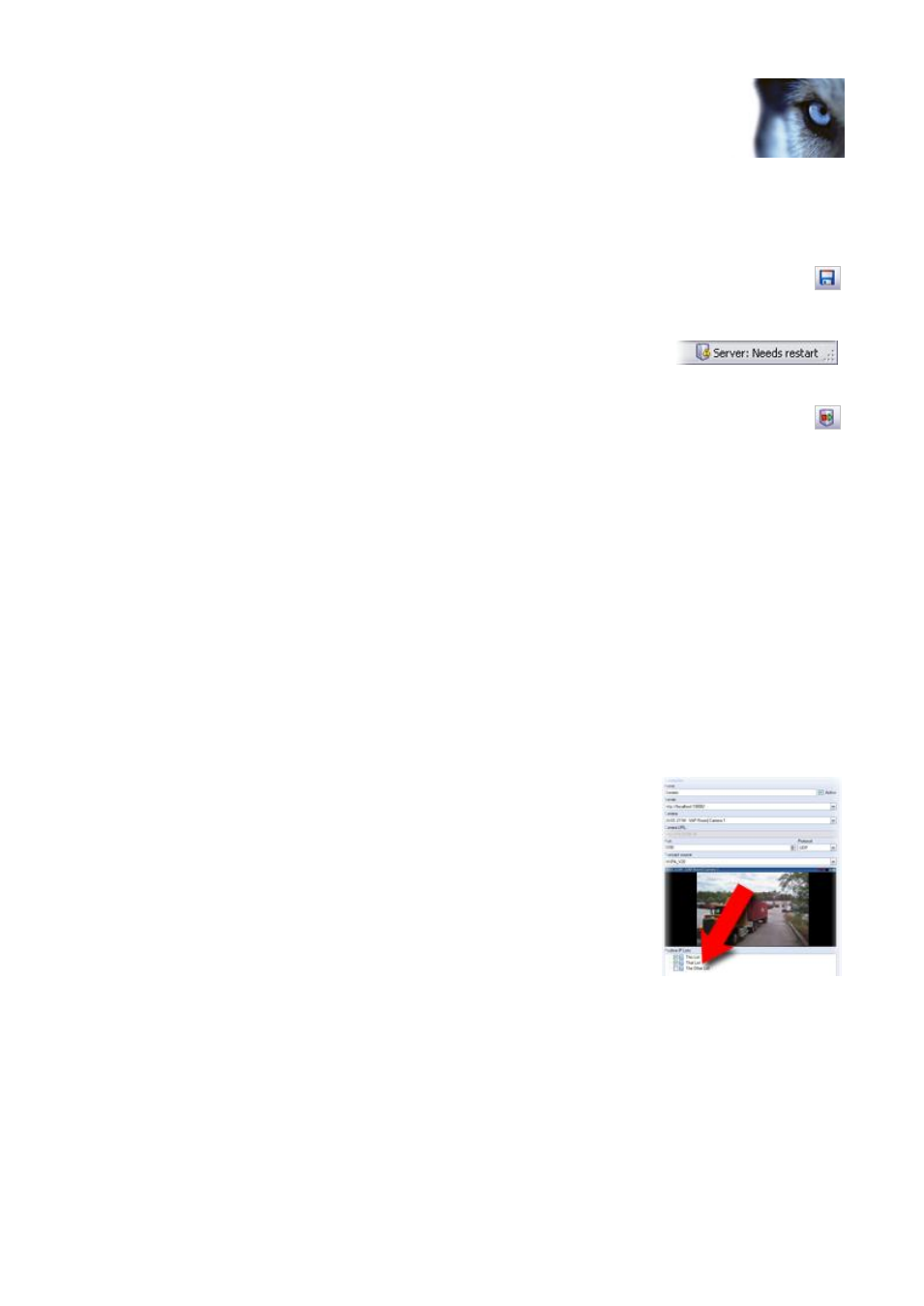
Milestone XProtect Analytics 2.2 – Generic VA; Administrator’s Manual
www.milestonesys.com
Page 21
Generic VA Administrator
UDP (default is port UDP).
Transact source: Select required Transact source. The source has been configured
in XProtect Transact’s Administrator application. For more information, see page
11.
3. Save your new settings by clicking the Save button in the Administrator application’s
toolbar.
Note that when certain settings have changed, the Generic VA Server service must be
restarted. To verify whether this is required, look at the server
service status indicator in the bottom right corner of the
Administrator application.
In case restart is required, click the Restart Server button in the Administrator
application’s toolbar.
If you want to add further connections, repeat steps 1-13 for each new connection.
Testing Connections
Once you have added connections, you are able to quickly test each of your connections in order to
verify that they work properly.
1. In the Administrator application, expand the Connections folder, right-click the required
connection, and select Test Connection Settings...
2. The test will begin. A small window lets you monitor the progress of the test. If any errors
are detected during the test, details about the error are available on the test window’s
Errors tab.
Specifying Address Lists
Positive IP Lists are lists of trusted IP addresses or hostnames that you
want your analytics solution to recognize. Once you have specified
positive address lists, you can use them to filter incoming data for each
connection, so the connection only uses analytics data coming from
relevant addresses. As soon as you have specified lists, you will be able
to select them in the Associated lists field for each of your connections.
Once you have selected lists for your connections, only data coming
from IP addresses or hostnames on the selected lists will be used for the
connections in question.
To specify positive address lists, do the following:
1. In the Administrator application, right-click the Positive Address Lists folder, and select Add
List.
Tip: Alternatively, press ALT+F3 on your keyboard.
2. Now you are able to specify basic information for your list.
Name: Type a descriptive name for your list. The name should be unique; do not
use the same name for different lists.
