Managing the generic va server service – Milestone Analytics 2.2 Generic VA User Manual
Page 22
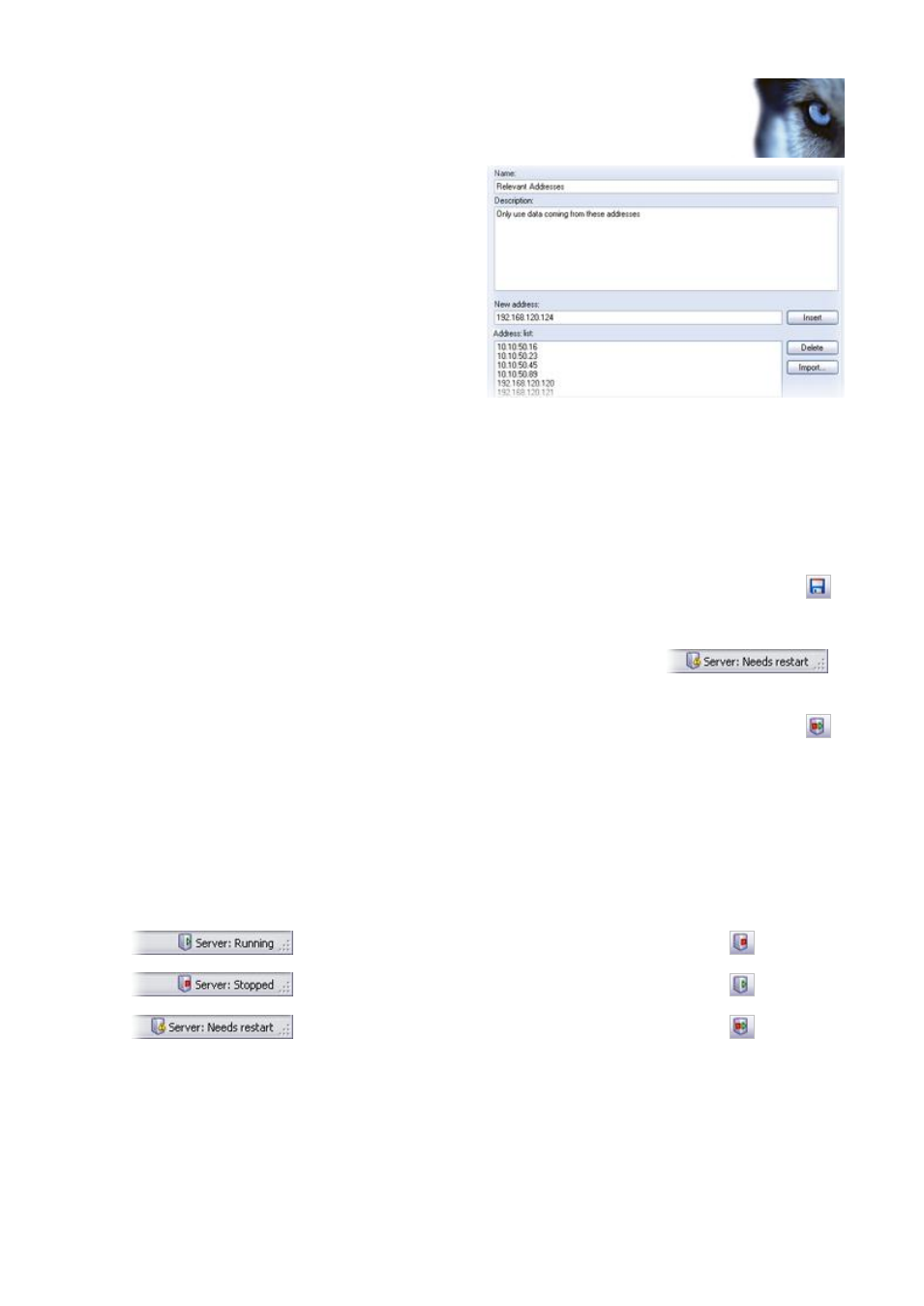
Milestone XProtect Analytics 2.2 – Generic VA; Administrator’s Manual
www.milestonesys.com
Page 22
Generic VA Administrator
Description: (Optional) Type a
description of your list, typically
information about the purpose
of the list.
3. You have two ways of adding addresses
to your list: Either by manually entering
each IP address or hostname, or by
importing an external list of addresses.
Manual entering: Type the
required IP address in the New
address field. Repeat for each
required address.
Import: Click the Import... button to browse for the required external list. For you
to be able to import an external list, the following prerequisites must be in place:
o
The external list must have been saved in a .txt file format.
o
Each IP address or hostname must appear on a separate line in the .txt file.
Windows’ simple text editor Notepad is an excellent tool for creating such .txt files.
4. Save your new settings by clicking the Save button in the Administrator application’s
toolbar.
Note that when certain settings have changed, the Generic VA Server service must be
restarted. To verify whether this is required, look at the server
service status indicator in the bottom right corner of the
Administrator application.
In case restart is required, click the Restart Server button in the Administrator
application’s toolbar.
If you want to add further lists, repeat steps 1-4 for each new list.
Managing the Generic VA Server Service
To verify the status of the Milestone Generic VA Server service, look at the server service status
indicator in the bottom right corner of the Administrator application.
Service is running: To stop the service, click the
toolbar’s Stop Server button.
Service is stopped: To start the service, click the
toolbar’s Start Server button.
Service needs restart: To restart the service, click the
toolbar’s Restart Server button.
What does restart mean? When you have changed certain settings through the Administrator
application, the Server service must be stopped and then started again in order for the new
settings to take effect. The restart feature lets you complete the two actions in one go.
