Installing the alert plugin server-side installer – Milestone Analytics 2.2 Generic VA User Manual
Page 14
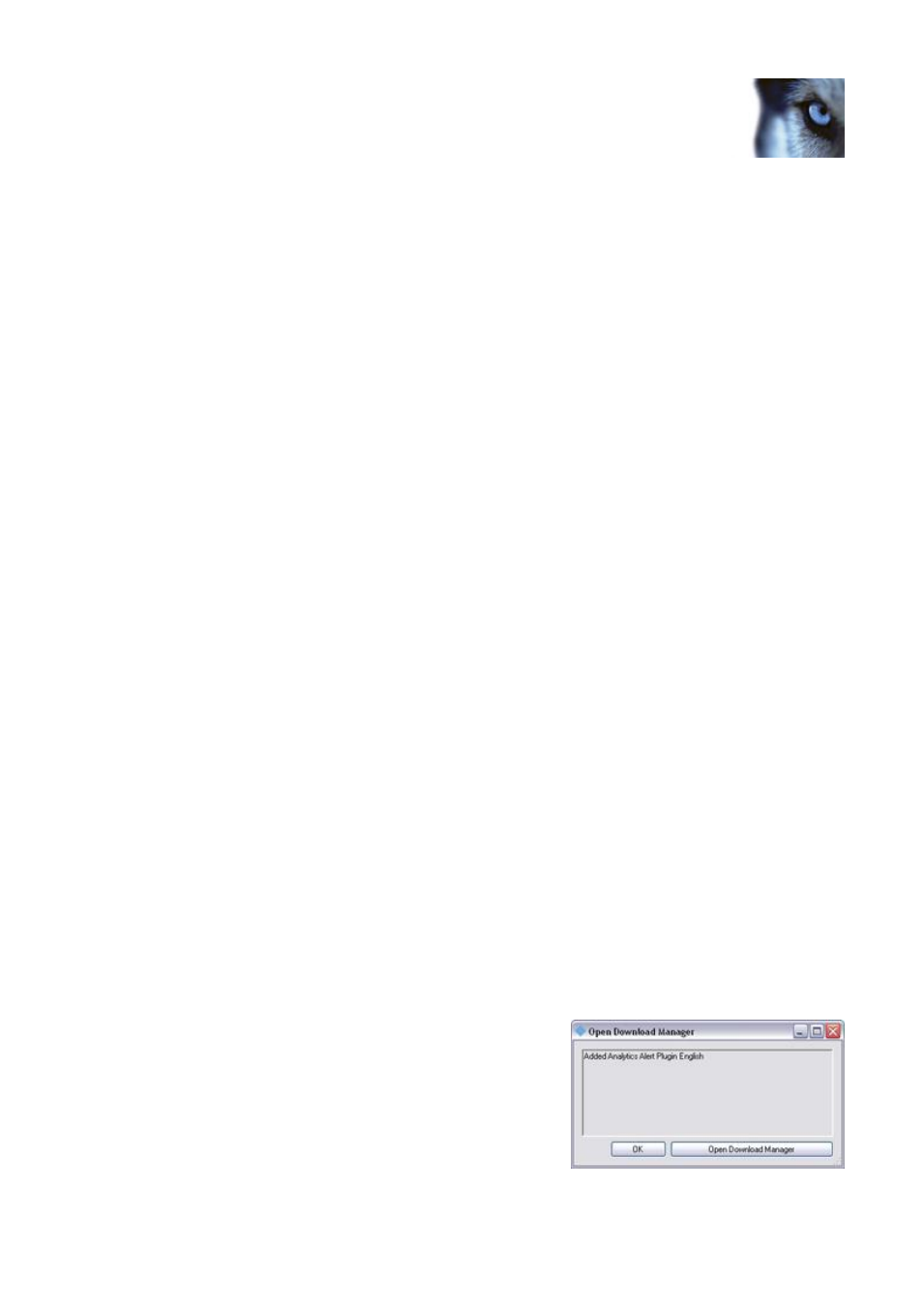
Milestone XProtect Analytics 2.2 – Generic VA; Administrator’s Manual
www.milestonesys.com
Page 14
Server-Side Installation
Installing the XProtect Analytics Plugin for Generic VA
1.
Insert the XProtect Analytics software DVD, and click Install Generic VA Plugin.
Alternatively, if you downloaded XProtect Analytics from the internet, locate and double-
click the file GenericPlugin.Installer.en-US.msi. After a short while the XProtect Analytics
Generic VA setup wizard opens. Click Next to begin the installation process.
2.
On the wizard’s second page, read and accept the license agreement. Then click Next.
3.
On the next wizard page, select Install licensed version and specify your user name,
organization and Software License Code (SLC). The SLC (example: AB1-2345-CD67) gives
you the right to install and use a full version of the plugin. You will have received the SLC
from your Milestone vendor, typically in an e-mail. Should you not have received the SLC,
contact your Milestone vendor.
If you are a Milestone vendor, and want information about
how to retrieve SLCs for your customers, see the XProtect Analytics Getting Started Guide,
available on the XProtect Analytics software DVD or from www.milestonesys.com.
Trial version? If installing a trial version, select Install 30 days trial and specify your user
name and organization.
When ready, click Next.
4.
Specify your Connection License Key (CLK). The CLK (example: 12abc34d56e78f90)
determines how many cameras you are allowed to use with the plugin. You will have
received the CLK from your Milestone vendor, typically in an e-mail. Should you not have
received the CLK, contact your Milestone vendor.
If you are a Milestone vendor, and want
information about how to retrieve CLKs for your customers, see the XProtect Analytics
Getting Started Guide, available on the XProtect Analytics software DVD or from
www.milestonesys.com.
When ready, click Next.
Trial version? This step is not required if you install a trial version.
5.
Click the Install button to begin the actual installation.
6.
When installation is complete, click the Finish button.
Installing the Alert Plugin Server-Side Installer
1. Insert the XProtect Analytics software DVD, and click Install XProtect Analytics Alert Plugin
... Alternatively, if you downloaded XProtect Analytics from the internet, locate and double-
click the file AlertPluginServerInstaller_en-US.exe.
2. The compressed alert plugin server-side installer automatically extracts itself and installs.
Once it is installed, your surveillance server’s Download Manager will confirm the
installation.
3. The Download Manager’s default configuration
ensures that the alert plugin immediately will be
visible for download from the surveillance server’s
download page. In most cases you can therefore
simply click OK to close the confirmation window.
You only need to open the Download Manager if you
actively want to hide the plugin from your users
until a later point in time.
