Installation procedure, Installing the xprotect analytics software – Milestone Analytics 2.2 Generic VA User Manual
Page 13
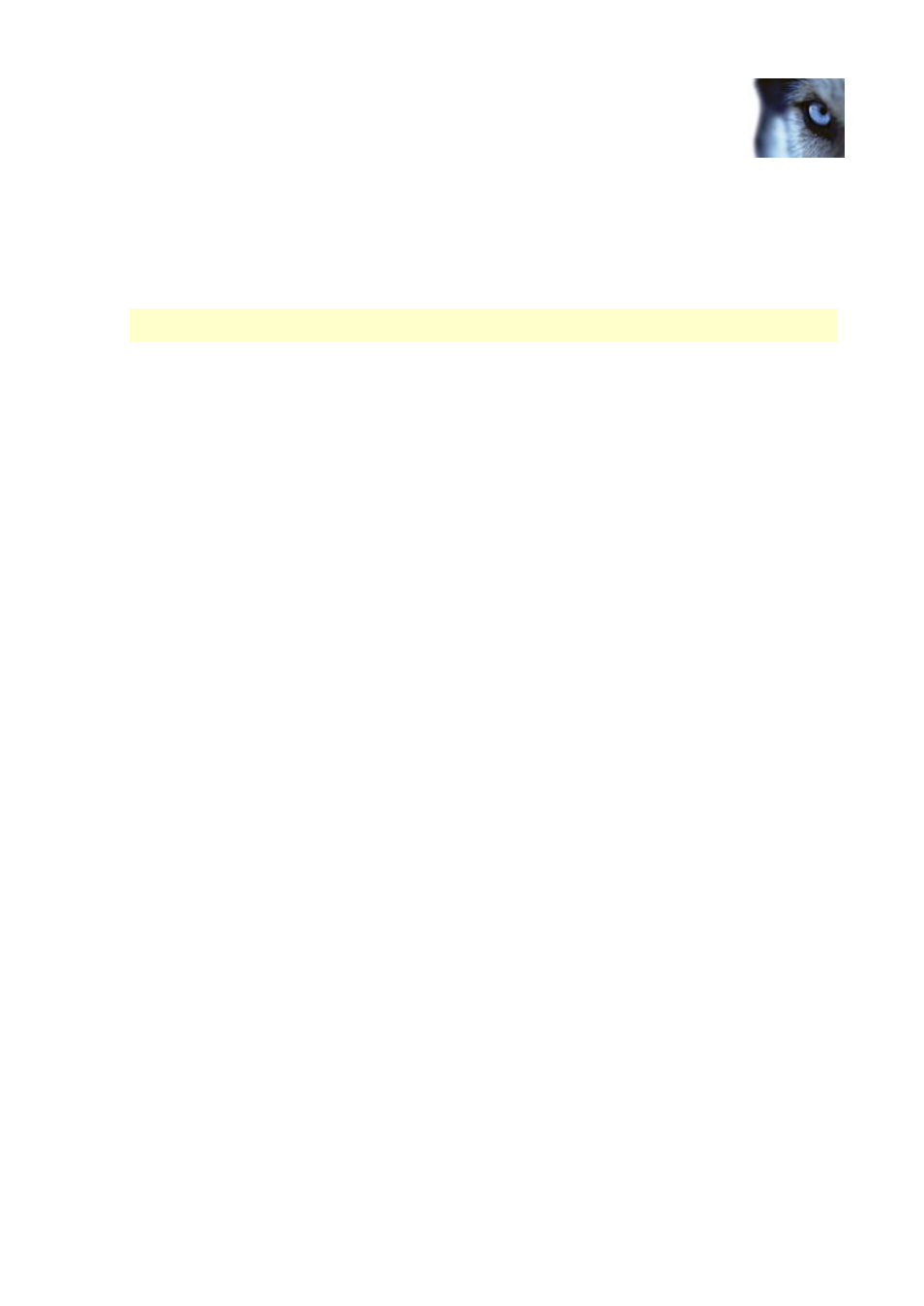
Milestone XProtect Analytics 2.2 – Generic VA; Administrator’s Manual
www.milestonesys.com
Page 13
Server-Side Installation
Third-party video content analysis tools, such as the one mentioned above, are developed by
independent partners delivering solutions based on the Milestone open platform. These solutions
can impact performance on the Milestone surveillance system.
Installation Procedure
Before installing the XProtect Analytics software, make sure you understand the system
requirements and prerequisites (see the previous sections).
Installing XProtect Analytics involves three tasks:
First you install the XProtect Analytics software itself.
Then you install the required XProtect Analytics plugin. This plugin gives your analytics
solution the required functionality, in your case generic video analytics. Technically, the
plugin installs as a service, but it also gives you access to the XProtect Analytics
Administrator application through which you manage your analytics solution.
Finally, you install the alert plugin server-side installer. Once installed, this will allow Smart
Client users to connect to the surveillance system server and download the plugin required
to view analytics data in the Smart Client.
Installing the XProtect Analytics Software
To install the Milestone XProtect Analytics Software, do the following:
1.
Insert the XProtect Analytics software DVD, and click Install XProtect Analytics Server.
Alternatively, if you downloaded XProtect Analytics from the internet, locate and double-
click the file Analytics.Installer.en-US.msi.
After a short while the XProtect Analytics setup wizard opens. Click Next to begin the
installation process.
2.
On the wizard’s second page, read and accept the license agreement. Then click Next.
3.
On the next wizard page, select Install licensed version and specify your user name,
organization and Software License Code (SLC). The SLC (example: AB1-2345-CD67) gives
you the right to install and use a full version of the software. You will have received the
SLC from your Milestone vendor, typically in an e-mail. Should you not have received the
SLC, contact your Milestone vendor.
If you are a Milestone vendor, and want information
about how to retrieve SLCs for your customers, see the XProtect Analytics Getting Started
Guide, available on the XProtect Analytics software DVD or from www.milestonesys.com.
Trial version? If installing a trial version, select Install 30 days trial and specify your user
name and organization.
When ready, click Next.
4.
On the next wizard page, select the folder in which you want to install XProtect Analytics.
Then click Next.
5.
Click the Install button to begin the actual installation.
6.
When installation is complete, click the Finish button.
