Specifying connections – Milestone Analytics 2.2 Generic VA User Manual
Page 20
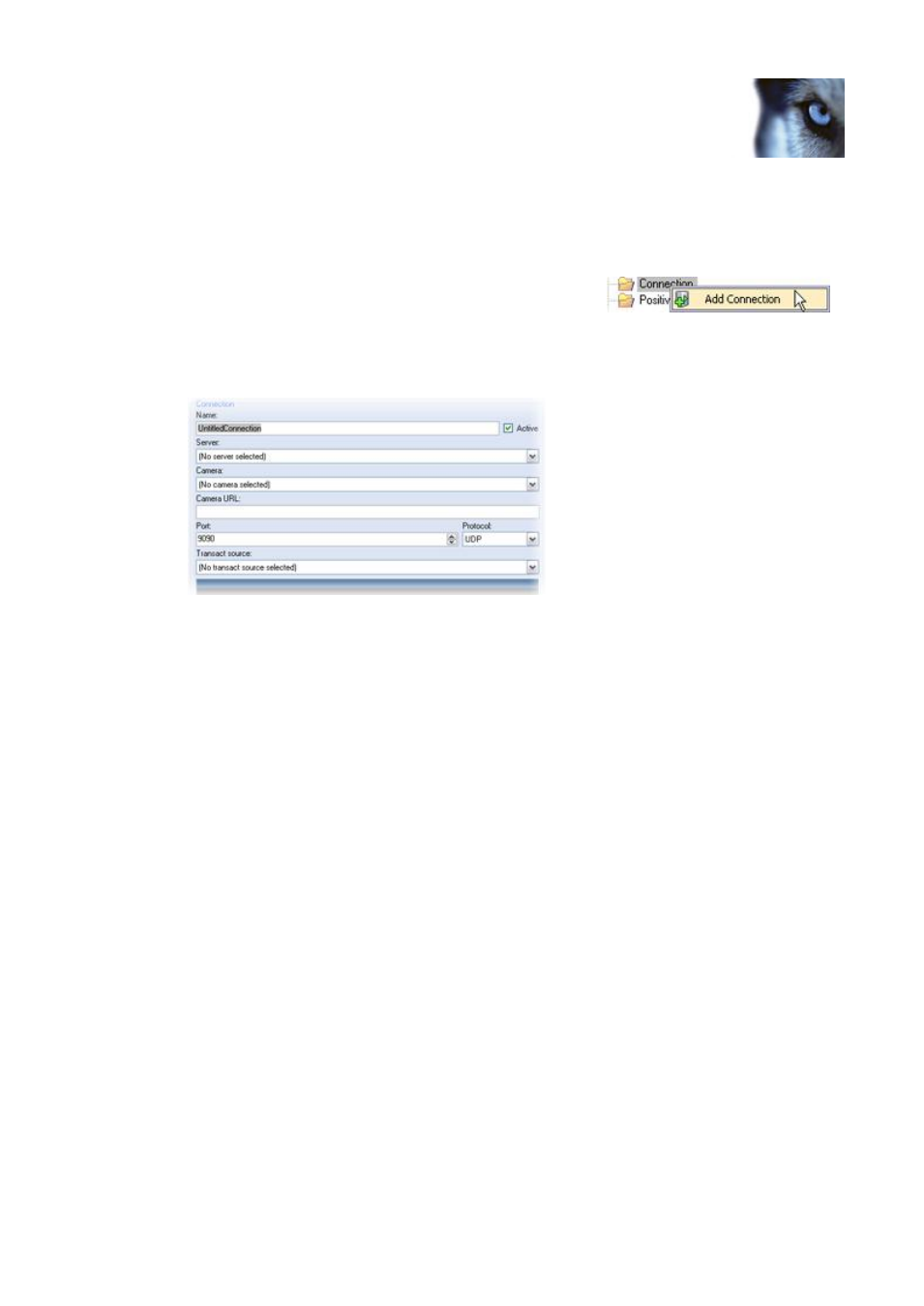
Milestone XProtect Analytics 2.2 – Generic VA; Administrator’s Manual
www.milestonesys.com
Page 20
Generic VA Administrator
Specifying Connections
Once XProtect Analytics has information about which surveillance system server(s) it should
connect to, and hence which cameras are available, you can specify connections. Connections
define the exact analytics configuration for each camera you are going to use for analytics.
1. In the Administrator application, right-click the
Connections folder, and select Add Connection.
Tip: Alternatively, press ALT+F2 on your keyboard.
2. Now you are able to specify information about the required surveillance system server.
Name: Type a descriptive name for the connection. If in doubt, choose a name
which refers to the location of the camera you are going to use for the connection.
Do not use spaces or the following special characters: ! \ ? " * : < > [ ]
Active: Lets you select whether the connection should be active or not. A
connection must be active in order to be used for analytics.
Tip: You can only use as many connections as allowed by your Connection License
Key (CLK, see page 23), but by making some of your connections inactive, you can
add more connections. If you do not need to use all of your connections at the
same time, this can give you the freedom to switch between using different active
connections.
Server: Select the required surveillance system server from the list. The list will
reflect the surveillance system servers you have previously specified (see page 18).
By selecting a surveillance system server you are subsequently able to select a
camera connected to the server.
Camera: Select the required camera.
Tip: Provided you have a working connection to the surveillance system server and
the selected camera, live video from the selected camera will be displayed in the
reference image position below the fields.
Camera URL: Displays the IP address or hostname of the selected camera.
Port: Analytics is performed on data coming in from the camera on a certain port
number and a certain protocol. Use this field to specify the required port number
(default is port 9090).
Protocol: Analytics is performed on data coming in from the camera on a certain
port number and a certain protocol. Use this field to select whether to use TCP or
