Alicat Flow Vision SC User Manual
Page 18
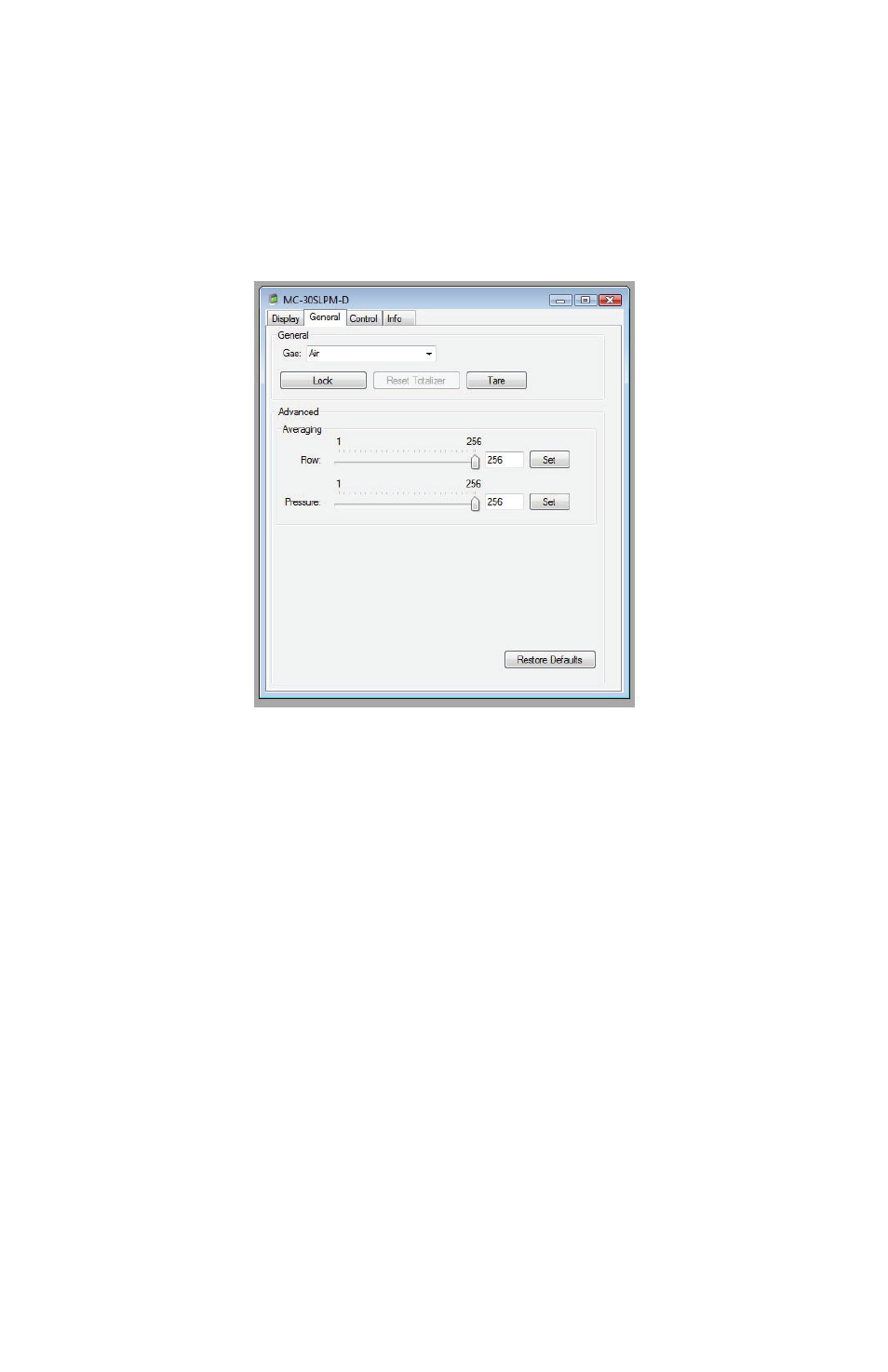
18
Using the buttons on the Flow Vision™ SC virtual display will not make the
same change to the display on the instrument itself.
You will notice that the menu screen available on the instrument display is not
available on the Flow Vision™ SC virtual display, this is normal.
General Tab
The General tab is where you will make changes affecting the unit’s operation.
In this tab you will find the gas select menu, flow tare, display lock and
averaging functions.
Gas Select™ — To change the measured gas type, simply click the down
arrow to the right of the gas name to display the gas list.
Scroll down the list until you see the gas you will be flowing and click on that
gas. The selected gas should be displayed in the white box. If it is not, repeat
the steps.
If you do not see the gas you will be flowing on the list, please contact the
factory before proceeding to verify if your unit is compatible with the gas.
Do Not Flow Gases That Are Not On The Gas List Without Factory
Approval. Doing So Will Void Your Warranty And May Cause Permanent
Damage To Your Flow Instrument.
Averaging changes the sensitivity of the unit’s display to reduce “jitter”.
Averaging does not change Flow Vision™ SC’s data.
When the averaging is set to a low figure, the unit’s display will show flow rate
changes to the last significant digit as it is happening. The result is a rapidly
changing integer to the right of the decimal. Some users find this to be a
nuisance when trying to record data.
By increasing the averaging, the display will stabilize and not show the minute
changes in flow. Increasing averaging will not affect the performance or
accuracy of the unit in any way. Averaging is simply a setting that helps reduce
the “jitter” of the display.
