KROHNE BM 102 EN User Manual
Page 20
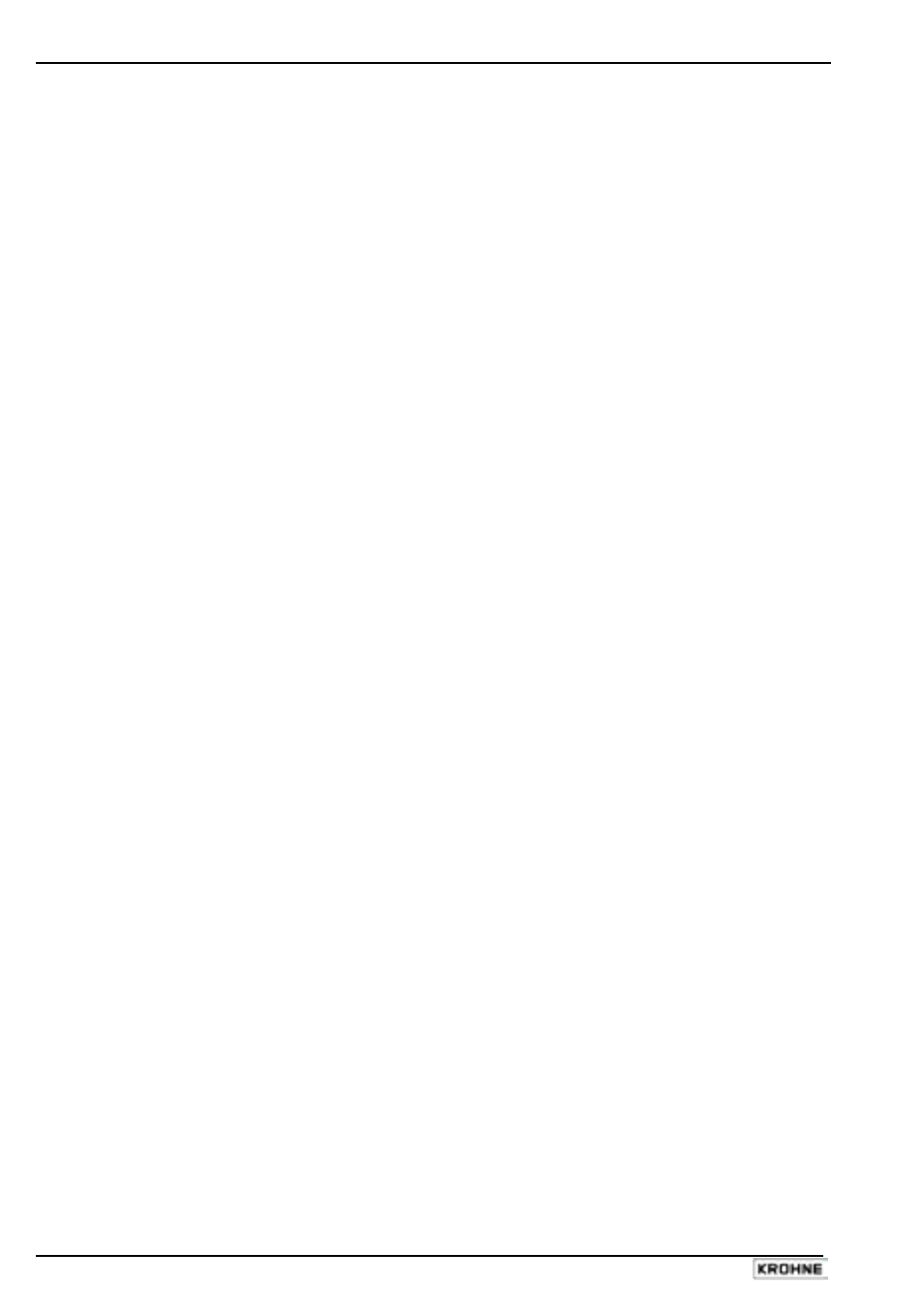
20
BM 102
Installing and connecting the PCSTAR 2 software
1. Connect the HART
®
adapter (not included in supply) through a load impedance of 350 ohms
maximum (for hazardous-duty purposes, fix to the non-intrinsically safe side of the repeater
power supply unit) and plug it into a serial interface on your PC. The repeater power supply
unit must have HART
®
capability.
2. Installing the program: Access the files on the floppy disk supplied with the instrument and
execute the file "setup.exe" and follow the instructions on the screen.
3. Running the program: once the program is installed, execute the program.
4. Define device interface: type F4 or left-click on “F4-Serial” at the bottom of the screen - to
define the interface to which the device is to be connected.
Serial Port
The serial port allows the user to select a free serial port (COM 1 to 4) on
the computer.
BM102 Address
Type the “Address” that you have given a gauge (a value between 0 and 15)
and press ENTER or OK. This will select the required device. If you are in a
point to point network leave the box at its default value (-1).
Device Identifier
Device Identifier refers to the “Device number” given in User Function No.
1.4.4.
Initial baud rate
Transmission rate of data. Has a default value of 1200 bd. Trials should be
run to find the optimum operating conditions.
RTS state
The RTS state depends on the type of RS232 converter used. For
RS232<>HART
TM
(i.e. VIATOR from MACTEK) use inversed RTS state.
5. On-line connection with the gauge: Press F2 or left-click on “F2-Connection” to set up the
connection with the device - the configuration parameters are automatically loaded into the
gauge.
6. After the connection has been established, the following screen is shown. This will show the
current status of the tank. No further configuration should be necessary. The following functions
are available on the screen and are discussed further in the BM 102 Handbook*:
• F2 – Device configuration: a summary of the parameters are given on the next page,
• F7 – Oscilloscope function: have all reflections occurring at the probe displayed,
• F11 – Dynamic/on-line device configuration,
• F4 – View and record all information during operation,
• F6 – Trend: observe the level trend since start of the program,
• F8 – Marker: the status of the device
• And F10 – make printouts (screen shots).
Special note: F8 – Markers Menu
Displays a real-time evolving graph of error markers which are either displayed as active (value 1) or
inactive (value 0).
Refer to section 3.4 “Fault clearing” for corrective procedures when the markers shown above are
active.
*This document is available from your local KROHNE Sales office or on the “Download Centre” on
KROHNE’s website http://www.krohne.com/.
