KROHNE MAGCHECK EN User Manual
Page 9
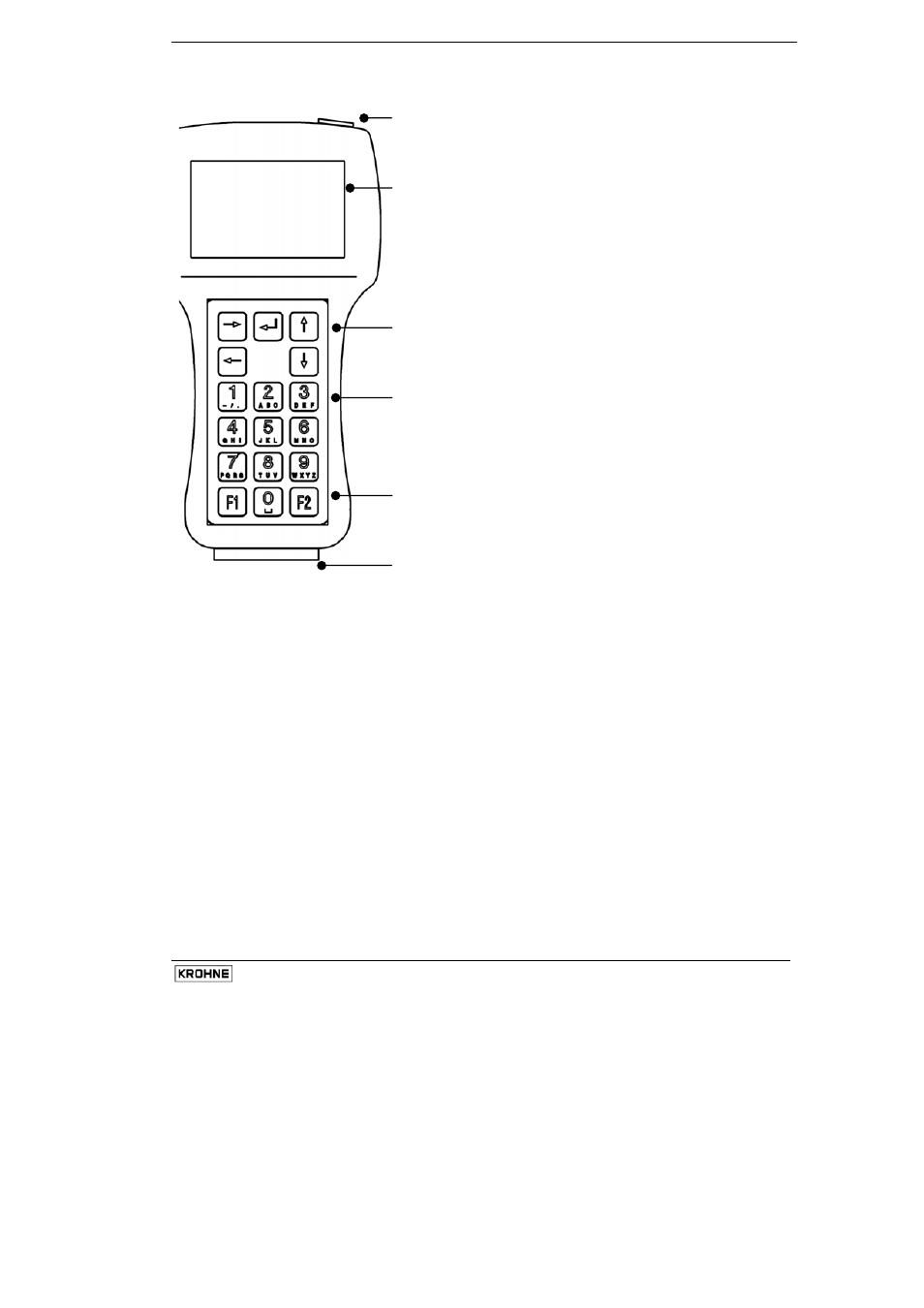
MagCheck
9
2.4 User
interfaces
Connector for external power supply
(necessary only for download of verification data into PC)
Display
4 rows, 16 digits each
Backlit with external power supply
Arrow keys
• Entering into a menu (→)
• Stepping from digit to digit (→ ←)
• Increasing or reducing values (↑ ↓)
• Confirmation of entered data (↵)
• Stepping to the next (sub-)menu (↵)
• Returning to the main menu (↵)
Alpha-numerical keys
• Entering
values,
• menu
number
• Texts
F1 key
• start of MagCheck without IMoCom connection
F2 key
• For encoded access to MagCheck Service Menu only, no
function for verification
25-pole connector for
• converter verification cables
• PC-data transfer cable
2.5 Starting
phase
After connection to converter and after power supply of the converter has been switched on
MagCheck will start a self test, checking all its EEPROM data for their validity. After it will signal
"OK" (in case of an error it will indicate "ERROR"), for approximately 5 seconds.
2.5.1 With
IMoCom
converters (IMoCom interface connected)
Next step is automatic start of communication with the IMoCom Bus of the IFC. After indicating :
"Test of communication", MagCheck locks in onto the IMoCom Bus of the IFC. It will read the
settings of the IFC and start to simulate a 100% signal.
2.5.2 With Non-IMoCom Converters or IMoCom-interface not connected
If there is no communication MagCheck will ask you to press "F1". and will stay in Menu 1.0 until
settings are entered (see below). All meter parameters data in menu 1.2 must be entered
manually.
If energy (field current level) received by MagCheck is too low, MagCheck display will flicker and
MagCheck will not start. This can be caused by:
• poor connection or defective cable / connector connecting field current to MagCheck
• a defective field current supply of the converter
• You have connected to an IFC040 converter
