Gpt-9000 series quick start guide, Utility selection, Select a utility setting – GW Instek GPT-9900 series Quick Start Guide User Manual
Page 26: The chosen utility will be displayed, Use the up/down arrow keys to highlight a setting, The tester will return to the view status
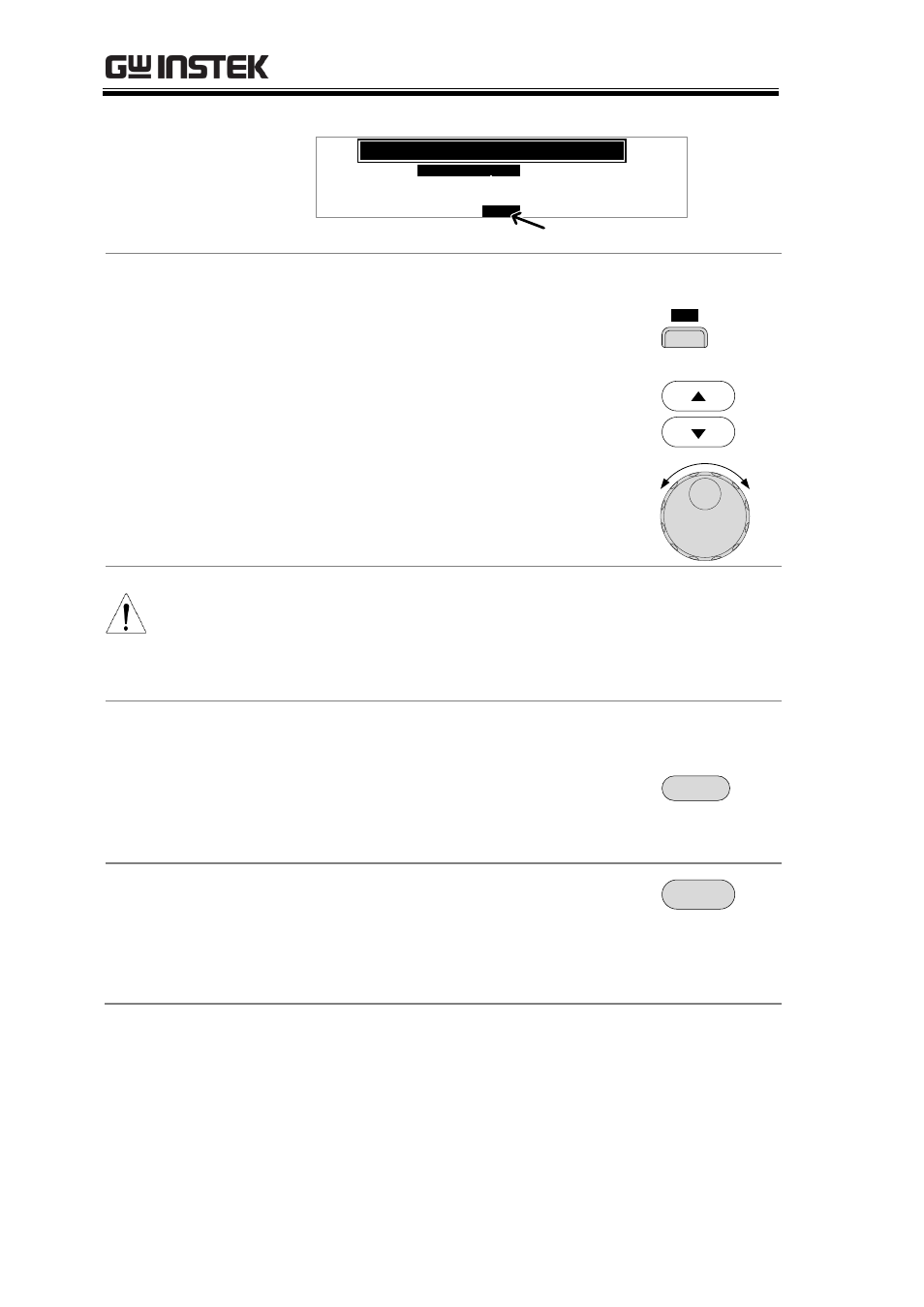
GPT-9000 Series Quick Start Guide
26
Utility selection
K e y
L o
k : O
c
F F
S t a r t
t r l
C
D o u b l e
A c t i
n
o
L CD
B U Z Z
N T E
I
R
C T R L
:
:
F RO N T P A N
M
O
C
MO
U
N
T I L I T Y
E L
F
O F
I N T E R L
C K :
O
O F
F
Select a Utility Setting.
Choose a utility by pressing the corresponding LCD,
BUZZ, INTER or CTRL soft-key.
The chosen utility will be displayed.
Use the UP/DOWN arrow keys to highlight a
setting.
Use the scroll wheel to choose a parameter for the
setting.
L C D
(Example)
NOTE
The INTERLOCK function is set to OFF by default
in the Common Utility>CTRL menu. To increase
safety, set INTERLOCK to ON and use the
accompanying Interlock key to enable testing.
Save the Common Utility Setting
To save any changes, press the EDIT/SAVE key.
EDIT/SAVE
The tester will return to the VIEW status.
Cancel and Exit the Common Utility Menu
To exit and cancel any changes, press the ESC key.
ESC
The tester will return to the VIEW status.
