0 system operation, 1 alarm indicators, 2 main screen – Detcon 880S-N4X User Manual
Page 26: System operation, Alarm indicators, Main screen
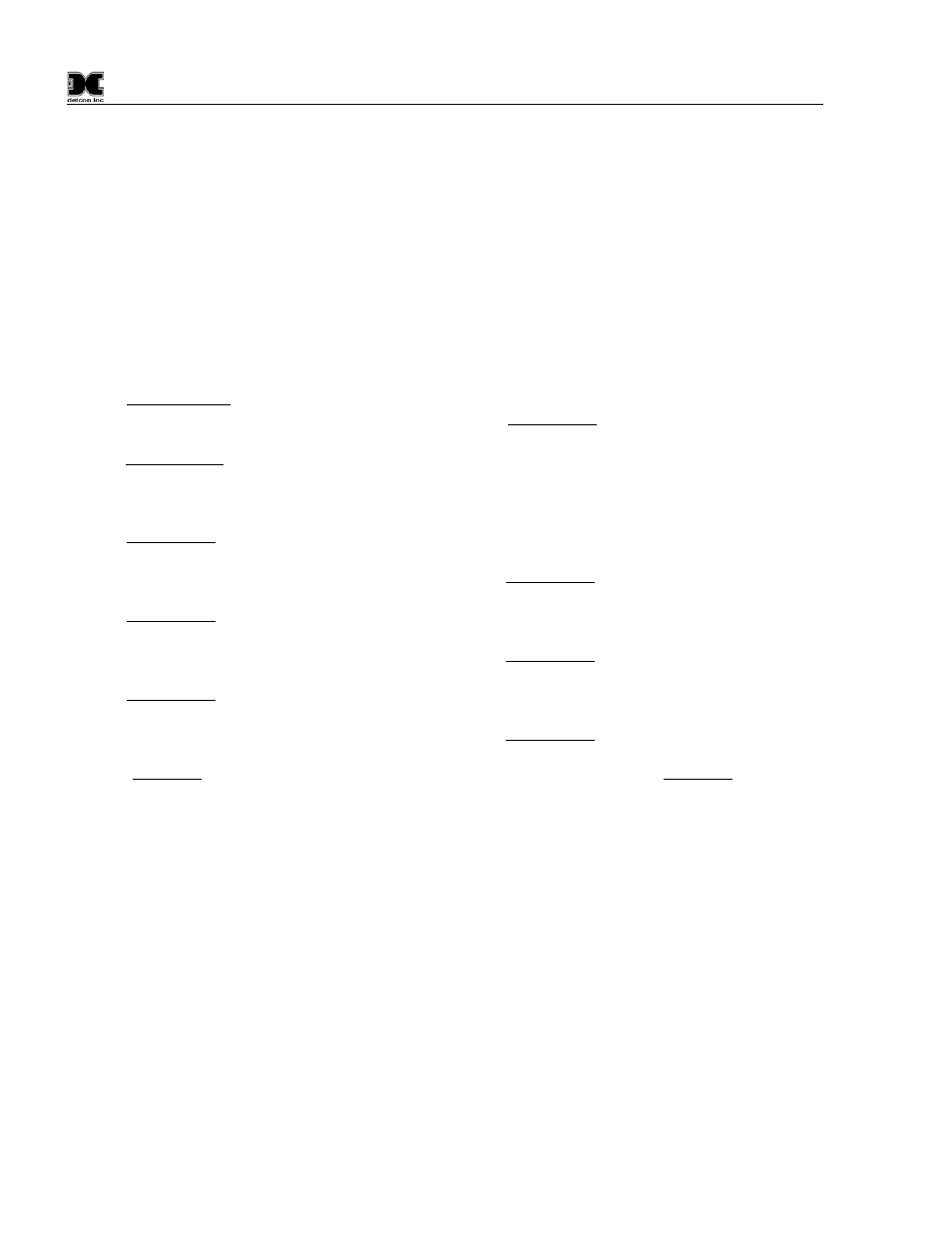
880-N4X
880-N4X Instruction Manual
Rev. 0.0
Page 22 of 36
5.0 System Operation
The touch screen display serves as the graphic user interface to the system. Maneuvering through the system
screens and accessing data fields is accomplished by touching the wand to the appropriate area, box, button, or
key on the screen. The provided “wand” should be the only instrument used to activate the screen as other
instruments may cause damage to the screen.
5.1 Alarm Indicators
The Main 880 Graphics Display Console contains 5 LED’s, and 1 push button/LED Power Switch on the front
panel. The push button switch turns power on and off to the Main 880.
The "POWER ON" LED is lit when the Console is powered up using the “Power On/Off” Button. If the
Main 880 has a Battery Backup and AC Power is lost the “POWER ON” LED will reamin illuminated to
indicate that power is still applied to the unit.
The "NO COMM" LED will illuminate when any of the serial inputs are not communicating with the PLC.
In the case of Serial Sensors this will reflect the sensor that is not communicating properly. In the case of
Analog Sensors that communicate via a DA4 Module, this will be reflected as a blinking “COM” by the
sensors that the DA4 Module is associated with.
The "ALARM 1" LED is illuminated when any one of the sensors in the field, meets or exceeds, the alarm
1 set point when Alarm 1 is set for ascending. When the alarm is set to descending the LED will
illuminate when the sensor falls below this set point. The "ALARM 1" LED works independently of the
“BANK” a sensor is assigned to, and will illuminate no matter what “BANK” is in an alarm condition.
The "ALARM 2" LED is illuminated when any one of the sensors in the field, meets or exceeds, the alarm
2 set point when Alarm 2 is set for ascending. When the alarm is set to descending the LED will
illuminate when the sensor falls below this set point. The "ALARM 2" LED works independently of the
“BANK” a sensor is assigned to, and will illuminate no matter what “BANK” is in an alarm condition.
The "ALARM 3" LED is illuminated when any one of the sensors in the field, meets or exceeds, the alarm
3 set point when Alarm 3 is set for ascending. When the alarm is set to descending the LED will
illuminate when the sensor falls below this set point. The "ALARM 3" LED works independently of the
“BANK” a sensor is assigned to, and will illuminate no matter what “BANK” is in an alarm condition.
The "FAULT" LED is illuminated anytime there is a sensor fault. The "FAULT" LED works
independently of the “Bank” a sensor is assigned to, and will illuminate no matter what “Bank” is in a
fault condition.
5.2 Main Screen
The main screen is the default screen of the unit (Figure 32). The screen displays the first 8 channels, channel
descriptions, current readings, gas type, and sensor status for each channel. If the status of a sensor is such that
the sensor is in an alarm condition, the corresponding “FLT”, “ALM1”, “ALM2”, “ALM3”, or “COM” will
blink to signify that condition. Touching a channel number (Ch-X) will open the corresponding channels
“Channel X Details Screen”. This screen will provide more information on the selected channel.
Near the top left of the screen, just below the Detcon Logo, there will be 2 to 9 selection buttons (Labeled “1-
8,” “9-16,” “17-24,” etc.) dependent on the total number of channels set up in the “System Configuration
Screen.” These buttons represent the pages that display the associated 8 channels; up to page 9 (Channels 65-
72). Selecting any of these buttons with the wand will open the corresponding page to display those
corresponding channels. These pages are all duplicates of the main page, with the exception of the channels
being displayed.
Each channel is displayed as a separate line item on the main screen. Each channel also has an associated
“Channel Detail Screen”. To open a channels detail screen touch the appropriate channel with the wand, this
