Configuring via the monitoring port, Introduction, Connecting the chassis to the ups – APC SMARTSLOT DP300E User Manual
Page 16: Introduction 10, Ontinue with “configuring via the monitoring
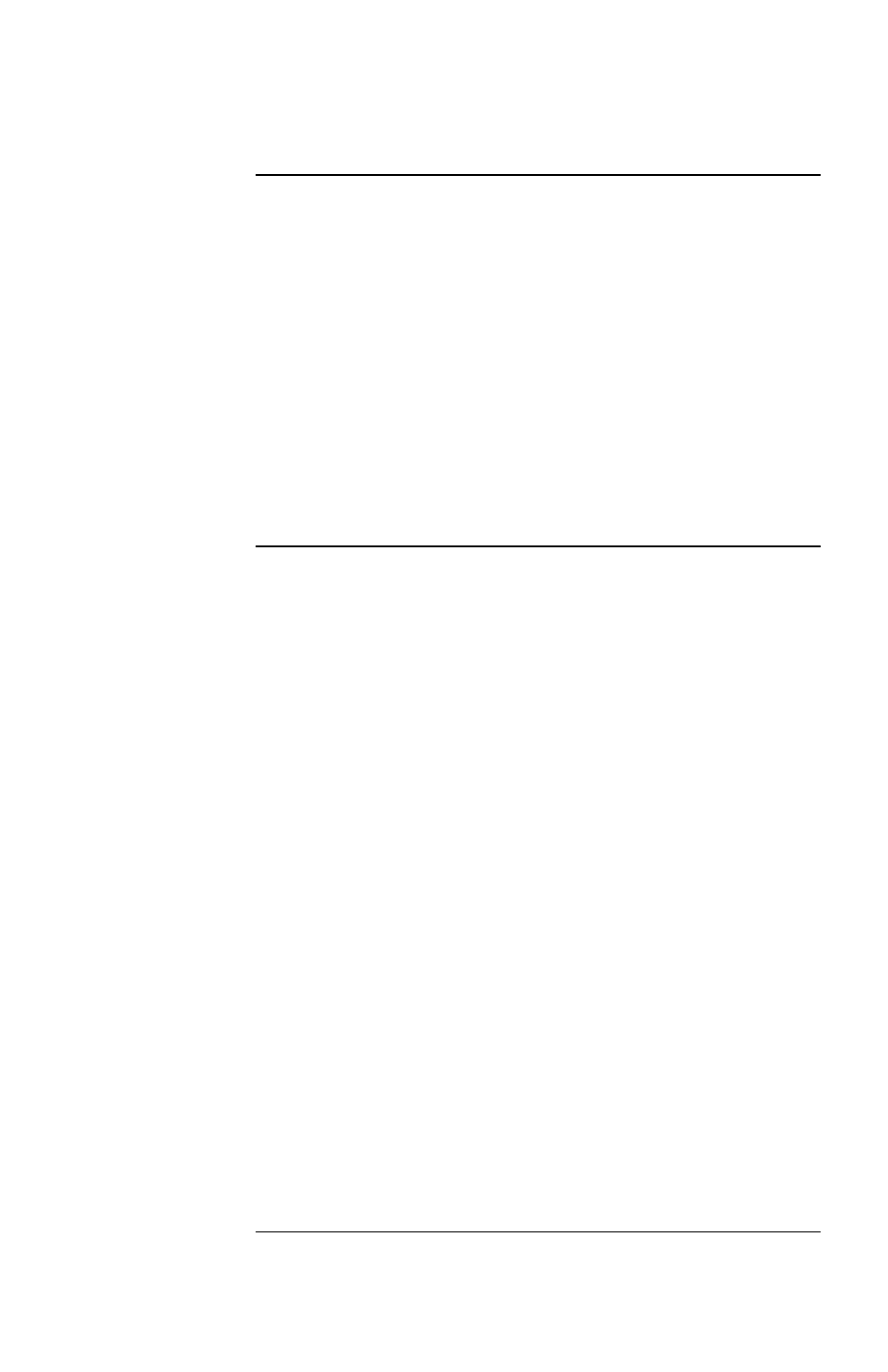
10
Configuring via the Monitoring Port
Introduction
Using the Monitoring cable (supplied), you can connect the
Monitoring port of the Silcon Triple Chassis to a DTE
device to configure the chassis. (DTE stands for data termi-
nal equipment—a dumb terminal or a computer running
terminal emulation software.) After establishing communi-
cations with the Silcon Triple Chassis through the
Monitoring port (see “Establishing communications with
the Silcon Triple Chassis” on page 12), you will access the
Silcon Triple Chassis menu to change the UPS settings. The
next paragraphs in this section describe the configuration
procedure.
Connecting the
chassis to the
UPS
To connect the Silcon Triple Chassis to the UPS, perform
the following steps in the order given.
1 Connect the 9-pin end of the Silcon UPS cable to
the “To UPS” port on the rear panel of the chassis.
See “Connecting the chassis to the UPS: Figure 7”
on page 11.
2 Connect the 25-pin end of the Silcon
UPS
cable to
a
DB-25
serial port of the Silcon UPS. See “Con-
necting the chassis to the UPS: Figure 7” on page
11.
3 Power the Silcon Triple Chassis by following the
step that applies to the model you are using.
a AP9604S: Connect the power connector of the
Silcon UPS cable to the 24
VDC
power supply
of the UPS. (See the instructions provided with
your UPS.)
b AP9604SR: Connect the power connector of the
supplied universal power adapter to the
Optional Power port of the Silcon Triple Chas-
sis. Plug the other end of the power adapter into
a protected power outlet.
Continued on next page
