Exporting wav audio – Avigilon ACC Player Version 5.2.2 User Manual
Page 41
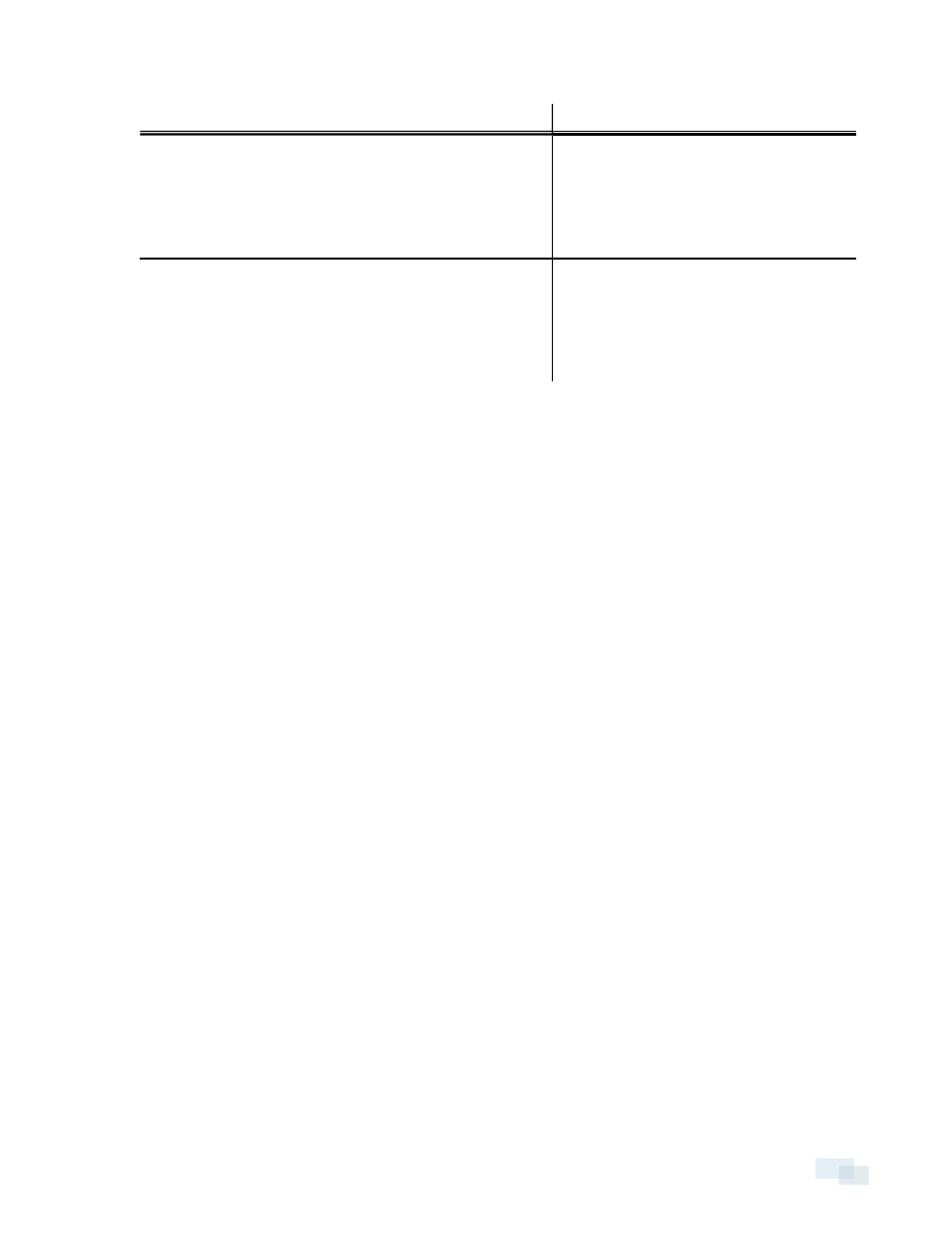
8. Set the export image rate:
Option
Description
Export at _ image rate
Select this option to control how many
images per second are exported.
For example, the video is streaming at 30
images per second. If you select 1/2, only
15 images for that second will be exported.
Export one image every _ min _sec
Select this option to control the time
between each exported video image.
For example, if you enter 5 min. 0 sec., only
one image will be exported for every 5
minutes of video.
9. To limit the number of images that are exported, select the Export at most _ images check box and enter
a number.
10. Click Change Image Region... to only export part of the video image. In the Change Image Region...
dialog box, move and resize the green overlay to select the region you want to export, then click OK.
Only areas highlighted in green will be exported.
11. Click Display Adjustments... to adjust the Gamma:, Black Level: and/or White Level:.
12. Click Start Export.
13. In the Save As dialog box, name the export file and click Save.
The Preview area displays the video you are exporting.
14. When the export is complete, click OK.
Exporting WAV Audio
If you want to export audio with video, simply export the video in Native or AVI format. Any audio that is linked to
the video is automatically included in the export file.
This procedure exports the audio alone.
Exporting WAV Audio
41
