Avigilon ACC Player Version 5.2.2 User Manual
Page 31
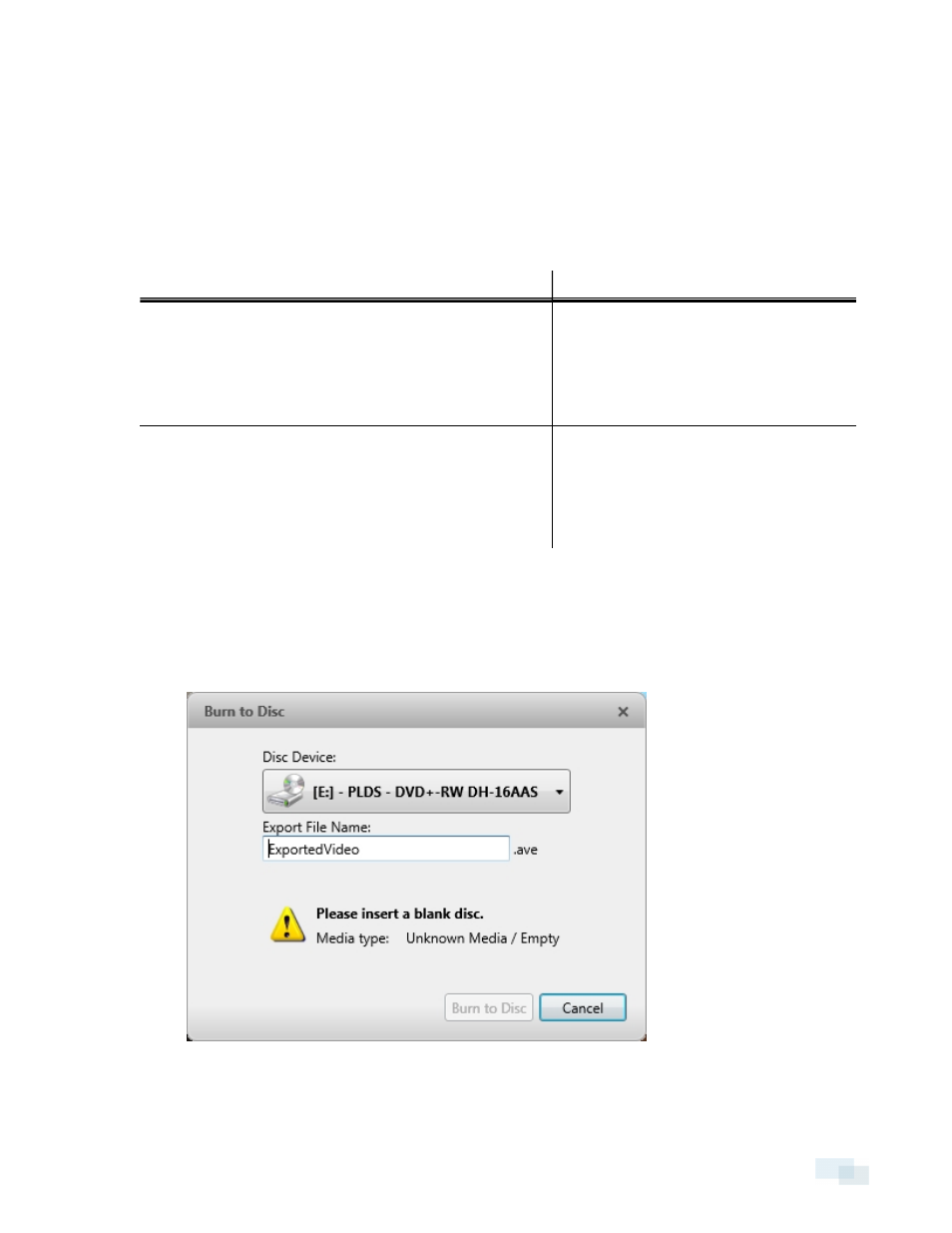
select one of the options from the drop-down list, or manually enter the size of each file in MB.
This option allows you to export smaller files for storing in a flash drive or on optical media.
This setting is automatically disabled if you choose to burn the export to disc because the system auto-
detects the disc size.
5. Enter the Time Range you want to export. The Time Range is highlighted on the Timeline by black time
range markers. You can also drag the time range markers to modify the time range.
6. Set the export image rate:
Option
Description
Export at _ image rate
Select this option to control how many
images per second are exported.
For example, the video is streaming at 30
images per second. If you select 1/2, only
15 images for that second will be exported.
Export one image every _ min _sec
Select this option to control the time
between each exported video image.
For example, if you enter 5 min. 0 sec., only
one image will be exported for every 5
minutes of video.
7. Click one of the following:
l
Start Export: to save the file locally.
l
In the Save As dialog box, name the export file and click Save.
l
Burn to Disc: to burn the file directly to disc media.
Exporting Native Video
31
