Viewing pos transaction search results – Avigilon ACC Player Version 5.2.2 User Manual
Page 27
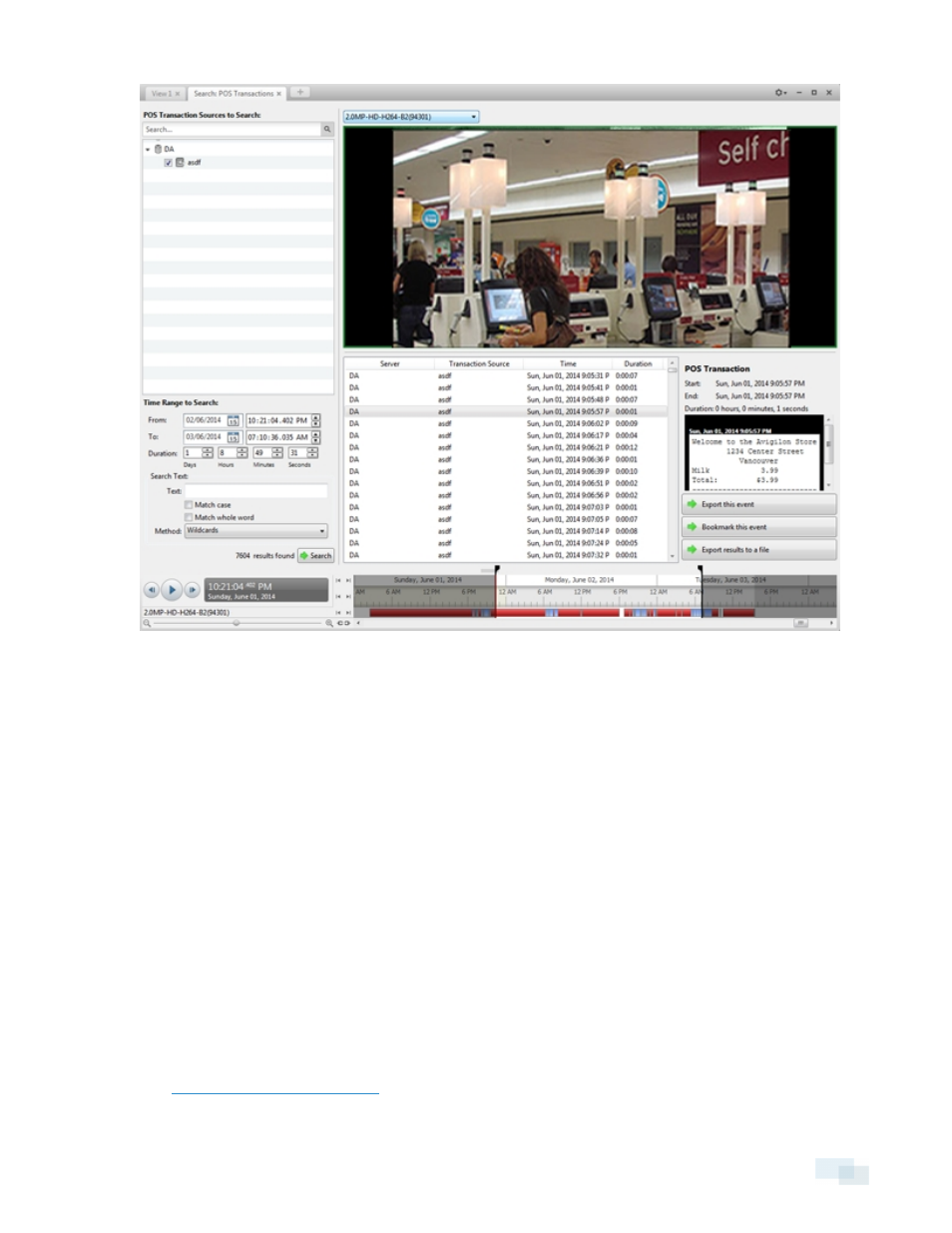
Figure 13:
Search: POS Transactions tab
2. In the POS Transaction Sources to Search: area, select all the POS transaction sources you would like to
include in the search.
3. In the Time Range to Search: area, set the date and time range of your search. The time range is
highlighted on the Timeline by the black time range markers. You can also drag the time range markers to
modify the time range.
4. In the Search Text: area, enter any text that will help you filter the search results. For example, you can
enter product names or transaction values.
Use the Wildcards and Regular expressions search methods to find a range of results. Leave the Text:
field blank to find all transactions.
5. Click Search.
Viewing POS Transaction Search Results
1. In the Search Results area, select a search result. The event is highlighted on the Timeline and the video
is displayed in the image panel. Details about the search result are displayed to the right.
2. Use the Timeline controls to review the event.
Viewing POS Transaction Search Results
27
