Exporting avi video – Avigilon ACC Player Version 5.2.2 User Manual
Page 32
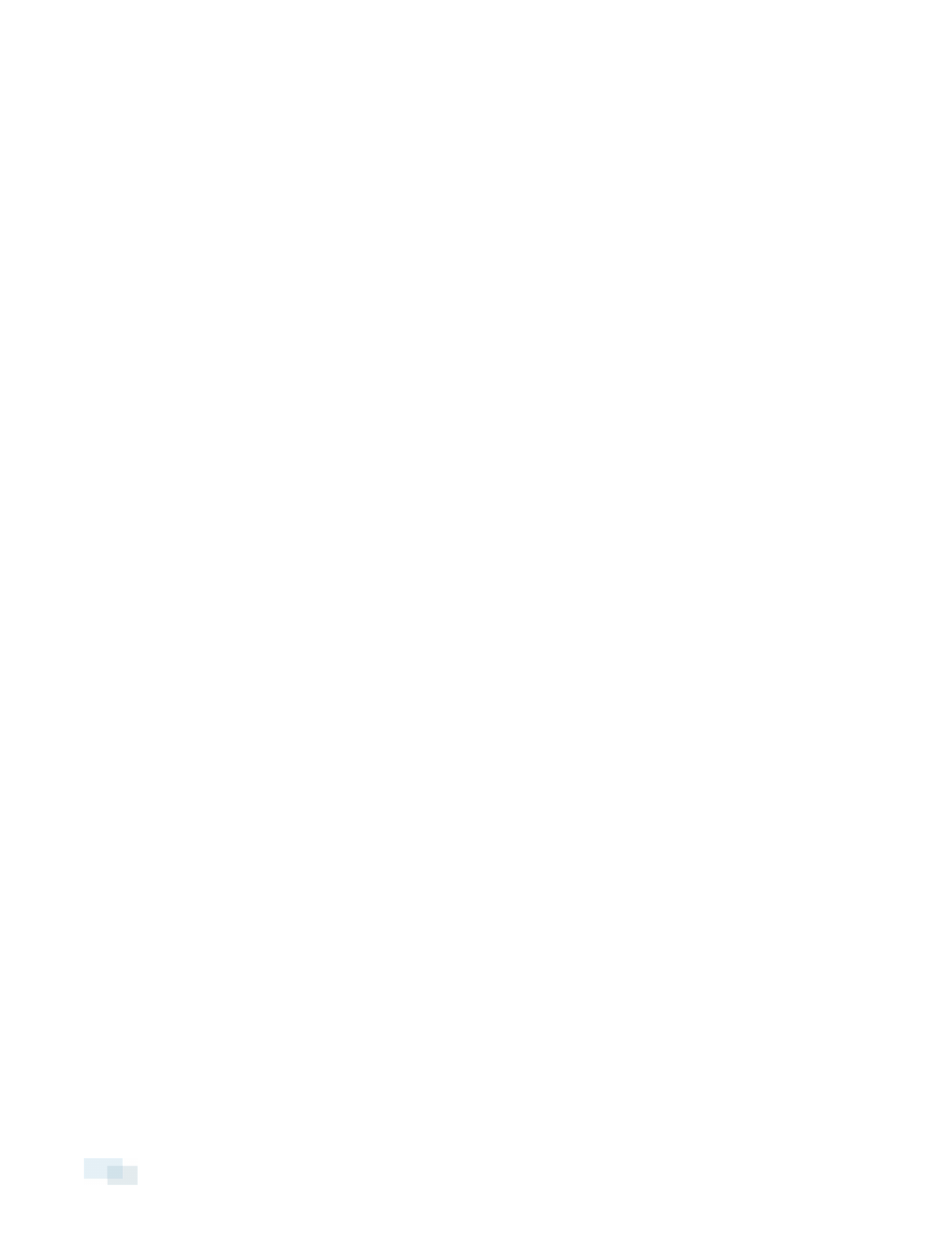
Figure 17:
Burn to Disc Dialog Box
a. When the dialog box appears, insert a disc and select the media burning drive.
b. Name the export file. The file name is automatically given a numbered suffix to help identify
which file you are playing if the export spans multiple discs.
c. Click Burn to Disc to start the export. If this button is disabled, the disc may be corrupt or full.
d. Monitor the export progress to see if extra discs are required. When a disc is full, the export
automatically pauses and you are asked to insert a new disc. After you insert a new disc,
click Resume Export.
The number of discs required to export a video varies widely depending on the type of camera and disc
used. Video is stored on the server with minimal compression to maximize the function of Avigilon's
HDSM™ technology, so the size of an export can be quite large due to the camera's high megapixel
resolution and frame rate.
Generally, if you export a 2 minute video from a 2MP H.264 HD camera into AVE format, you will export a
93 MB file. To reduce the number of discs required, you can lower the frame rate or use a disc type with a
larger capacity. Be aware that reducing the frame rate too much may cause the exported video to be
jerky or missing data.
8. When the export is complete, click OK.
Exporting AVI Video
Video exported in Audio Video Interleave (AVI) format can be played in most media players. Be aware that you
can only export one video at a time in this format.
32
Exporting AVI Video
