Viewing event search results – Avigilon ACC Player Version 5.2.2 User Manual
Page 22
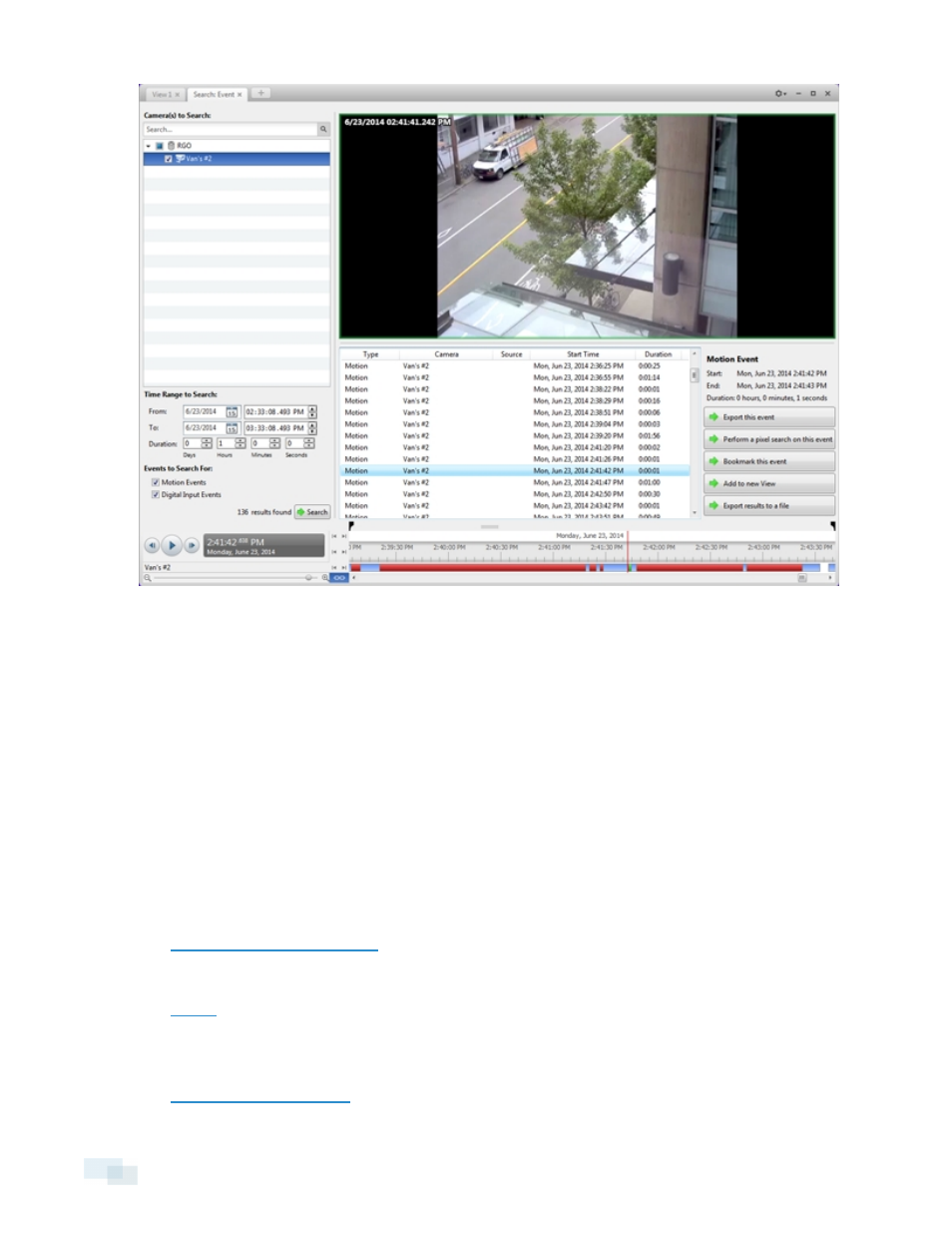
Figure 10:
Search: Event tab
2. In the Camera(s) to Search: area, select all the cameras you want to include in the search.
3. In the Time Range to Search: area, set the date and time range of your search. The time range is
highlighted on the Timeline by the black time range markers. You can also drag the time range markers to
modify the time range.
4. In the Events to Search For: area, select the types of events to include in the search.
5. Click Search.
Viewing Event Search Results
1. In the Search Results area, select a search result. The event is highlighted on the Timeline and the video is
displayed in the image panel. Details about the search result are displayed to the right.
2. Use the Timeline controls to review the event.
3. Click Export this event to export the selected event video.
for more information.
4. If you want to further refine your search, click Perform a pixel search on this event. You can now search for
pixel changes in the selected search result.
22
Viewing Event Search Results
