Exporting still images – Avigilon ACC Player Version 5.2.2 User Manual
Page 40
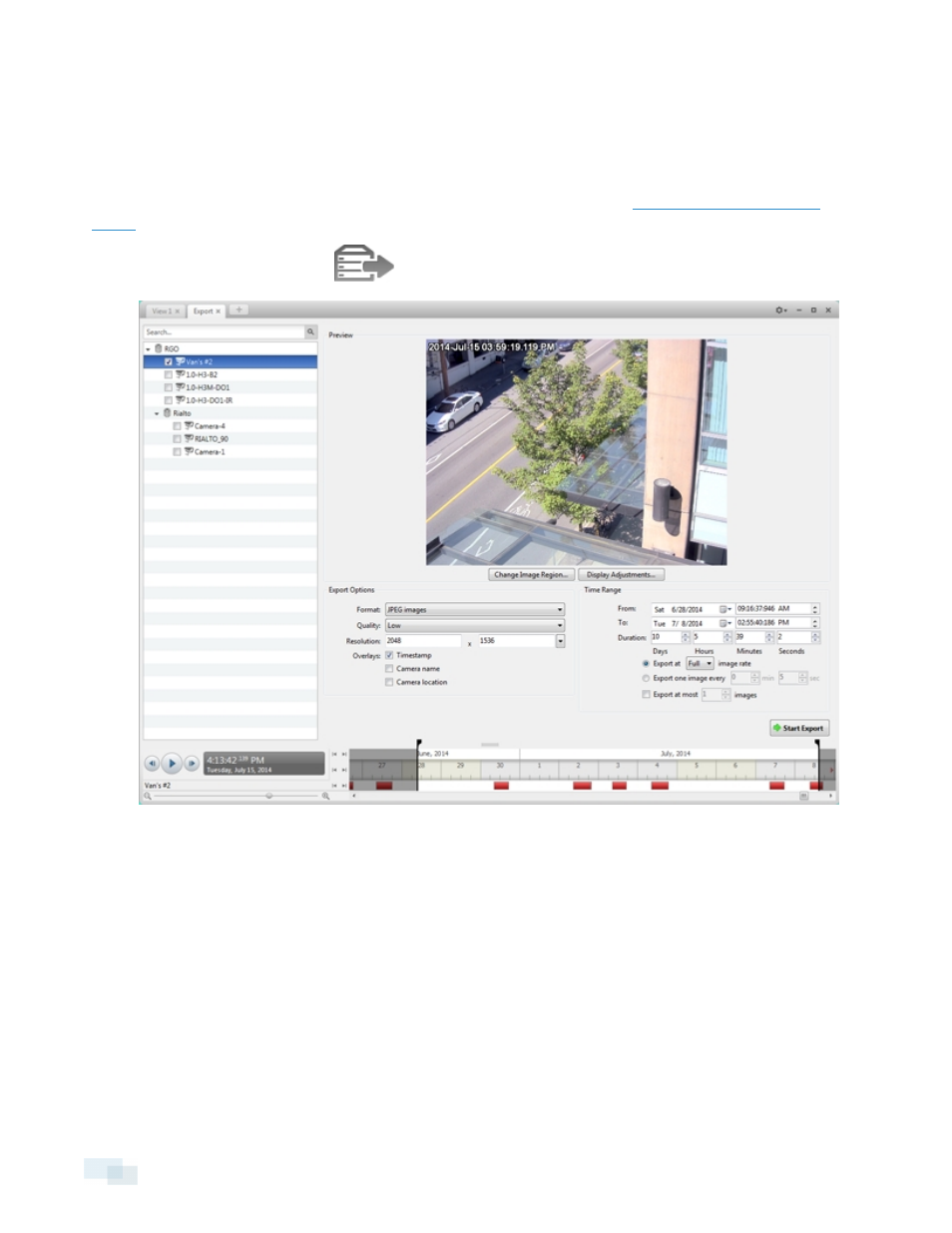
Exporting Still Images
Video can be exported as a series of still PNG images, JPEG images, or TIFF images. When you export a series
of still images, you are exporting each frame of video as an independent file.
If you only want one photo of the video you are watching, take a snapshot. See
1. In the New Task menu, click
. The Export tab opens.
Figure 22:
Export tab for still image export
2. In the Format: drop-down list, select PNG images, JPEG images, or TIFF images.
3. In the System Explorer, select the camera video you want to export.
4. (JPEG only) In the Quality: drop-down list, select the exported image quality level.
5. In the Resolution: field, select a resolution for the video image. You can manually enter the resolution or
click the drop down arrow to select a standard resolution.
NOTE: The Resolution: field automatically maintains the image aspect ratio.
6. Select the image overlays you want: Timestamp, Camera name, and Camera location.
7. Enter the Time Range you want to export. The Time Range is highlighted on the Timeline by black time
range markers. You can also drag the time range markers to modify the time range.
40
Exporting Still Images
