Triton RT2000 X2 User Manual User Manual
Page 79
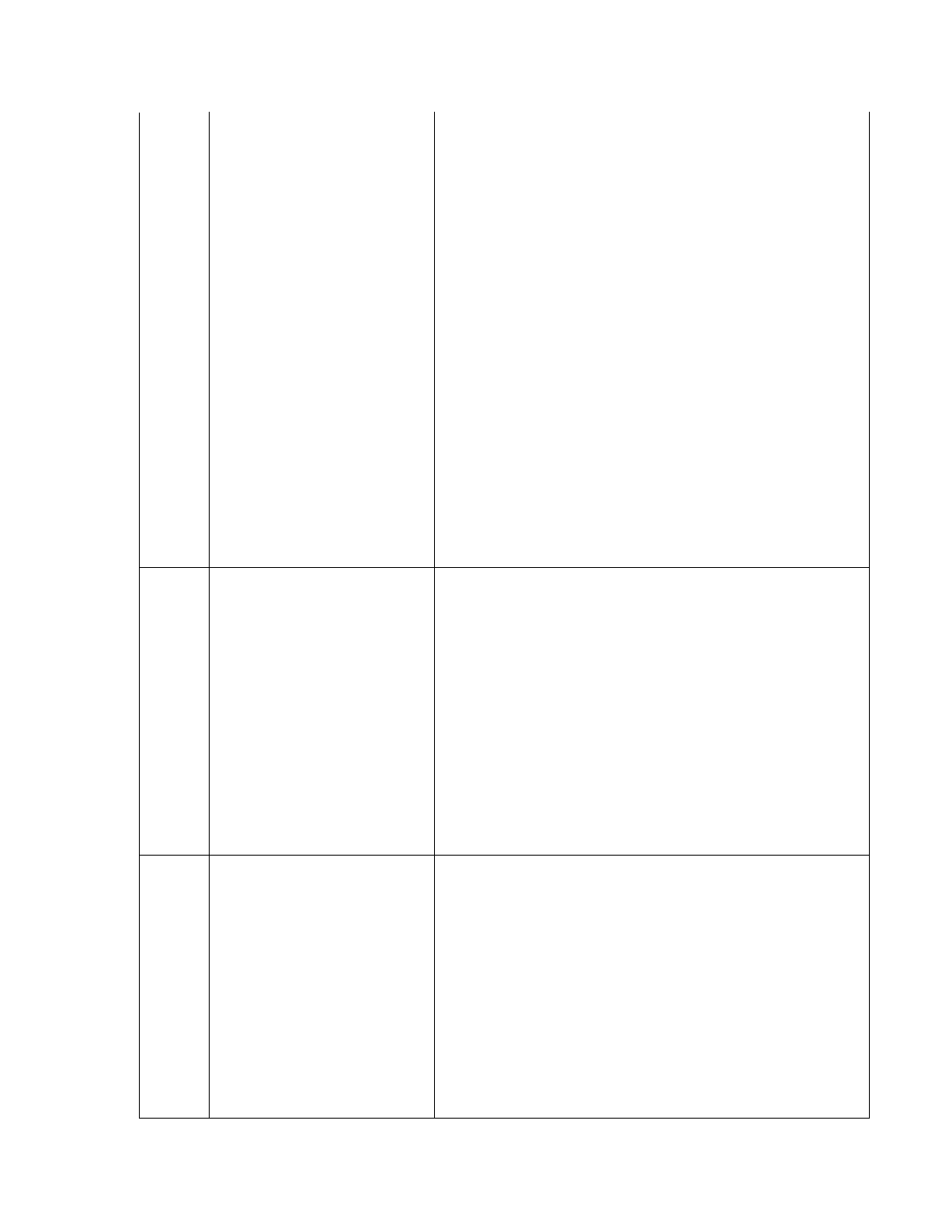
139
Printer controller not responding to
commands
1. Verify that there is paper in the printer. Replenish paper as
needed. Refer to the appropriate Service Manual or Quick
Reference Guide for instructions.2. On all models other then 96XX,
Release the printer locking screw. Open the printer support bracket
and verify that there are no jams in the printer or the paper path.
Verify the blue lever on the left side of the printer in the print
position.3. Inspect the cable supplying DC power from the power
supply to the printer. Make sure it is connected to CN1 on the
printer control board. Verify that all DC voltages applied to the
printer control board are correct. If the voltages are not within
tolerance, the cable or power supply may be defective.4. Inspect
the printer data cable for damage. Make sure it is seated at the
main board and at the printer control board at CN6. 5. Inspect the
cables connected to CN2, CN3, CN4, and CN5. Make sure they are
seated at the printer control board and not damaged. 6. If the
voltages are correct, and the cables are undamaged and correctly
connected, causes of this error may be a defective cable, a defective
printer, printer control board, or the main board.7. On 96XX
models, open the printer access latch and inspect for jams and
blockage. 8. . Inspect the cable supplying DC power from the
power supply to the printer. Make sure it is connected to CN1 on
the printer control board. Verify that all DC voltages applied to the
printer control board are correct. If the voltages are not within
tolerance, the cable or power supply may be defective.9. Verify all
connections to the printer controller. 10. Inspect the printer data
cable for damage. Make sure it is seated at both the printer
controller and the keypad - SPED board – Visa EPP jumper board.
11. If the voltages are correct, and the cables are undamaged and
correctly connected, causes of this error may be a defective cable, a
defective printer, printer control board, or the main board.
140
Time-out waiting for printer to be
ready
1. Verify that there is paper in the printer. Replenish paper as
needed. Refer to Section 5 of the RL5000 Service Manual or the
RL5000 Quick Reference Guide for instructions.
2. Release the printer locking screw. Open the printer support
bracket and verify that there are no jams in the printer or the paper
path. Verify the blue lever on the left side of the printer in the print
position.
3. Inspect the cable supplying DC power from the power supply to
the printer. Make sure it is connected to CN1 on the printer control
board. Verify that all DC voltages applied to the printer control
board are correct. If the voltages are not within tolerance, the cable
or power supply may be defective.
4. Inspect the printer data cable for damage. Make sure it is
seated at the main board and at the printer control board at CN6.
5. Inspect the cables connected to CN2, CN3, CN4, and CN5. Make
sure they are seated at the printer control board and not damaged.
6. If the voltages are correct, and the cables are undamaged and
correctly connected, causes of this error may be a defective cable, a
defective printer, printer control board, or the main board.
141
Paper jam reported by the
controller during status check.
1. Release the printer locking screw. Open the printer support
bracket and verify that there are no jams in the printer or the paper
path. Verify the blue lever on the left side of the printer in the print
position.
2. Release the printer locking screw. Open the printer support
bracket and verify that there are no jams in the printer or the paper
path. Verify the blue lever on the left side of the printer in the print
position.
3. Inspect the cable supplying DC power from the power supply to
the printer. Make sure it is connected to CN1 on the printer control
board. Verify that all DC voltages applied to the printer control
board are correct. If the voltages are not within tolerance, the cable
or power supply may be defective.
4. Inspect the printer data cable for damage. Make sure it is
seated at the main board and at the printer control board at CN6.
5. Inspect the cables connected to CN2, CN3, CN4, and CN5. Make
sure they are seated at the printer control board and not damaged.
f h
l
d h
bl
d
d
d
11
