Spectra Precision Survey Pro v3.80 Ranger GPS User Manual User Manual
Page 79
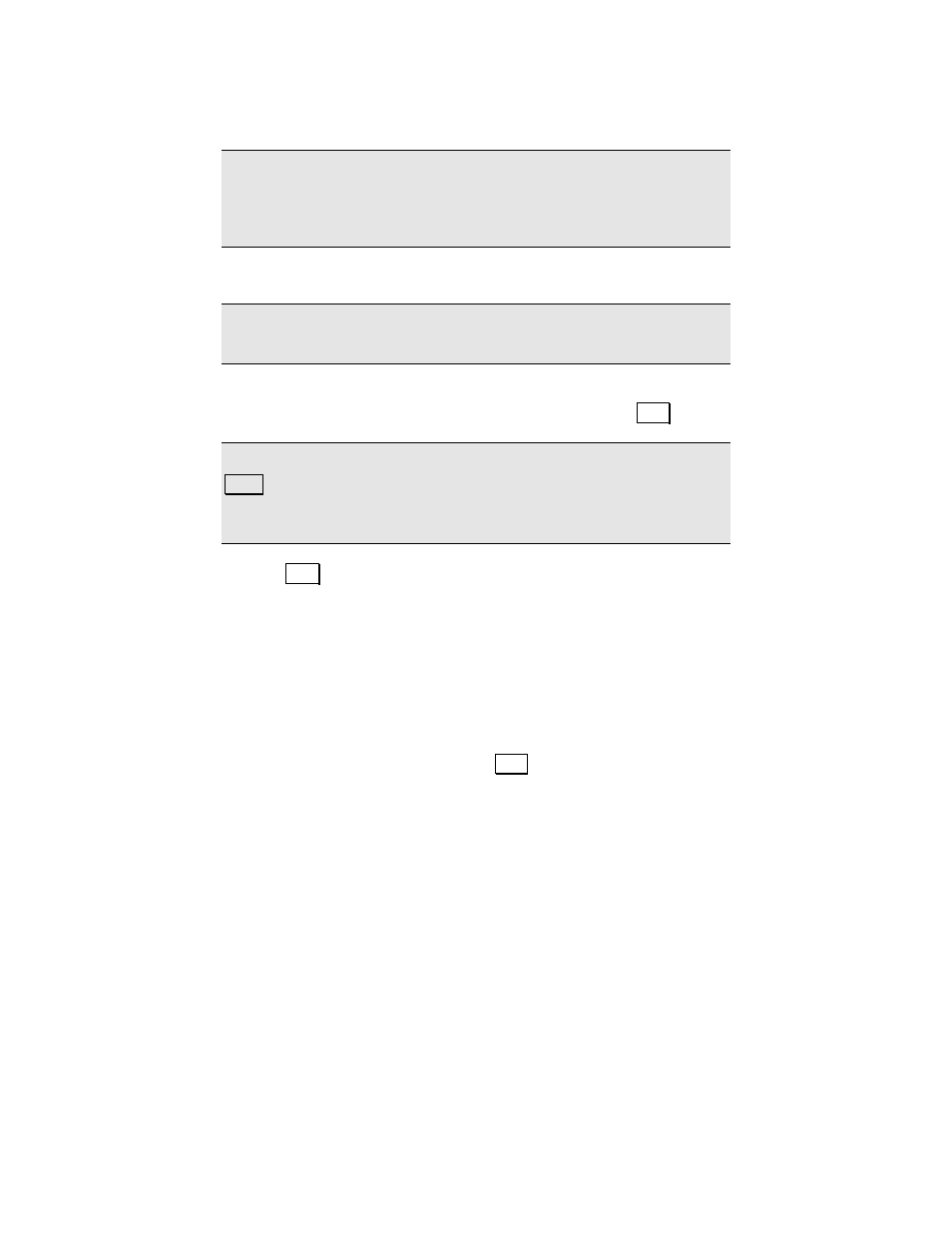
Post Processing
75
file only,
the site ID can be any valid name for the receiver and
you are not prompted for layer or attributes.
Note: If you are using this screen with
GPS Mode
set to
RTK
, you
can store points only on the receiver’s file. To store points in the
receiver and in Survey Pro, use a regular RTK data collection routine
and set the raw data for
+ Rx.
3.
Enter a
Site ID
and
Description
for this point.
Note: If the Site ID or description is not valid for your model of
receiver, you will be prompted to modify them.
4.
Enter a
Duration
for this session. If you enter 0 or if you check
Log Until Stop
, the session will continue until you tap
6WRS.
Note: In order for a timed session to stop properly, you cannot tap
&ORVH out of this screen until the timed session is finished. If you
wish to exit this screen while the session is underway, you should use
Log Until Stop
.
5.
Tap
6WDUW to mark the beginning of this site occupation in the
receiver raw data. If you are storing the point in Survey Pro, you
will be prompted for the autonomous layer and attributes (if set)
at this point.
6.
If you specified a
Duration
, you can watch the time
Remain
/
Elapse
count down or up depending on your receiver. If you
choose to record until stop, the
Remain
/
Elapse
field shows
”…”
.
When the session is done, Survey Pro will send an end of
occupation event marker to the receiver.
7.
You can end a session by tapping
6WRS.
