Spectra Precision Survey Pro v3.80 Ranger GPS User Manual User Manual
Page 63
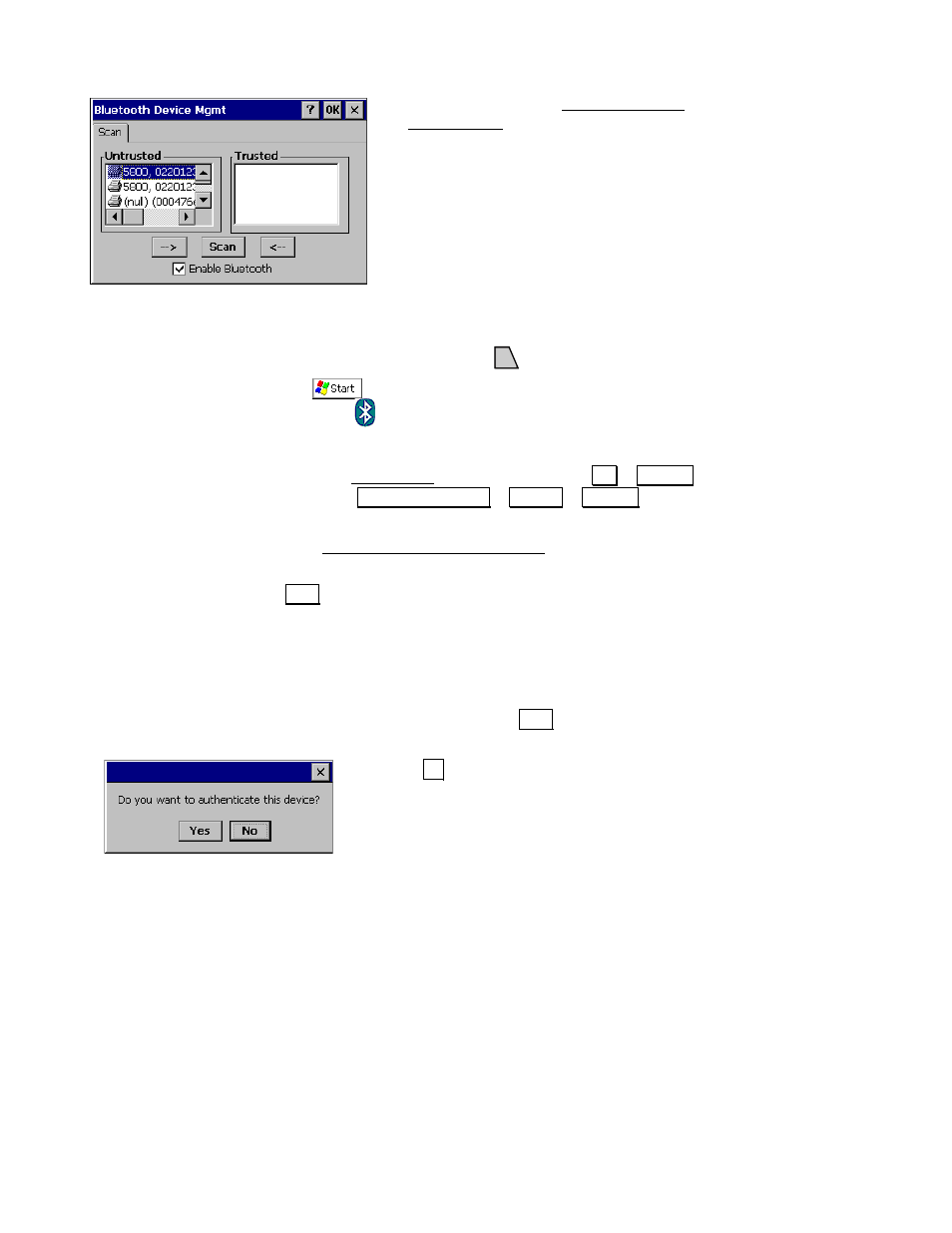
RTK Data Collection
59
3.
Open the Microsoft® Bluetooth Device
Management applet. This is typically
accessed from the Windows® CE.NET
Control Panel. It can also be accessed while
running Survey Pro in either of the
following two ways:
Method 1:
•
While running Survey Pro, escape to the Windows® CE.NET
operating system by pressing
Ctrl
, [ESC].
•
Tap
|
6HWWLQJV | &RQWURO 3DQHO and then double-tap the
Bluetooth
icon.
Method 2:
•
From the Main Menu in Survey Pro, select
-RE | 6HWWLQJV |
5HFHLYHU | 5HFHLYHU 6HWWLQJV« | &KDQJH | 6HWWLQJV.
4.
From the Bluetooth Device Management screen, check the
; (QDEOH %OXHWRRWK checkbox.
5.
Tap
6FDQ. This will start a radio scan for all the Bluetooth
devices in the vicinity. Eventually, the GPS receiver and its
corresponding serial number should be listed in the
8QWUXVWHG
column. If any other Bluetooth devices are in the area, those will
also be listed here.
6.
Tap the device that corresponds with your receiver in the
8QWUXVWHG list to select it then tap the ! button to move it to the
7UXVWHG list.
7.
Select
1R at the prompt asking if you want to
authenticate the device. The receiver should
now be listed in the
7UXVWHG column.
