LT Security LTD2284HMK User Manual
Page 8
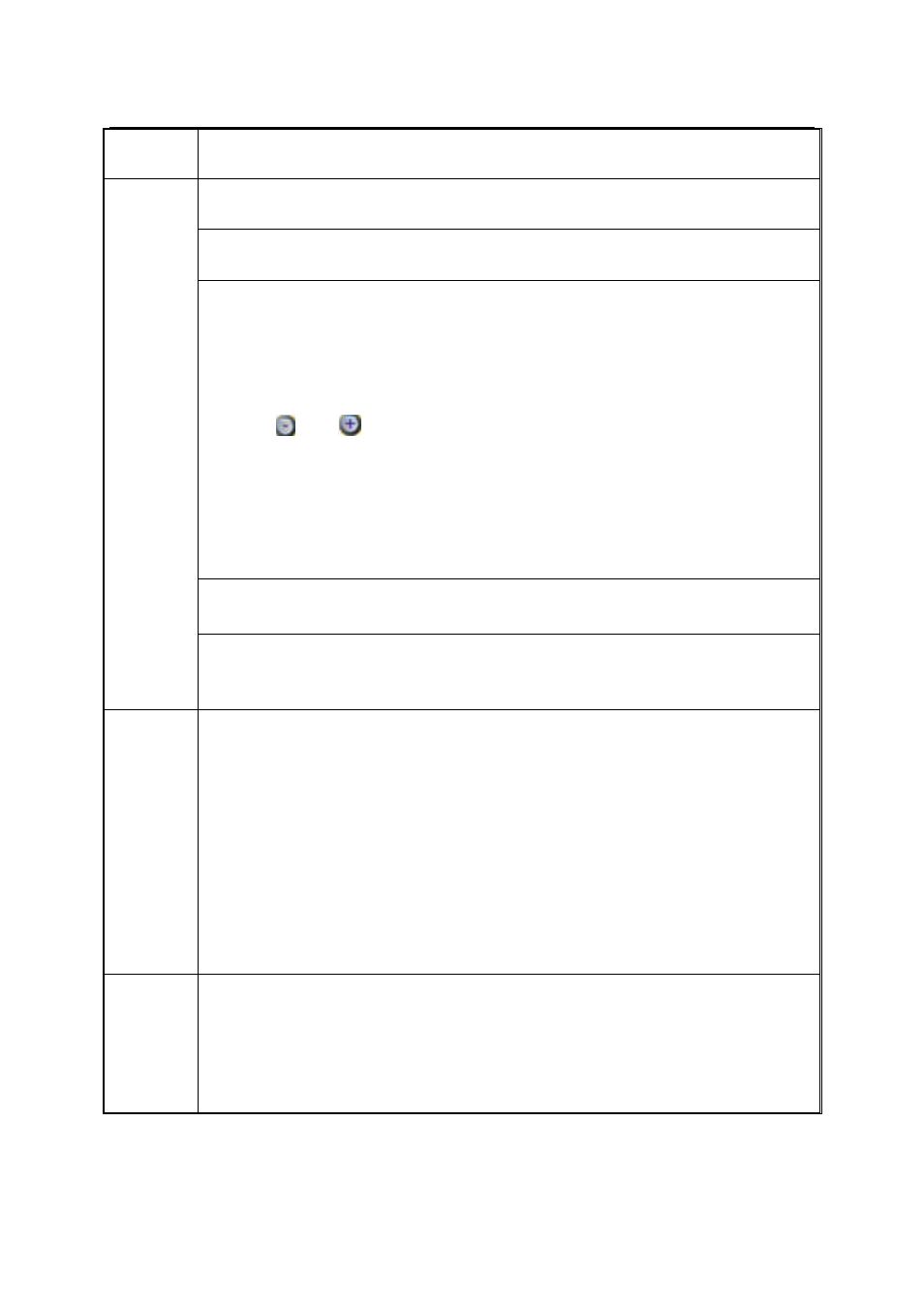
Exit the playback interface: Click the right key to exit during playback.
Click the left key to enter into the setting interface.
Click the left key to zoom in the window on the live view and playback video. Double
click the left key will exit to the live view and playback multi-window interface.
1. Volume adjustment, colour adjustment, PTZ setting and VGA border operation. It
is for setting the single channel for volume adjustment, PTZ control and colour
adjustment. If it is multi-window, please use the left key to select the single window.
2. The remark when clicking the left key for volume adjustment, colour adjustment,
VGA border is as follow:
a. Click
and
on the PTZ setting to adjust parameter.
b. There is a sticker to show the volume on the volume adjustment interface. Move
the mouse to the corresponding position and click the left key, The right side of
sticker will show the volume, click “exit” to exit;
c. Colour adjustment and VGA border operation can be reference to the volume
adjustment interface operation.
When there are many options in the option frame, click left key to ball out down-pull
menu.
Click left
key
Click the left key on the playback interface can make >> forward function, << rew
function, >>I Slow play function, I> frame play function,> Play function, X exit
function.
Click left
or right
key
1. In the input frame, click the left key or right key can activate the keyboard.
Clicking the right key can switch between Chinese and English on the soft
keyboard. The Number, Symbol, English can be input by clicking the mouse.
2. Pinyin can also be input by the soft keyboard when entering Chinese, which is
the same as IR remote controller. You can use the left/right key to turn over the
page when checking on Pinyin/Chinese word.
3. When inputting number, clicking the right key will pop up the number soft
keyboard; then use the left key to select the corresponding value. Click the left key
to exit the number keyboard.
Mouse
move
1. Press the left key to move the mouse will adjust the parameter on the volume,
colour, and VGA border interface. The corresponding parameter will be displayed at
the same time.
2. In the Motion Detection setting interface, you can use the left key to drag the
frame to set the motion detection area.
8
