LT Security LTD2284HMK User Manual
Page 12
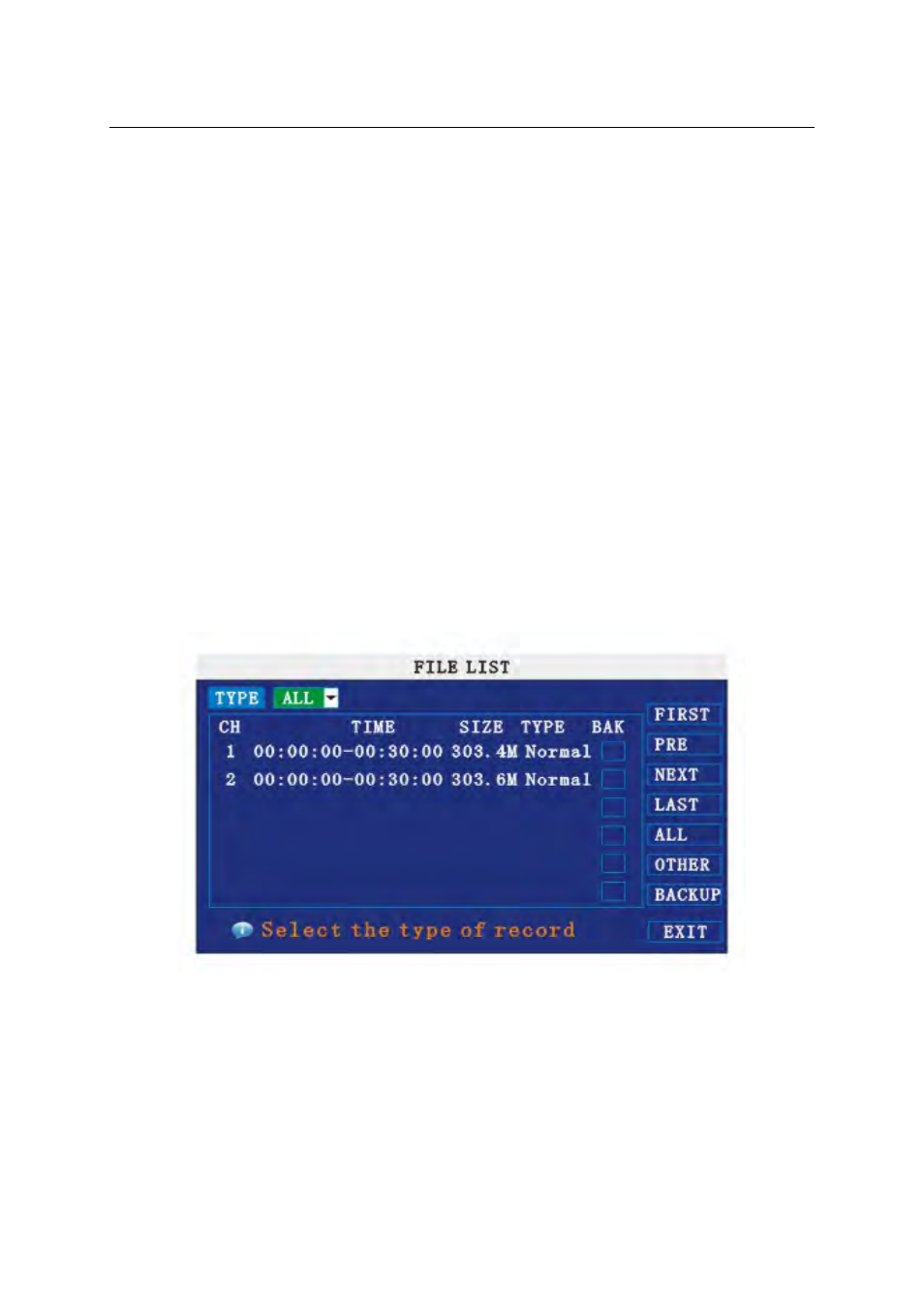
Instructions:
1. MONTH: It will show all the recording status in this month. Green means normal recording,
Red means alarm recording, Grounding means no recording. Click any date in this frame will
search the recording status of that day, the searching result will be showed in the below date
frame.
2. DATE: It will show all the recording status in this day, you can playback the recorded files
in any period by clicking the corresponding period.
PLAYBACK: You can press 【Enter】 【+】/【-】 or input number directly to setup playback time.
After the time is set, move the cursor to “PLAYBACK”, and then press ”APPLY” to enter into
video playback of that time. You can also select any period of time in the video status frame after
searching, press”APPLY” to enter into the video playback of that period.
FILE LIST: Enter into the video file list interface of the selected date.
LOG SEARCH: Enter into the log searching interface.
EXIT: Exit “video search” to go back to the previous menu.
1. FILE LIST
Setup the searching date, after pressing “SEARCH”, move the cursor to “FILE LIST” and
press ”APPLY” to enter the video file list of this date.
CHANNEL: There is 1,2,3,4 and all channel; total 5 options. Press 【Enter】or 【+】/【-】to select.
TYPE: There are all, normal and alarm; total 3 options. Press【Enter】or 【+】/【-】to select.
Instruction:
1. 【FILE LIST】,“CHANNEL” is the recording file belongs to the corresponding channel,
“SIZE” is the displaying size of this file(Unit:MB),“TYPE” is the displaying type of the recording
file: there are two types: normal and alarm. Pressing “BACKUP” button will export the selected
files to USB storage;
2. After moving the cursor up and down and selecting the files, press【APPLY】to enter into
playback interface。If all channels have recording files, it will playback all windows at the same
time;
12
