2 record setup – LT Security LTD2284HMK User Manual
Page 13
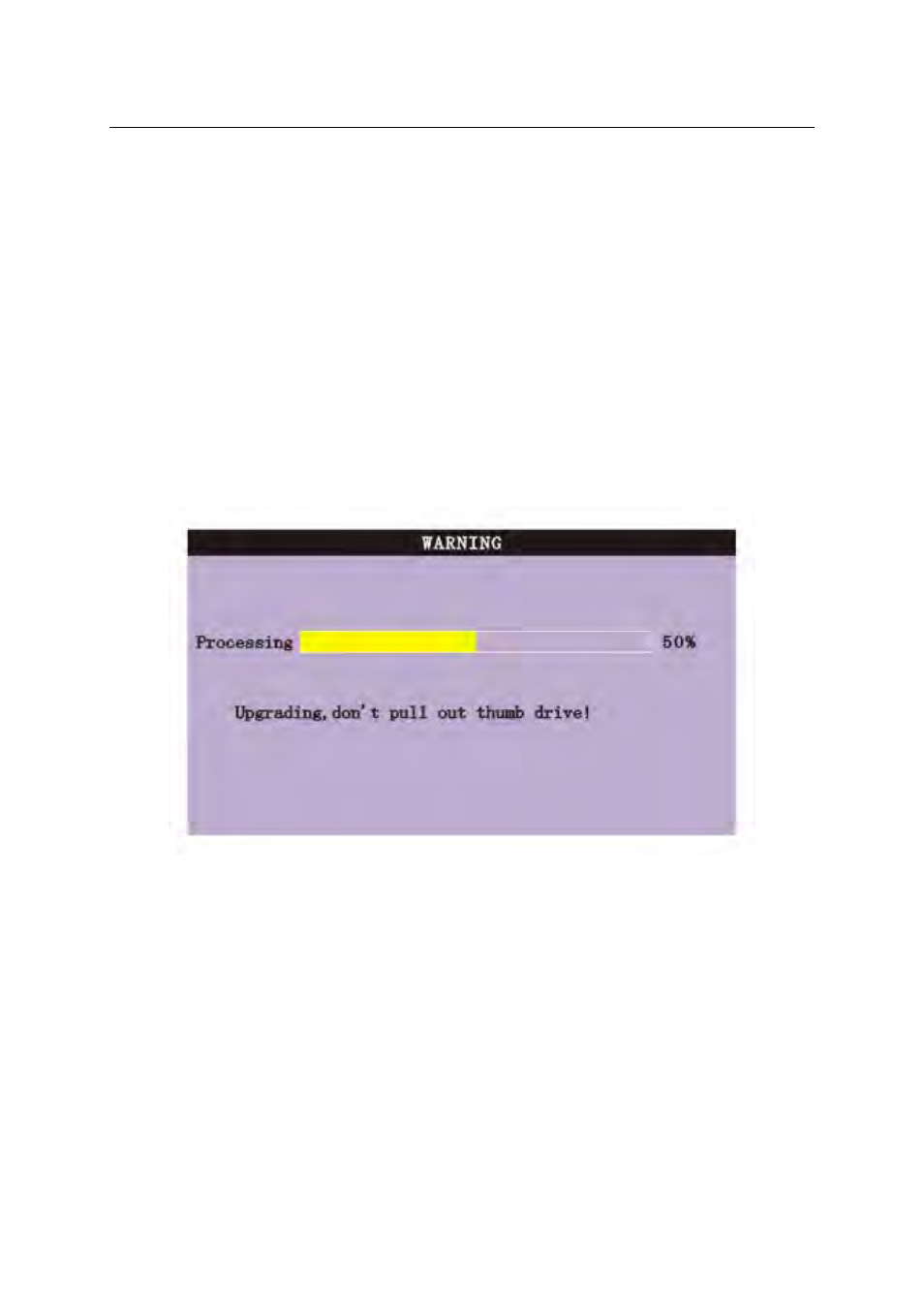
3. If setup as “on” in the【RECORD TIME】in 【BASIC SETUP】,it will show the date/time
when playing back recorded file;If setup as “off” it will not display time;
4. During playback, press【SLOW】to play slowly;press【FORWARD】、【REVERSE】
to speed、reverse play; press【PAUSE/STEP】to pause and frame by frame play;press【Exit】
to exit from playback and return to the former menu;
5. When playback files finish, it will return to the file list interface.
2. BACKUP
You can use USB for backup by inserting USB device into the USB2.0 port before backing up
files. It also supports USB OTG.
You can select the recording file by direction keys or 【+】、【-】, press【Enter】means
the selected is confirmed(There is a “
√” at the end of the selected recording files), press
【Enter】again the “
√” will disappear which means the selected is cancelled. You can start
export the selected recording files by pressing【BACKUP】, as follow:
Instruction:
1.When the space in backup device is less than recording file, the system will prompt
“Space not enough”.
2.You can remove USB device directly when backup is finished。
2.2.2.2 RECORD SETUP
Move the cursor to 【RECORD】(Icon highlighted when selected). Press【Enter】to enter
the setting interface. Press 【Confirm】 and enter the setup interface. You can use direction keys
and cursor to change the options.
13
