1 zoom, 2 ptz preset, 2 play – LT Security LTD2284HMK User Manual
Page 29: 3 other operation, 2 data/ time setup, 3 ie operation, 1 feature 3.2 user login
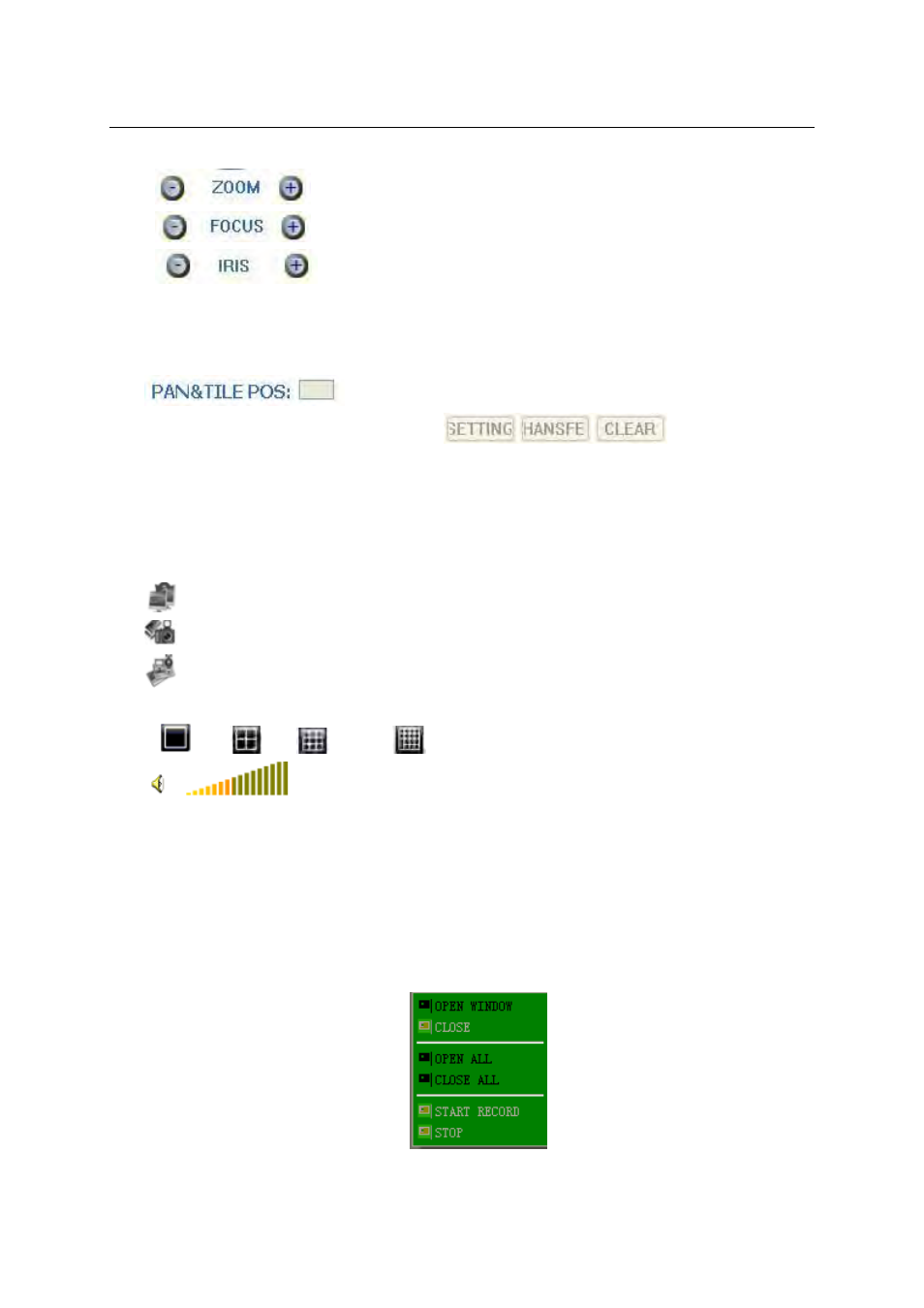
3.3.1.1.1 ZOOM
Click
to zoom in and out.
Click
to focus.
Click
to change the size of aperture.
3.3.1.1.2 PTZ
PRESET
Setup preset point.
You can adjust using these three buttons:
3.3.1.2 PLAY
Move cursor to the icon; it will be highlighted when selected.
Open all windows.
Capture picture, save in local disk. System save default route is C:/DVR.
Quick-start to record video on all channels. The left upper corner of each channel has
normal recording video symbol 【 R 】 ; click icon to switch between single
screen
/quad
/nine
/16 splits
.
Volume adjust button
3.3.1.3 OTHER
OPERATION
1. Select one channel at preview screen (the selected channel’s frame will be changed to RED);
double click left key to enter the selected channel single screen display.
2. Click one channel using the left key at preview screen; then click the right key and the window
shortcut Menu will appear. See picture below:
You can open, shut down and start this channel’s recording via shortcut menu.
3. Click right key at one live view screen; then click ”open all windows” or “ close all windows” to
29
