2 mouse operation, 2 product features – LT Security LTD2284HMK User Manual
Page 7
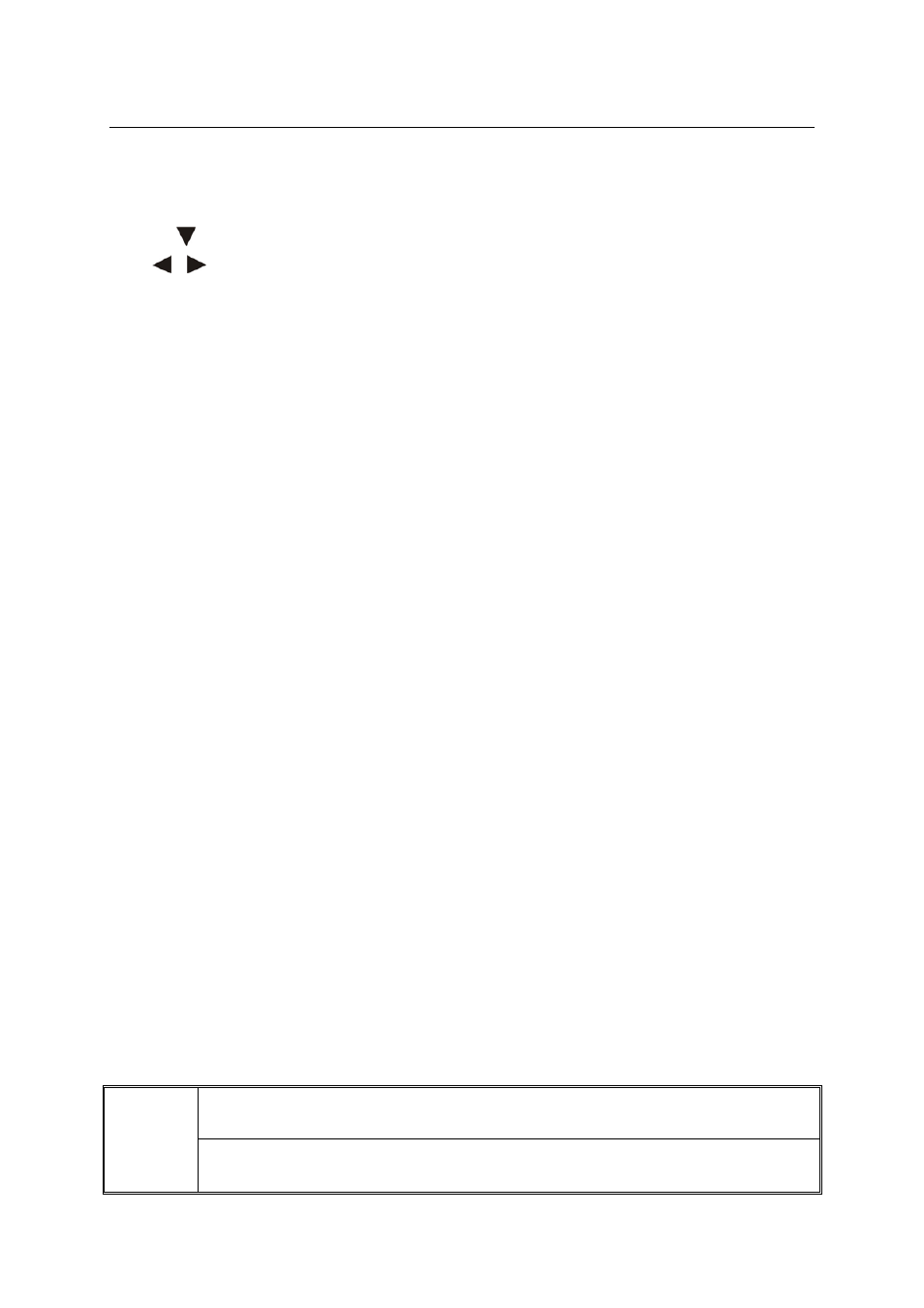
【0-9】keys:During setup, number keys are used to input values.
For viewing channels 1,2,3 and 4, use 1,2,3 and 4 on numeric keypad
respectively.
【+】,【-】keys:During setup, plus and minus are used to select next or previous values.
▲,
: Up, Down directional keys: Move selection up and down in setup menu.
,
: Left, Right directional keys: Move cursor left or right in setup menu.
【Enter】key: During setup, select and save entry
During playback and preview, displays the channel name, text number,
driver name, event sensor item and time, year/month/date, time, and
GPRS/GPS info.
【PLAY】:Starts/Resumes playback from any other mode (FF, RR, Frame by Frame etc)
【SLOW】: Reduces playback speed to 1/2X、1/4X、1/8X、1/16X mode. Press PLAY to
return to normal playback speed.
【PAUSE/STEP】:Freezes playback to single frame and can advance one frame at a time.
To advance the frame press Pause/Step to move frame by frame.
Press EXIT to return to normal playback speed.
【FWD】: Fast forward the video while playback.X1, X2, X3, X4 modes available. Press
【FWD】 to switch, press 【PLAY】to return to normal speed;
【REV】: Reverse the video while playback, X1, X2, X3, X4 modes available. Press
【REV】 to switch, press【PLAY】 to return to normal speed;
【POWER ON】: Reset the DVR to Power on and Power off mode. (standby and start up);
【LOGIN/LOCK】: If the security is enabled in the setup, use LOGIN/LOCK key to enter the
user setup. It is important to remember the password since it does not have
a restoration function. Log in(to enter into “User ID select” and “Password”
input interface)and lock functions(To exit setup and operation)
【EXIT】: Exit to the preview or return to the last menu;
【RECORD】:Start manual record
【STOP】: Stop manual record
【SETUP】:Enter into setup interface and setup the system parameters
【PTZ】:PTZ control,press this key to enter into PTZ control interface during single live
view;
【ASISTANT】For future use
2.1.2 Mouse
Operation
You can also use the mouse to operate menu without IR remote controller. (The operation usage
is the same as PC Windows). Please insert the mouse into USB1.1.
Enter into main menu: Click the right key on the live view.
Click right
key
Exit the present menu: It will not save the settings if clicking the right key to exit.
7
