Contacting your dealer – Elitegroup A929 (V2.0) User Manual
Page 73
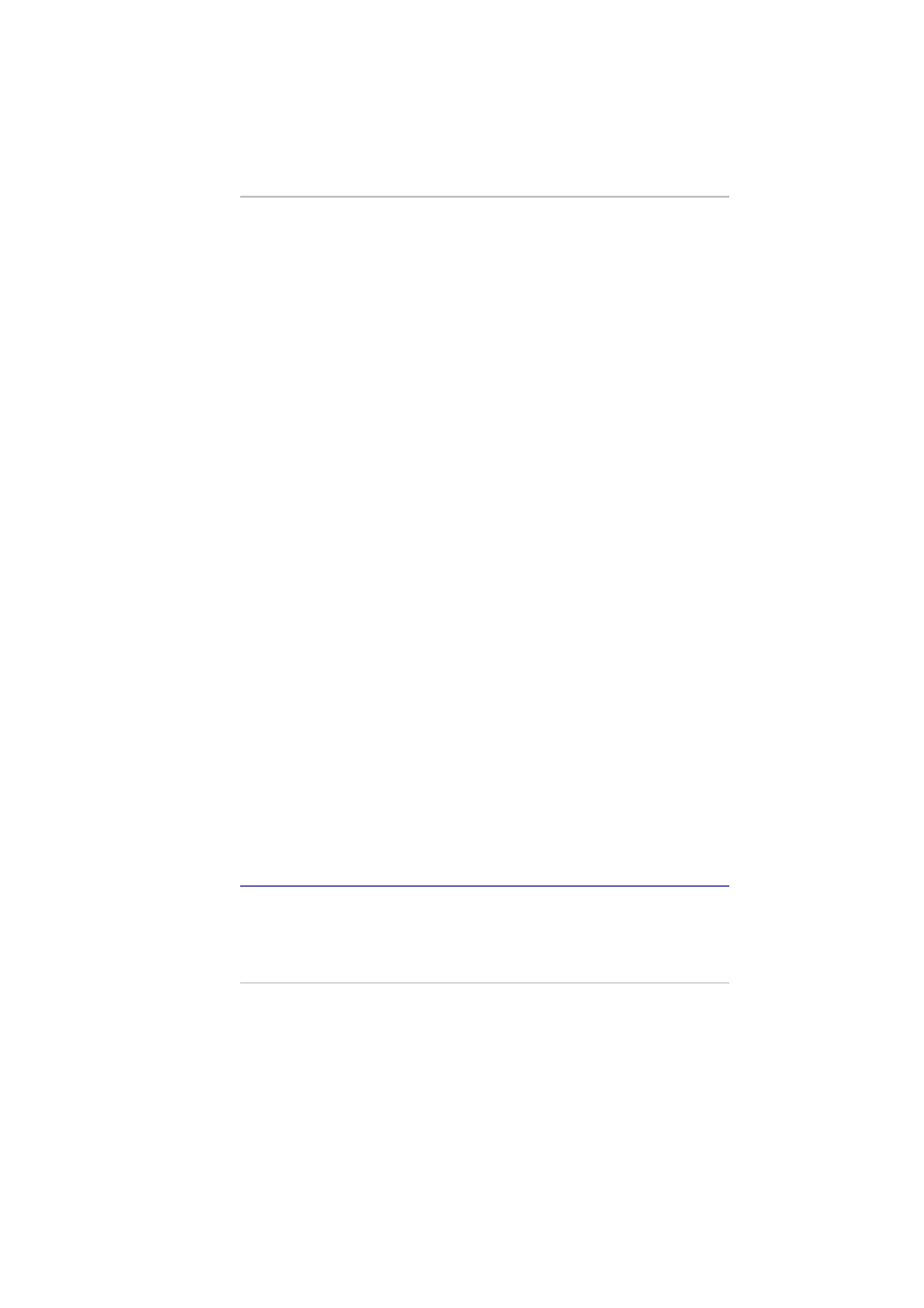
Solution:
Problem:
Solution:
Problem:
Solution:
Problem:
Solution:
Problem:
Reboot the computer and run the BIOS system setup. Confirm
the Setup parameters. If the same message is displayed after
booting up again, contact technical support for assistance.
The system cannot access the CD-ROM drive.
Check that a CD is properly inserted in the drive. Make sure that
you are using the correct program for that kind of CD. For
example, the system cannot read a data CD using an audio
program.
You cannot operate the printer.
Check the printer cable connection. Ensure that the printer
power switch is turned on. Confirm that the printer is on-line.
You can’t save data to disk.
Ensure that the disk has been formatted.
Consult your operating system manual for information on
formatting floppy diskettes.
The diskette is write-protected. Eject the diskette, remove the
write protection, and try again.
The diskette if full. Try using another diskette or free up some
space on the diskette.
The disk drive is not operating. Contact your dealer for support.
You cannot use the mouse.
Check the cable connection.
Check the mouse with another application to see if there is a
software incompatibility problem.
If possible, check the mouse with another computer to see if it
works. If it doesn’t operate on a different system, the mouse
might be broken.
Contacting Your Dealer
If you still have a problem after reading the preceding sections, the next
step is to contact your dealer. Your dealer can determine if the problem
61
