Brocade Mobility 1220 Access Point Installation Guide User Manual
Page 45
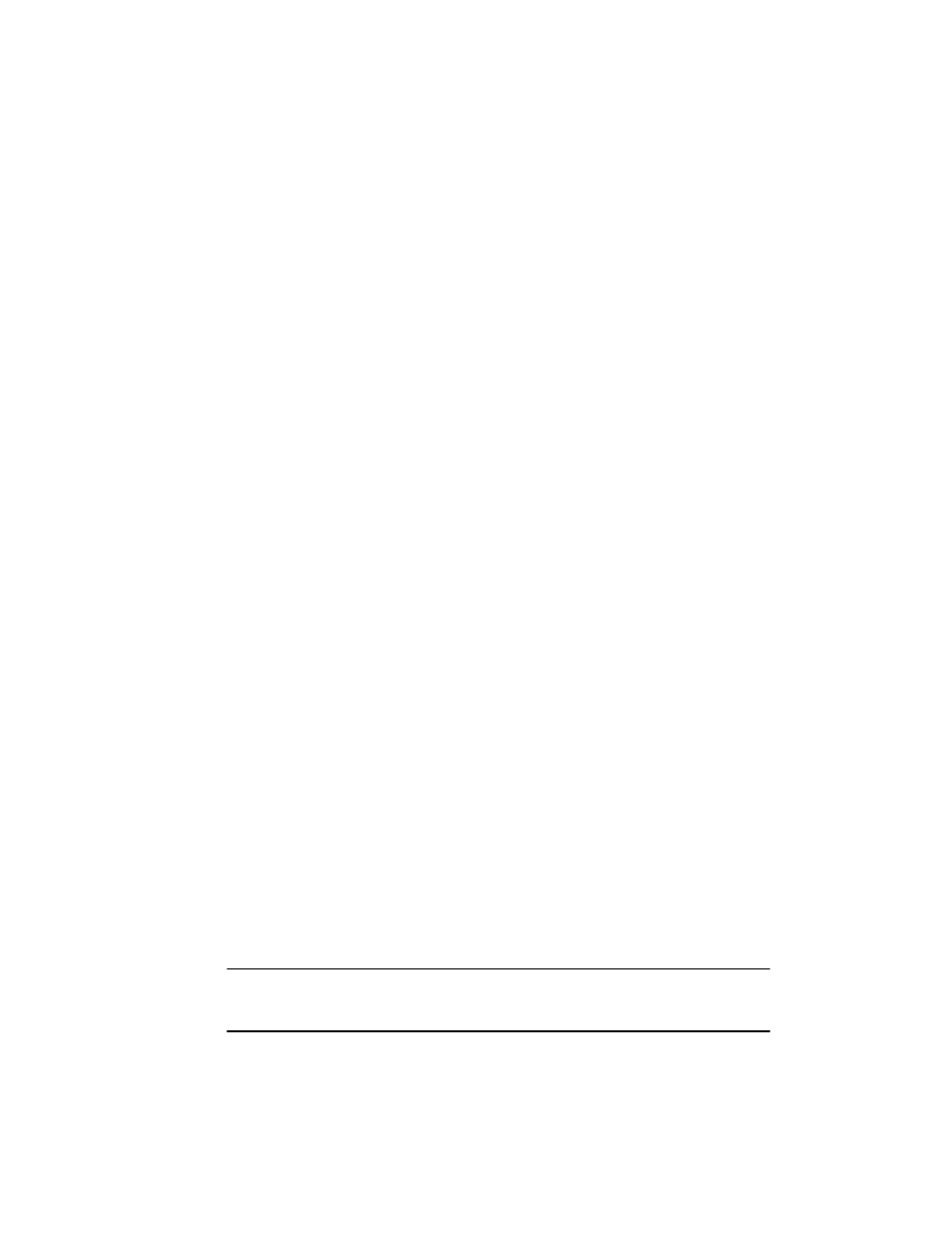
Initial Access Point Configuration
3
40
Brocade Mobility 1220 Access Point Installation Guide
53-1002916-01
19. Set the following parameters for the radio:
•
Configure as a Data Radio - Select this option to dedicate this radio for
WLAN client support in either the selected 2.4 or 5 GHz radio band.
•
Radio Frequency Band - Select either the 2.4 GHz or 5.0 GHz radio
band to use with the radio when selected as a Data Radio. The
selected band is used for WLAN client support. Considers selecting
one radio for 2.4 GHz and another for 5 GHz support (if using a dual
radio model) when supporting clients in both the 802.11b/g and
802.11n bands.
•
Power Level - Use the spinner control to select a 1 - 23 dBm minimum
power level to assign to this radio in selected 2.4 or 5.0 GHz band. 1
dBm is the default setting.
•
Channel Mode - Select either Random, Best or Static. Select Random
for use with a 802.11a/n radio. To comply with Dynamic Frequency
Selection (DFS) requirements in the European Union, the 802.11a/n
radio uses a randomly selected channel each time the Access Point is
powered on.
Select Best
to enable the Access Point to scan non-overlapping
channels and listen for beacons from other Access Points. After the
channels are scanned, it will select the channel with the fewest Access
Points. In the case of multiple Access Points on the same channel, it
will select the channel with the lowest average power level. When
Constantly Monitor
is selected, the Access Point will continuously scan
the network for excessive noise and sources of interference. Select
Static
to assign the Access Point a permanent channel and scan for
noise and interference only when initialized.
•
Configure as a Sensor Radio - Select this option to dedicate the radio to
sensor support exclusively. When functioning as a sensor, the radio scans
in sensor mode across all channels within the 2.4 and 5.0 GHz bands to
identify potential threats within the Access Point managed network. If you
are dedicating a radio as a sensor resource, you must specify a primary
and secondary ADSP server as an ADSP management resource.
•
Disable the Radio - Select this option to disable this radio, thus prohibiting
it from either providing WLAN or sensor support. Before rendering the radio
offline, verify this course of action with your network administrator.
NOTE
The ADSP Sensor Server field displays at the bottom of the screen only if a radio
has been dedicated as a sensor.
