Controls and connections, P2: phones 2, P3: phones 3 – PreSonus FireStudio User Manual
Page 33
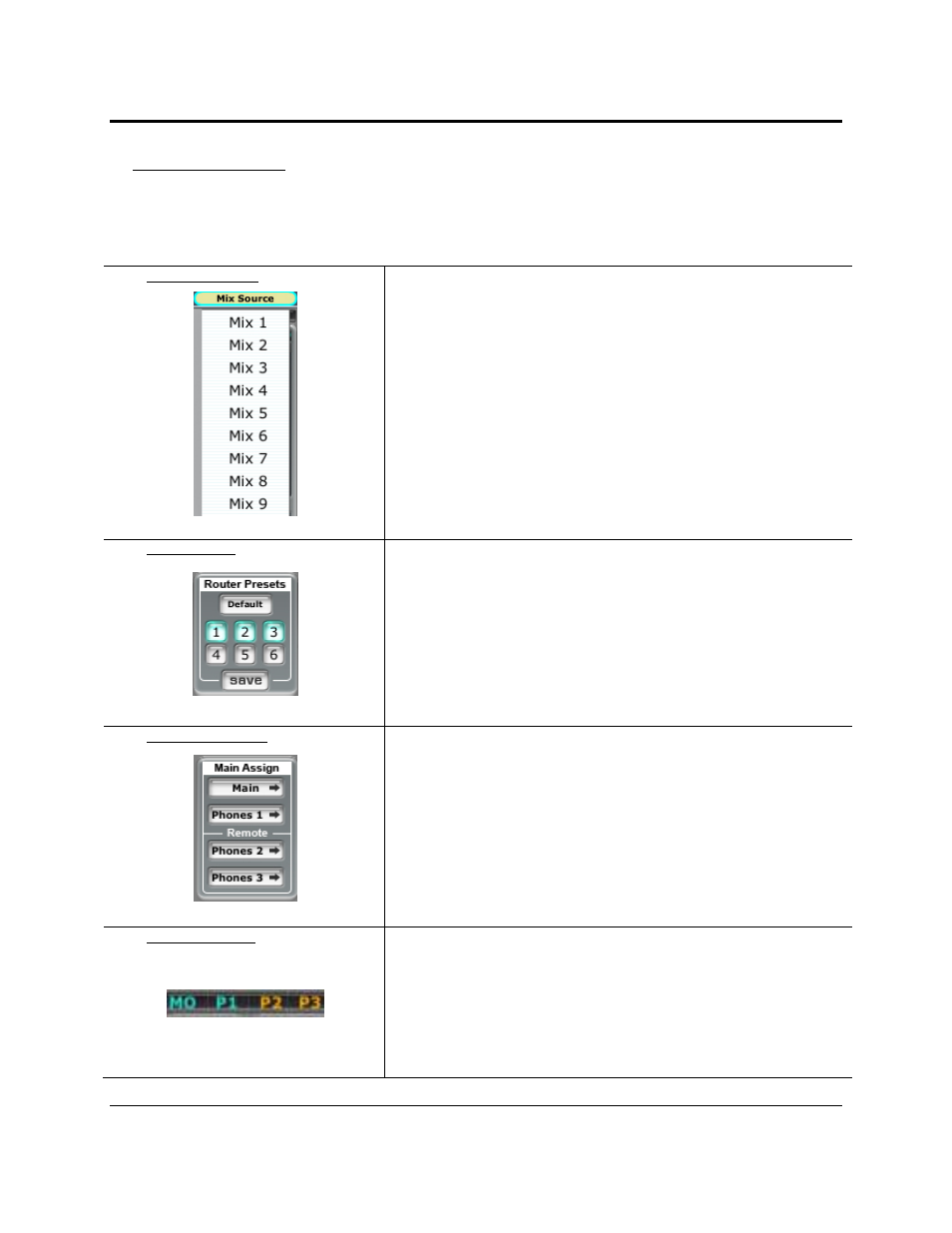
CONTROLS AND CONNECTIONS
30 | PreSonus 2008
Mix Routing to Outputs
In addition to being able to patch any input to any output, you can also assign up to nine different stereo
mixes to any pair of outputs and can assign your main outputs and headphone outputs to mimic a physical
output.
Mix Source Button
Clicking on the Mix Source button above the desired pair of outputs allows
you to assign any one of the nine stereo monitor mixes that the FireStudio
Device window allows you to create.
The Mix Source buttons are visible regardless of which router tab is currently
active. When you have assigned a monitor mix to a pair of outputs, the
button will show the name of that mix.
Router Presets
The FireStudio Device window allows you to save six router presets. To save
a routing scheme, simply click “Save” and then one of the preset numbers.
To recall a preset, simply click on the number.
The Default button resets the Router matrix so that each playback stream is
routed to its own output.
Main Assign Section
The main L/R outputs and each of the headphone outputs can be assigned to
mimic any physical output.
To assign one of these monitor outputs, click on its button. It will turn blue.
Mouse over to the output you wish to mimic, and you will see a volume
potetiometer appear over the output. Left-click this image to audition the
output. Double left-click it to assign. Click on the monitor output button
again to lock your selection.
Please note: The MSR must be connected for Phones 2 and 3 to be
accessible.
Main Assign LEDs
Once you have assigned the main or headphone outputs to a particular output
pair, an LED will light up above those faders, indicating an assignment has
been locked.
MO: Main Output
P1: Phones 1
P2: Phones 2
P3: Phones 3
