Getting started – PreSonus FireStudio User Manual
Page 19
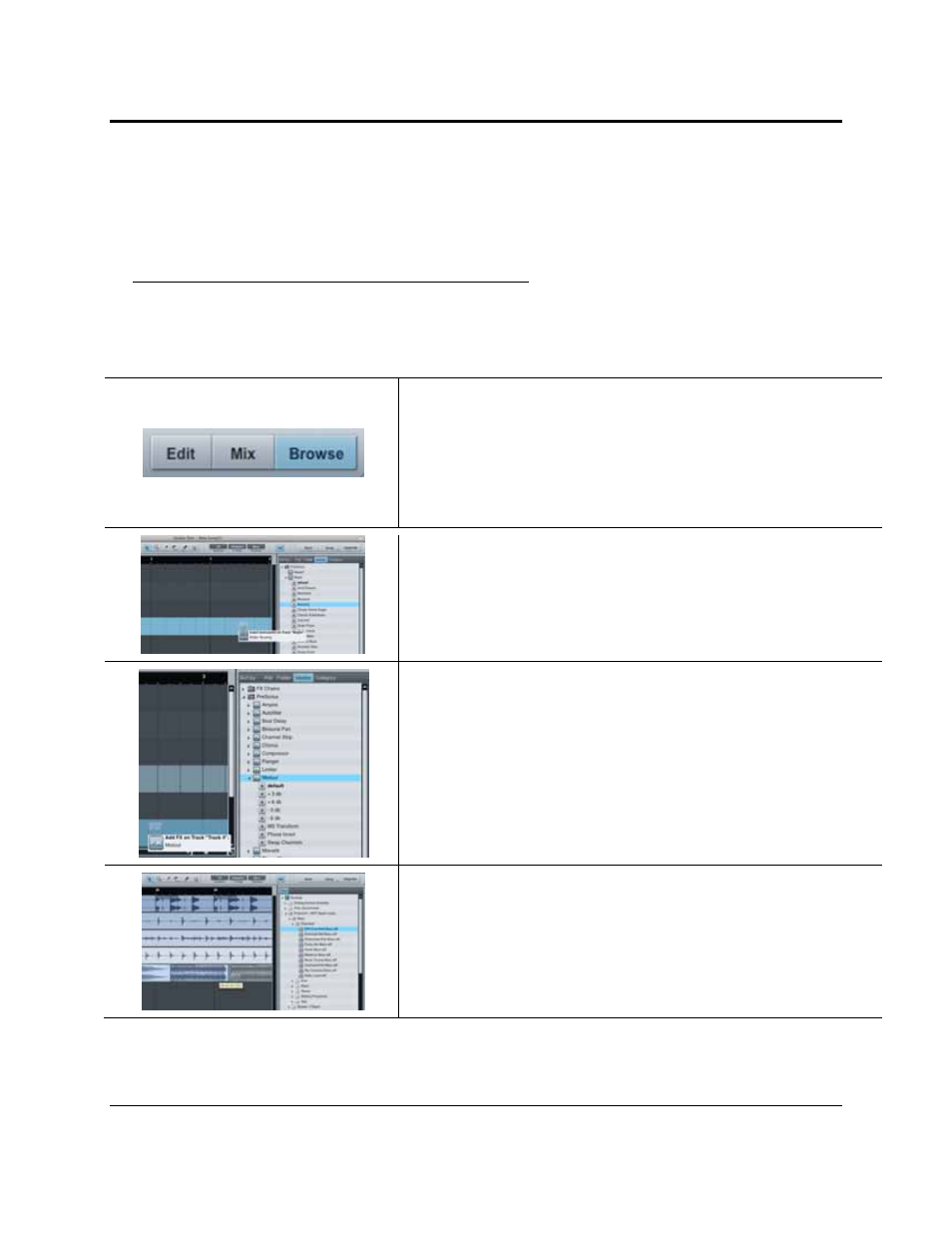
GETTING STARTED
16 | PreSonus 2008
Please Note: MIDI data does not contain audio signals. To hear your sound module, you must connect the
audio output of the sound module to a FireStudio audio input, then connect the FireStudio’s audio outputs to
a sound system. (You also can listen on headphones, using the FireStudio’s headphone output.) When you are
ready to mix your Song, you must convert the recorded MIDI data to an audio waveform by recording a new
audio track.
Adding Virtual Instruments and Plug-in Effects to your Song
You can add plug-ins and Instruments to your Song by dragging-and-dropping from the browser. You can
also drag an effect or group of effects from one channel to another, drag in customized effects chains, and
instantly load your favorite virtual-instrument patch without ever scrolling through a menu.
In the lower right corner of the Arrange window are three buttons. The Edit
button opens or closes the Audio editor or the MIDI piano-roll editor, depending
on what type of track is selected. The Mix button opens and closes the mixer
window.
The Browse button opens the Browser window, which displays all of the
available virtual instruments, plug-in effects, audio files, and MIDI files, as well
as the pool of audio files loaded into the current session.
To add a virtual instrument to your session, click the Browse and Instrument
buttons to open the Instrument Browser. Select the instrument or one of its
patches from the Instrument Browser and drag it into the Arrange view. Studio
One Artist will automatically create a new track and load the Instrument as the
input.
To add a plug-in effect to a track, click the Effects button and select it or one of
its presets in the Effects Browser, then drag it over the track to which you
would like to add it.
Audio and MIDI files can also be quickly located, auditioned, and imported into
your Song by dragging them from the File Browser into the Arrange view. If
you drag the file to an empty space, a new track will be created with that file
placed at the position to which you dragged it. If you drag the file to an existing
track, the file will be placed as a new part on the track.
