Controls and connections, 6 the device window: outputs / router matrix – PreSonus FireStudio User Manual
Page 30
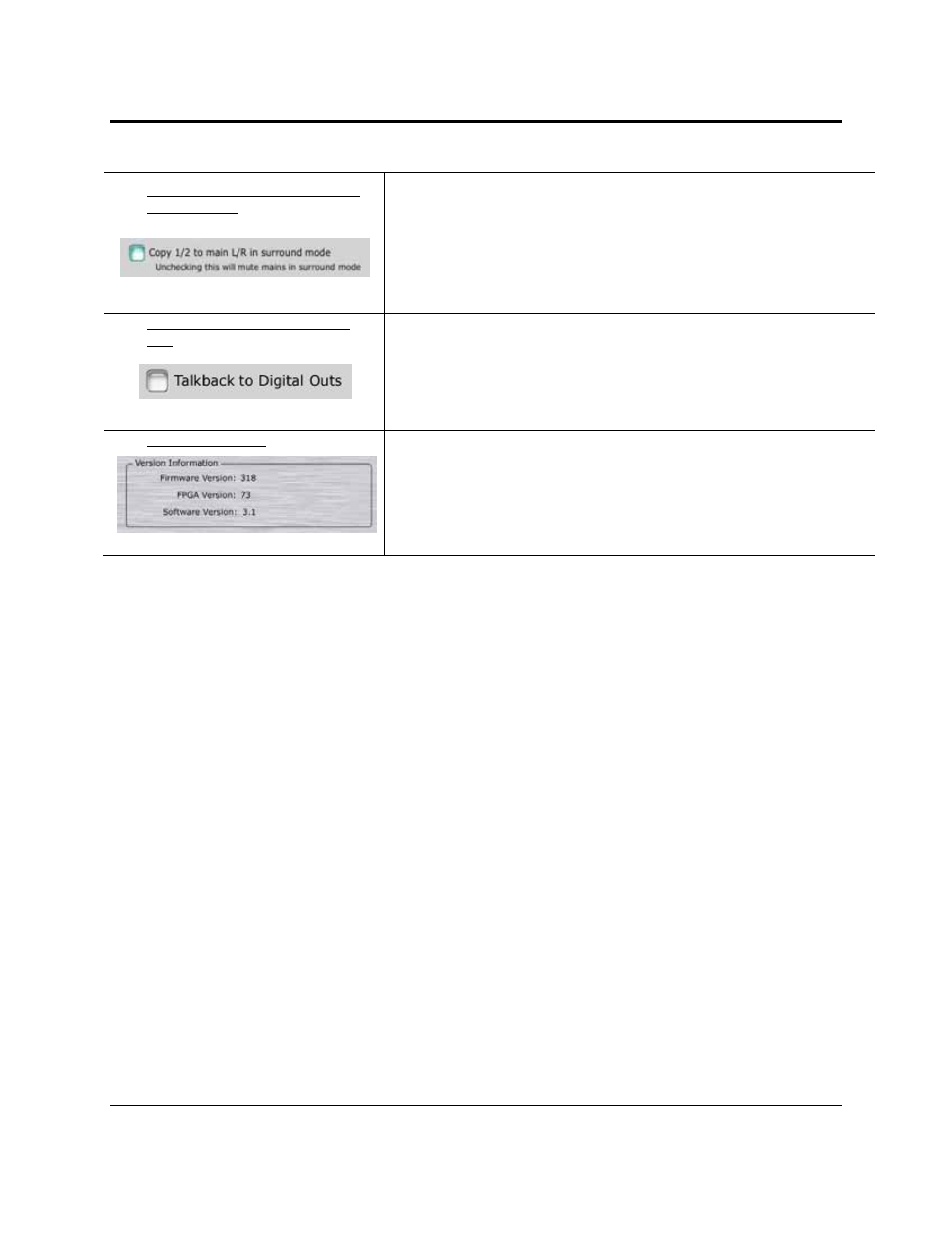
CONTROLS AND CONNECTIONS
27 | PreSonus 2008
MSR Settings: Copy 1/2 to Mains in
Surround Mode
Allows You to Use Mute or Enable Your Main Monitors in Surround Mode
Enabling this feature allows you to use the monitors connected to the Main L/R
outputs as your front left/right pair in Surround mode, without having to recable
anything. If you use a different set of monitors for stereo mixing, disabling this
feature will automatically mute these monitors when you switch into Surround
mode.
MSR Settings: Talkback to Digital
Outs
Sends the Talkback Mic to All Available Outputs on the FireStudio
When this feature is enabled, the talkback mic on the MSR will be routed to the
S/PDIF and ADAT outputs (to ADAT 1 output only when operating at 44.1 kHz
and 48 kHz). If you are using your digital outputs for something other than
additional monitoring, you should disable this feature.
Version Information
Displays Information About Your FireStudio
This section displays the current firmware and FPGA version of your FireStudio,
as well as the version number of the Universal Control application.
3.1.6 The Device Window: Outputs / Router Matrix
True to its name, the Outputs/Router Matrix is the section of the FireStudio Device window where you have
full control of the physical outputs of your FireStudio. The Matrix Router allows you to create custom
routings of inputs and playback streams to any output. With the Outputs/Router Matrix you can:
• Route a monitor mix to a stereo output
• Assign every input and playback stream to its own output
• Do quick AD/DA conversion on the fly
The Matrix Router can do it all quickly and easily. This is the virtual patch bay for your FireStudio recording
environment.
A quick note on playback streams:
Wherever you see "DAW" in the FireStudio Device window, this is a
playback stream from your host application (or DAW). Traditionally, if you want to route a track in your
DAW to a physical output on your interface, you assign this output in your host application. Because the
FireStudio Device window provides much more flexible routing, you can now route this same track to one
output or to every output, by itself or as part of a mix.
For example, if you choose "FireStudio Out 4" for a track or virtual instrument in your DAW, FireStudio Out
4 will indicate a virtual output rather than a physical output. This track is now "DAW 4" in the FireStudio
Device window. The track can still be routed to the FireStudio's physical output 4, but you can also route it to
output 2 or 16 and include it in the monitor mix assigned to outputs 7 and 8. We'll get to that a little later.
Please note: ADAT 2 outputs (FireStudio outputs 17-24) can be directly accessed from your DAW
application; no additional routing is available in the FireStudio Device window.
